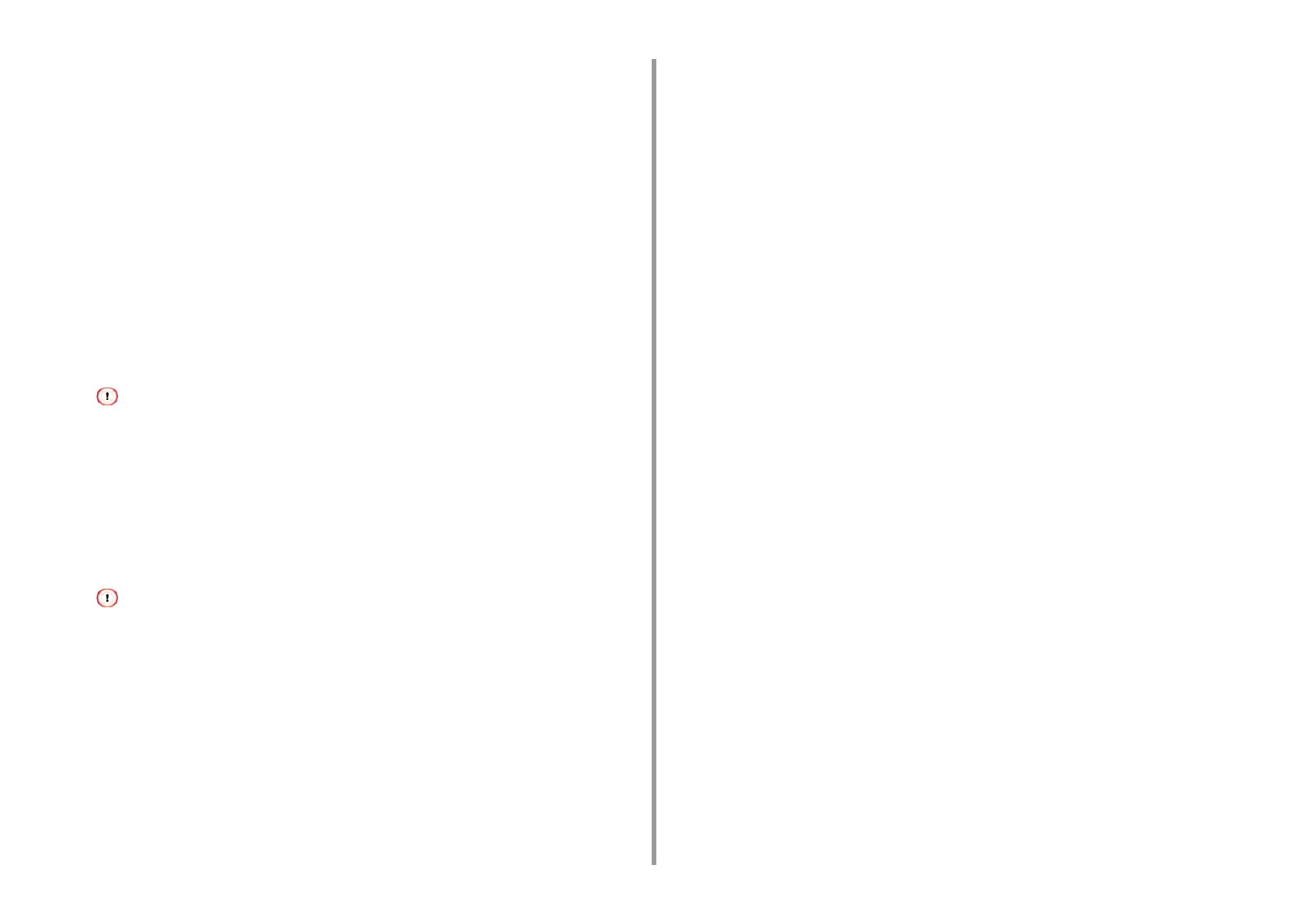- 353 -
11. Utility Software
6
Enter [Name] and [Description], and then click [Next].
7
Clear the [Activate the default response rule (earlier versions of Windows
only)] check box, and then click [Next].
8
Select the [Edit Properties] check box, and then click [Finish].
Setting Key Exchange
1
Select the [General] tab in the New IP Security Policy Properties window.
2
Click [Settings].
3
Enter a value (minutes) in [Authenticate and generate a new key after every] in
the [Key Exchange Settings] window.
Specify the same value as [Lifetime] in the "Phase1 Proposal" setting in "Setting This Machine". Enter a value in
minutes in this step even if [Lifetime] is specified in seconds.
4
Click [Methods].
5
Click [Add] in the [Key Exchange Security Methods] window.
6
Specify [Integrity algorithm], [Encryption algorithm], and [Diffie-Hellman
group].
Select the same value specified in [IKE Encryption Algorithm], [IKE Hush Algorithm], and [Diffie-Hellman group]
in the "Phase1 Proposal" setting in "Setting This Machine".
7
Click [OK].
8
Select [OK] in the [Key Exchange Security Methods] window.
9
Click [OK] in the [Key Exchange Settings] window.
Setting an IP Filter
1
Select the [Rules] tab in the IP security policy properties window.
2
Click [Add].
3
Click [Next] in [Security Rule Wizard].
4
Select [This rule does not specify a tunnel] on the [Tunnel Endpoint] screen,
and then click [Next].
5
Select [All Network Connections] on the [Network Type] screen, and then click
[Next].
6
Click [Add] on the [IP Filter List] screen.
7
Click [Add] in the [IP Filter List] window.
8
Click [Next] on [IP Filter Wizard].
9
Click [Next] on the [IP Filter Description and Mirrored property] screen.
10
Click [Next] on the [IP Traffic Source] screen.
11
Click [Next] on the [IP Traffic Destination] screen.
12
Click [Next] on the [IP Protocol Type] screen.
13
Click [Finish].
Setting Filter Actions
1
Click [OK] in the [IP Filter List] window.
2
Select a new IP filter from the list on the [Security Rule Wizard], and then click
[Next].
3
Click [Add] on the [Filter Action] screen.
4
Click [Next] in the [Filter Action Wizard].
5
Enter [Name] and [Description] on the [Filter Action Name] screen, and then
click [Next].
6
Select [Negotiate security] on the [Filter Action General Options] screen, and
then click [Next].