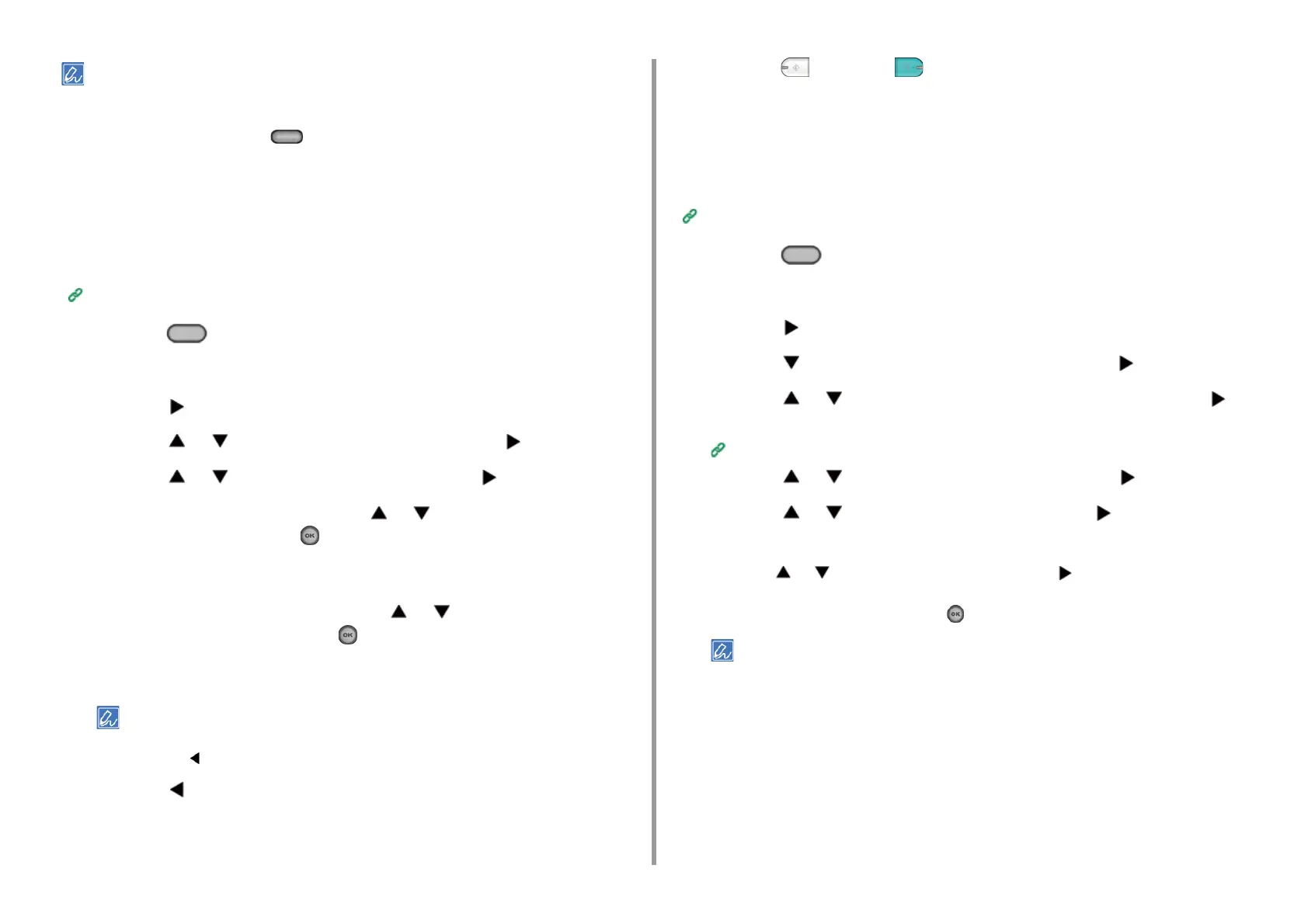- 43 -
2. Copy
• If all the values are set to [0], [Margin] is disabled.
• You can set [Margin] as default so that you do not have to set margins every time you make copies.
• To change the margin values, press the (SETTING) button on the operator panel and select [Admin Setup]
> [Copy Setup] > [Default Settings] > [Margin].
Copying with Margins on One Side
Set margins to a simplex document before copying.
Set [Direction] correctly.
Changing the Document Orientation (Direction)
1
Press the (COPY) button on the operator panel.
2
Set a document in the ADF or on the document glass.
3
Press the button.
4
Press the or button to select [Margin] and press the button.
5
Press the or button to select [ON] and press the button.
6
To set the left or right margin, press the or button to set margin in [Left]
of [Front], and then press the (OK) button.
•
To create a margin on the left side of the output, specify a positive value.
•
To create a margin on the right side of the output, specify a negative value.
7
To set the top or bottom margin, press the or button to set margin in
[Top] of [Front], and then press the (OK) button.
•
To create a margin at the top of the output, specify a positive value.
•
To create a margin at the bottom of the output, specify a negative value.
• You do not need to specify the [Back] margin when copying on a single side.
• If you press the button, the screen returns to the previous screen without saving the changes.
8
Press the button to go back to the standby screen.
9
Enter the number of copies.
10
Press the (MONO) or (COLOR) button.
Copying with Margins on Both Sides
When you make duplex copies with [Margin] enabled, you must specify the [Back] margin.
Set [Direction] correctly.
Changing the Document Orientation (Direction)
1
Press the (COPY) button on the operator panel.
2
Set a document in the ADF or on the document glass.
3
Press the button.
4
Press the button to select [Duplex Copy] and press the button.
5
Press the or button to select value in Duplex Copy and press the
button.
Copying on Both Sides of Paper (Duplex Copy)
6
Press the or button to select [Margin] and press the button.
7
Press the or button to select [ON] and press the button.
8
Enter the [Left] margin and [Top] margin for [Front] and [Back].
Press the or button to enter the value. Press the button to move to the next
item.
When all items are entered, press the (OK) button.
Margins you can enter vary depending on the [Direction] you set. Set the margins referring the below.
•
For portrait documents with long edge binding
(1) Enter values in [Left].
Enter a positive value in [Front].
Enter a negative value in [Back].
•
For portrait documents with short edge binding
(1) Enter values in [Top].
Enter a positive value in [Front].
