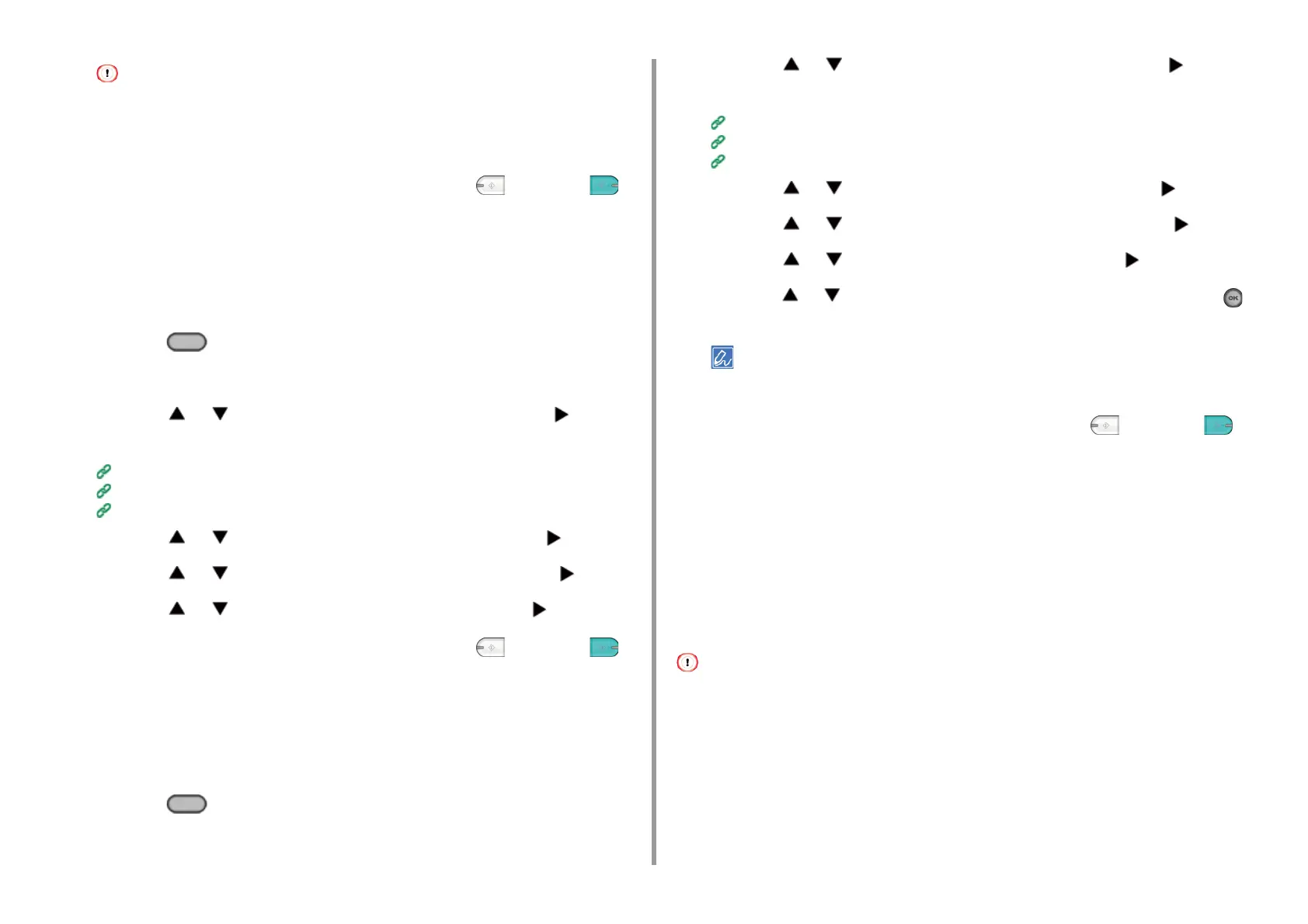- 47 -
3. Scan
• If you select [Text], the gray level may decrease depending on the document.
• If you select [Photo] or [Photo (Glossy)], fine texts or lines may be blurred depending on the document. It takes
longer to scan.
• If you select [Photo (Glossy)], images may be bright.
8
Change other settings if necessary, and then press the (MONO) or
(COLOR) button.
Specifying a Scan Resolution
Specify a resolution to scan a document to obtain the most suitable quality.
1
Press the (SCAN) button on the operator panel.
2
Set a document in the ADF or on the document glass.
3
Press the or button to select a scan function and press the button.
If you selected [USB Memory], go to step 5.
Sending Scanned Data as an E-mail Attachment
Saving Scanned Data to USB Memory
Saving Scanned Data in a Shared Folder
4
Press the or button to select [Scan Setting] and press the button.
5
Press the or button to select [Image settings] and press the button.
6
Press the or button to select [Resolution] and press the button.
7
Change other settings if necessary, and then press the (MONO) or
(COLOR) button.
Adjusting the Density
You can adjust the density in seven levels.
1
Press the (SCAN) button on the operator panel.
2
Set a document in the ADF or on the document glass.
3
Press the or button to select a scan function and press the button.
If you selected [USB Memory], go to step 5.
Sending Scanned Data as an E-mail Attachment
Saving Scanned Data to USB Memory
Saving Scanned Data in a Shared Folder
4
Press the or button to select [Scan Setting] and press the button.
5
Press the or button to select [Image settings] and press the button.
6
Press the or button to select [Density] and press the button.
7
Press the or button to select the value you want to set and press the
(OK) button.
[0] is the standard value. To increase the density, select [+1], [+2], or [+3] (darkest). To decrease the density,
select [-1], [-2], or [-3] (lightest).
8
Change other settings if necessary, and then press the (MONO) or
(COLOR) button.
Scanning a Document with a Colored Background Clearly (Background
Removal)
To adjust a level of the document background removal, you can select Auto or OFF, or adjust
in six levels.
If you select [Auto], the background is automatically removed in a level that suits the
document.
• In the following cases, background color may not be correctly detected and not be eliminated successfully.
- When a custom-size document is loaded
- When a document with the front edge folded is loaded
- When a document missing the front edge or an oblique document is loaded
- When a document having a hole near the front edge is loaded
- When a document is placed without aligning it with the guide on the document glass
• If a greater value of the background removal is set, fine lines, texts or light colors may not be reproduced depending
on the document.