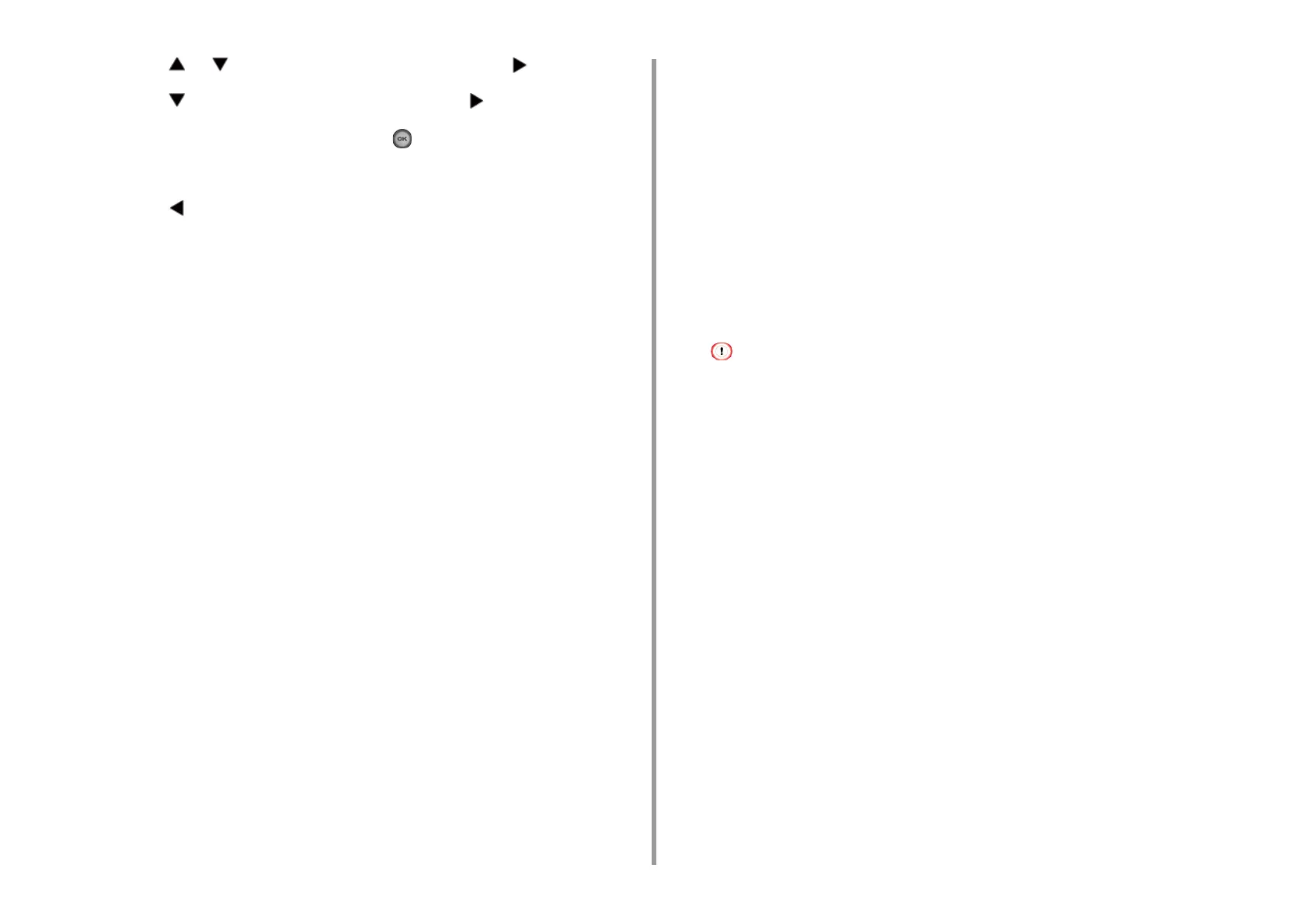- 85 -
4. Print
6
Press the or button to select [Custom] and press the button.
7
Press the button to select [Custom] and press the button.
8
Enter the setting value, and then press the (OK) button.
9
Change other settings if necessary.
10
Press the button until the home screen is displayed.
For Windows PCL Printer Driver
1
Click [Start], and then select [Devices and Printers].
2
Right-click the [OKI MC563 PCL6] icon, and then select [Printing Preferences].
3
Click [Paper Feed Options] on the [Setup] tab.
4
Click [Custom Size].
5
Enter a name of the new size in [Name].
6
Enter values in [Width] and [Length].
7
Click [Add] to save the custom paper size to the list, and then click [OK].
You can save up to 32 custom sizes.
8
Click [OK] until the [Printing Preferences] dialog box is closed.
9
Open the file to print.
10
Select [Print] from the [File] menu.
11
Click [Preferences].
12
Select a registered paper size from [Size] on the [Setup] tab.
13
Change other settings if necessary, and then click [OK].
14
Click [Print] on the [Print] screen.
For Windows PS Printer Driver
1
Click [Start], and then select [Devices and Printers].
2
Right-click the [OKI MC563 PS] icon, and then select [Printing Preferences].
3
Click [Advanced] on the [Layout] tab.
4
Click [Paper Size], and then select [PostScript Custom Page Size] from the
drop-down list.
5
Click [Edit Custom Page Size].
6
Enter values in [Width] and [Length], and then click [OK].
You cannot set [Offsets Relative to Paper Feed Direction].
7
Click [OK] until the [Printing Preferences] dialog box is closed.
8
Open the file to print.
9
Select [Print] from the [File] menu.
10
Click [Preferences].
11
Click [Advanced] on the [Layout] tab.
12
Click [Paper Size], and then select [PostScript Custom Page Size] from the
drop-down list.
13
Click [OK].
14
Change other settings if necessary, and then click [OK].
15
Click [Print] on the [Print] screen.