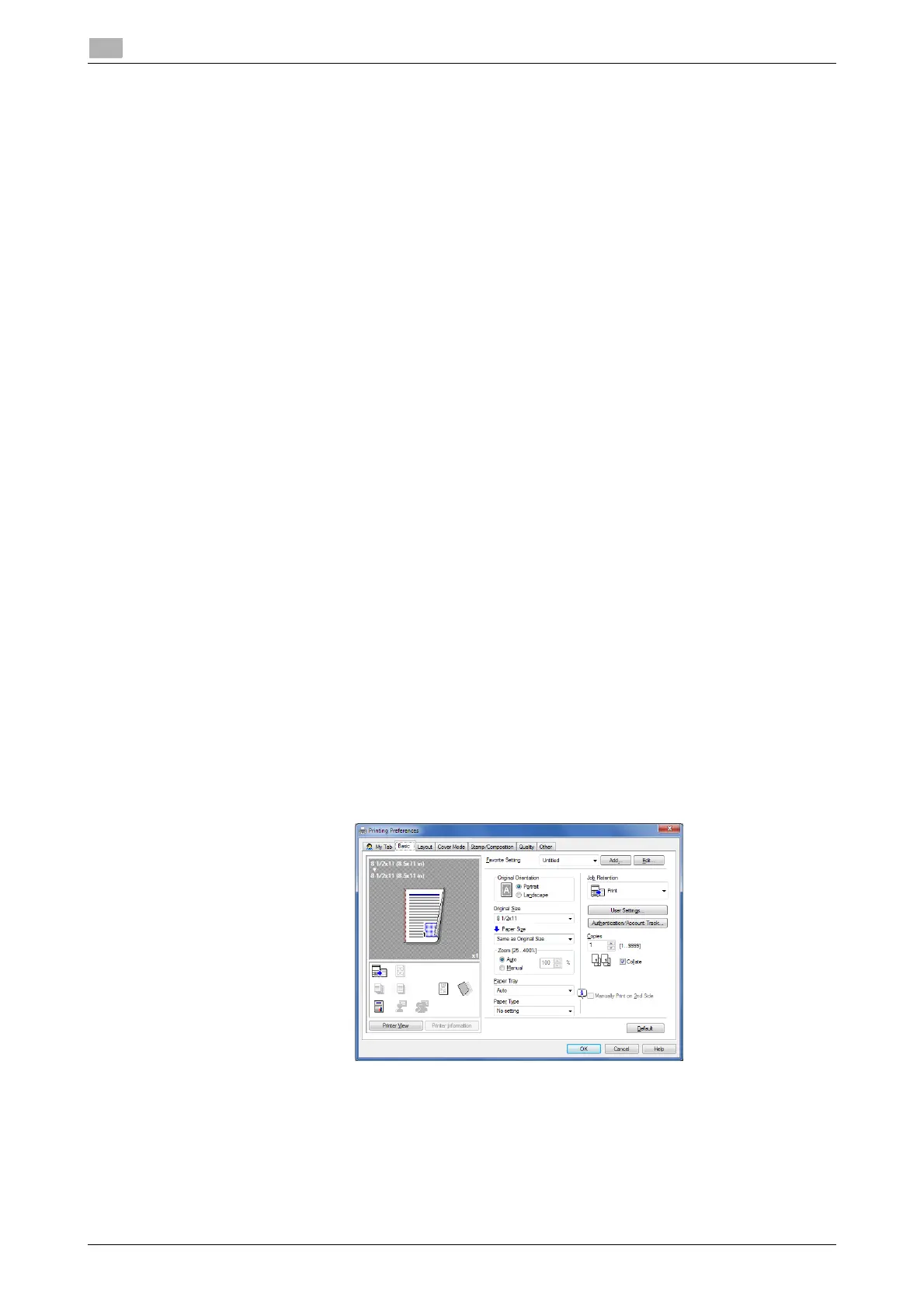2-14 d-COLOR P3100
How to print
2
2.3
2.3 How to print
2.3.1 Printing operation flow
1 Open data of the original using the application software. From the [File] menu, select [Print].
2 In [Printer Name] (or [Select Printer]), make sure that the desired printer has been selected.
% The [Print] dialog box varies depending on the application software.
3 Specify the print range and the number of copies to print.
4 Click [Properties] (or [Preferences]) to change the print settings of the printer driver, if necessary.
% The print settings you have changed here return to the default values when you exit the application
software. For information on how to change the default values of print settings, refer to page 2-8.
% The printer driver contains a function to easily recall frequently used print settings. For details, refer
to page 2-14.
5 Click [Print].
Printing is executed.
2.3.2 Easily recalling frequently used print settings
Registering the frequently used setting
You can register the current print settings as a favorite and recall it when executing printing.
When you register a frequently used combination of print settings as a favorite, you can easily apply all of
those settings just by selecting the combination from the Favorite Setting list, even if the combination is com-
plicated as it contains settings on multiple tabs.
The following explains the procedure of favorite print setting.
1 In the [Printing Preferences] window, set the print conditions you want to register as a favorite.
2 Click [Add...].
% When you edit an existing setting, select its name from the [Favorite Setting], then click [Edit] In the
Edit dialog box, you can select functions to be recalled with a favorite setting or import and export
a favorite setting.
