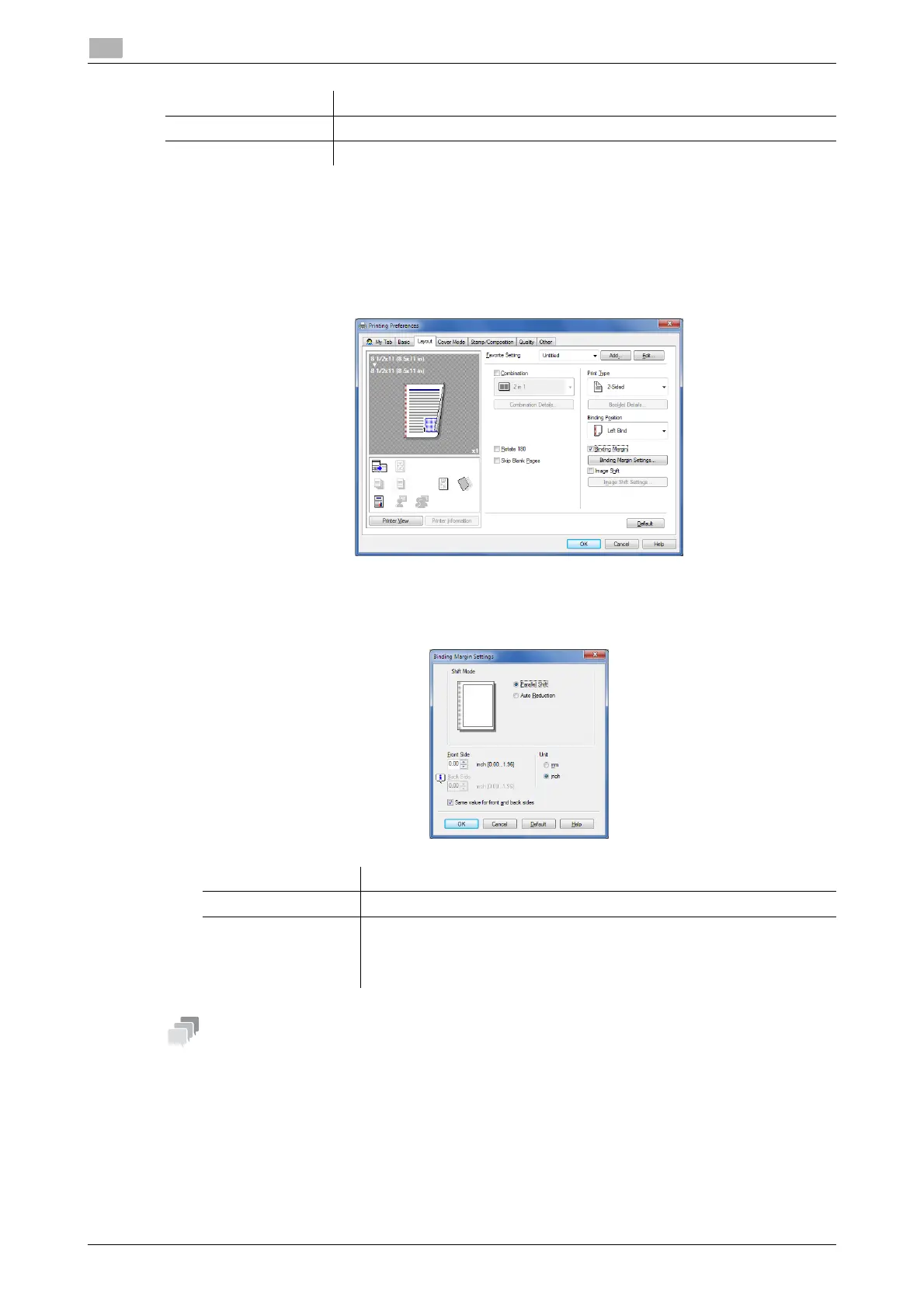2-24 d-COLOR P3100
Useful printing functions
2
2.4
Adding a margin on pages ([Binding Margin])
You can add a binding margin to each page to bind the printed sheets.
1 In the [Layout] tab, select the [Binding Margin] check box.
% In [Binding Position] of the [Layout] tab, specify the page margin position.
2 Click [Binding Margin Settings...].
3 Adjust the size of margin, then click [OK].
This function is available only for the Windows printer driver.
Settings Description
[Binding Direction] Select the binding position in booklet format.
[Border] Select this check box to draw border lines between pages.
Settings Description
[Shift Mode] Select how the images are shifted for creating the margin.
[Front Side]/[Back
Side]
Specify the size of the margin on the front side.
When you print on both sides, specify the size of the margin on the back
side. When the [Same value for front and back sides] check box is select-
ed, a margin of the same size is created on both the front and back sides.
