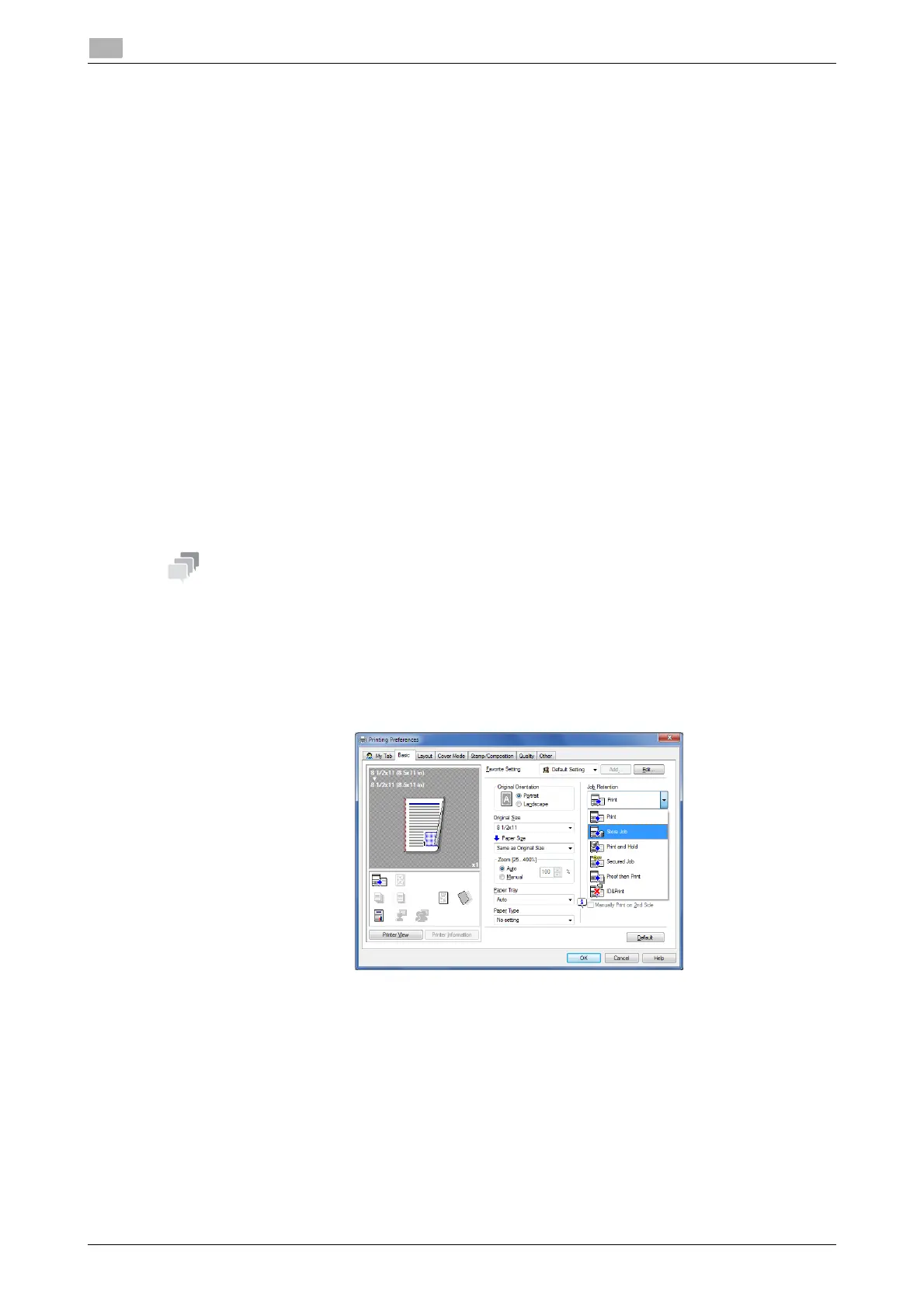2-42 d-COLOR P3100
Printing options
2
2.5
Operations on this machine
To print the saved data, you need to enter the password specified in the printer driver.
1 Press the Menu/Select key.
2 Select [PROOF PRINT].
3 Select the user name.
4 Select the job name.
5 Select [PRINT].
% To delete a job, select [DELETE].
6 Enter the password.
7 If necessary, change the number of copies, then press the Menu/Select key to start printing.
2.5.3 Saving an original on the HDD of this machine ([Store Job] / [Print and Hold])
Store Job
Store Job is a function that saves print data on the HDD of this machine. Using the Print and Hold function,
you can print data while simultaneously saving it on the HDD.
This function is available when an optional Hard Disk is installed.
How to print from the computer
1 In [Job Retention] of the [Basic] tab, select [Store Job].
% To print data while simultaneously saving it on the HDD, select [Print and Hold].
2 Execute printing.
Print data is saved on the HDD of this machine.
