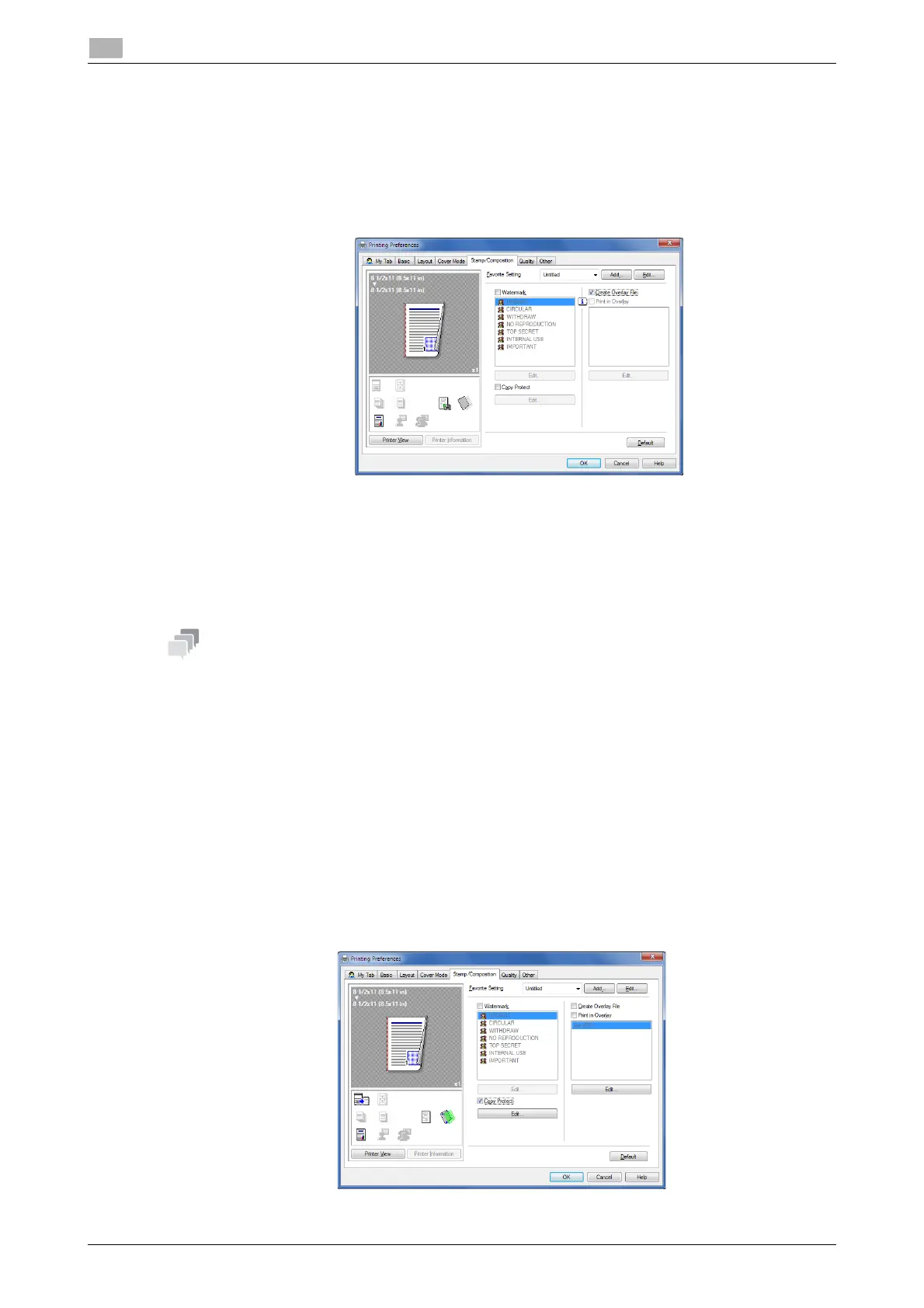2-30 d-COLOR P3100
Useful printing functions
2
2.4
Creating an overlay image on the computer
In the [Stamp/Composition] tab, select the [Create Overlay File] check box, then print data to be registered
as an overlay image to create an overlay file on the computer.
1 Create an original to be registered in an overlay image using application software.
2 In the [Stamp/Composition] tab, select the [Create Overlay File] check box.
3 In the application software, execute printing.
The [Create Overlay File] window appears.
4 Enter the file name to save the file.
The overlay file is saved on the computer. The saved overlay file is displayed on the [Stamp/Composi-
tion] tab, and it can be used for overlay printing.
This function is only available for the Windows printer driver (PCL/XPS).
2.4.6 Deterring unauthorized copying
Printing a concealed security watermark ([Copy Protect])
Print a text such as "Copy" or "INTERNAL USE" in the background pattern as concealed text. This function
is called the Copy Protect function.
When a copy-protected original is copied, the concealed security watermark appears on the entire page,
thereby indicating that it is an unauthorized copy.
In the [Stamp/Composition] tab, select the [Copy Protect] check box.
If necessary, click [Edit...] to specify the text to be printed and the format of the text. For details, refer to
page 2-31.
