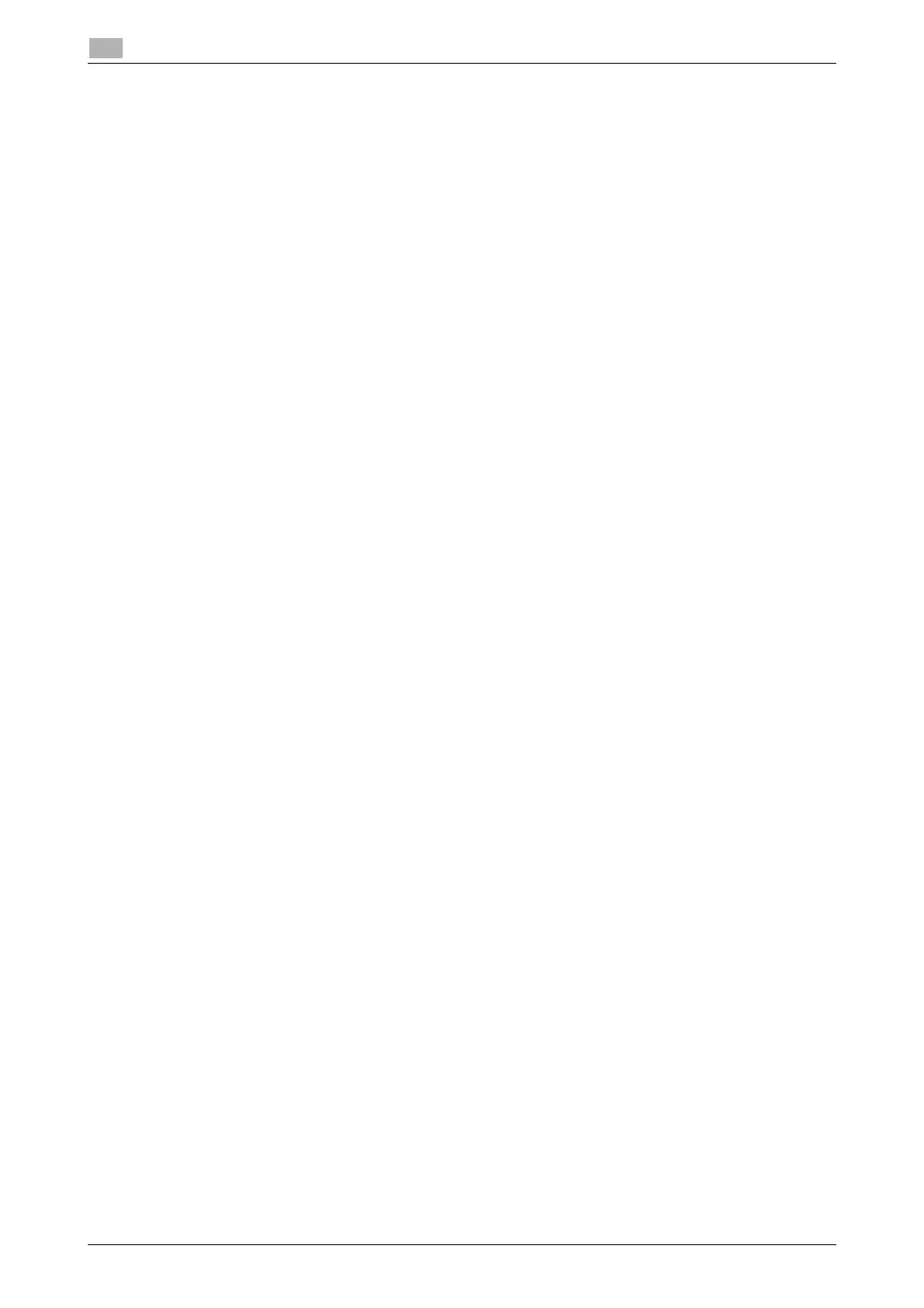3-6 d-COLOR P3100
Preparation for printing (Bonjour connection)
3
3.1
5 From the [Printer Name] list, select the desired printer for a Bonjour connection.
% To check the printer name, select [Network] - [Bonjour Setting] in the administrator mode of Web
Connection.
% By default, ( ) at the end of the printer name corresponds to the last three bytes of the MAC address.
The printer driver for the selected printer is displayed in [Print Using:].
% When the printer driver is displayed, go to Step 7.
% When the printer driver is not correctly displayed, go to Step 6.
6 Manually select the printer driver.
% In Mac OS X 10.6 or later, select [Select Printer Software...] in [Print Using:], then click the driver of
the desired printer from the list that is displayed in another window.
% In Mac OS X 10.5, select [Select a driver to use...] in [Print Using:], then click the driver of the desired
printer from the list.
% In Mac OS X 10.4, select [
GENERIC] in [Print Using:], and then click the driver of the desired printer
from the list.
7 Click [Add].
The addition process of the printer is then completed. Then, proceed to the [Installable Options] window
to configure the optional environment for this machine. For details, refer to page 3-7.
Configuring connection using Rendezvous (Mac OS X 10.3)
Add the printer automatically detected by Rendezvous to the PC.
1 From [Macintosh HD] (hard disk of the system) - [Applications] - [Utilities], double-click [Printer Setup
Utility] or [Print Center] to open it.
2 When the [You have no printers available.] window appears, click [Add]. When the [Printer List] appears,
click [Add].
% If available printers have already been specified, the [You have no printers available.] window does
not appear.
3 Select [Rendezvous] as the connection method.
Connected printers are detected.
% If no printers are detected, restart this machine.
4 From the [Name] list, select the desired printer for Rendezvous connection.
% To check the printer name, select [Network] - [Bonjour Setting] in the administrator mode of Web
Connection.
% By default, ( ) at the end of the printer name corresponds to the last three bytes of the MAC address.
5 Manually select the printer driver.
% In [Printer Model:], select [
GENERIC], then click the driver of the desired printer from the model list.
6 Click [Add].
The addition process of the printer is then completed. Then, proceed to the [Installable Options] window
to configure the optional environment for this machine. For details, refer to page 3-7.
