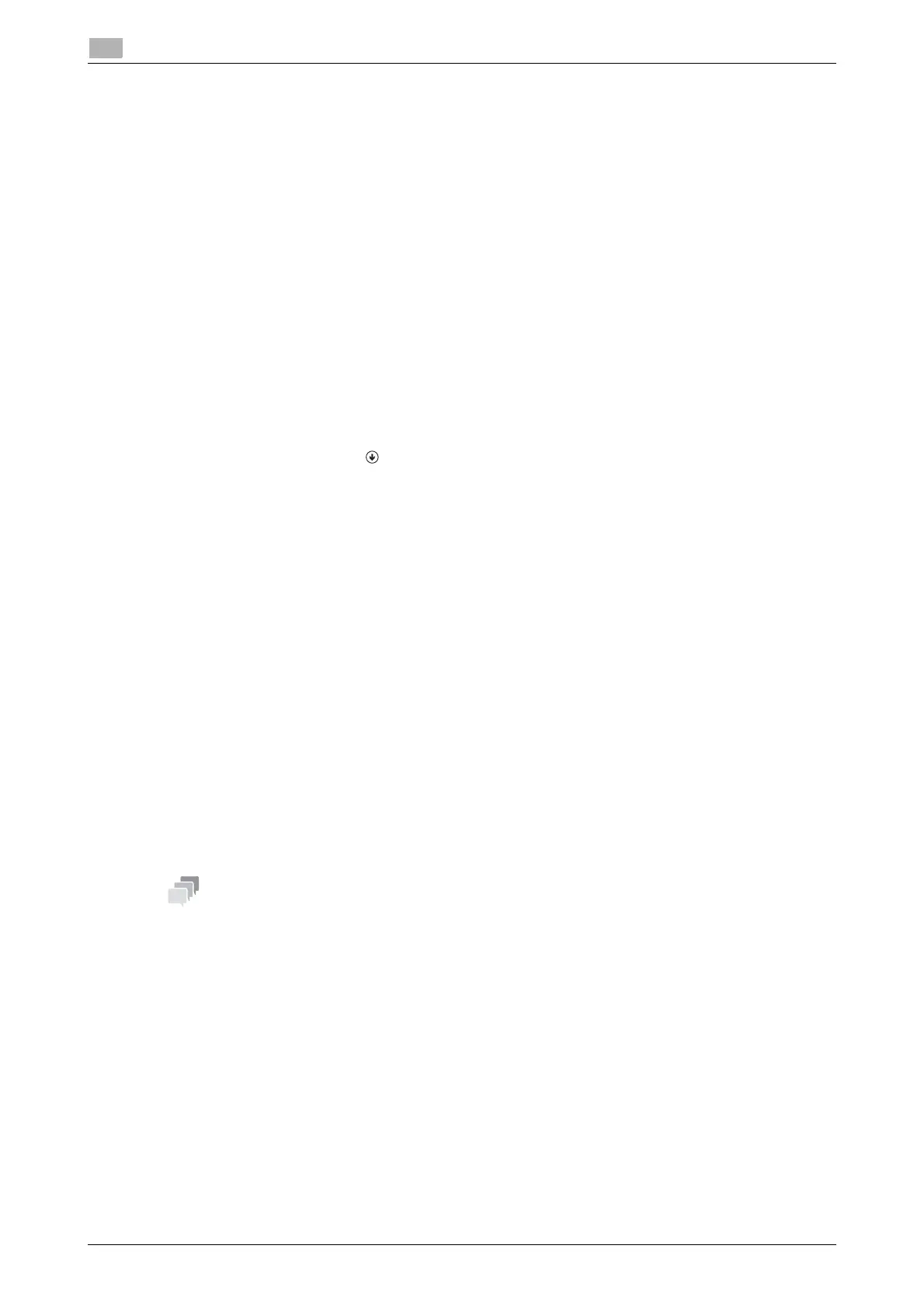2-50 d-COLOR P3100
Printer driver setting items
2
2.6
- The procedure for opening [Server Properties] is as follows:
If you are using Windows 7/8/8.1/Server 2008 R2/Server 2012/Server 2012 R2, select a printer, then
click [Print Server Properties] on the toolbar.
If Windows Vista or Windows Server 2008 is running, place the cursor pointer in an empty area of the
[Printers] window, then click the mouse right button. From the shortcut menu, select [Run as adminis-
trator] - [Server Properties].
If Windows XP or Windows Server 2003 is running, click the [File] menu and select [Server Properties].
2.6.4 [Printing Preferences] window of the printer driver
How to display the [Printing Preferences] window
The printer driver has two windows for configuring settings: the [Properties] window and the [Printing Prefer-
ences] window. This section describes the [Printing Preferences] window.
The [Printing Preferences] window has multiple tabs on each of which related functions are grouped to enable
you to configure print functions unique to this machine. To display the [Printing Preferences] window, take
the following steps:
1 Display the printer window.
% In Windows 8.1, click [ ] in the Start window, then click [Control Panel] - [Hardware and Sound] -
[View devices and printers].
% In Windows 8, right-click the Start window, then click [All apps] - [Control Panel] - [Hardware and
Sound] - [View devices and printers].
% In Windows Server 2012/Server 2012 R2, open the Start window, then click [Control Panel] - [Hard-
ware] - [View devices and printers].
% In Windows 7/Server 2008 R2, open the Start menu, then click [Devices and Printers].
If [Devices and Printers] is not displayed, select [Control Panel] - [Hardware and Sound], and click
[View devices and printers].
% In Windows Vista/Server 2008, click the Start menu, and select [Control Panel] - [Hardware and
Sound] - [Printers].
When [Control Panel] is displayed in Classic View, double-click [Printers].
% In Windows XP/Server 2003, click the Start menu, then select [Printers and Faxes].
If [Printers and Faxes] is not displayed, select [Control Panel] - [Printers and Other Hardware] -
[Printers and Faxes]. When [Control Panel] is displayed in Classic View, double-click [Printers].
2 Open [Printing preferences].
% In Windows 7/8/8.1/Server 2008 R2/Server 2012/Server 2012 R2, right-click the icon of the installed
printer, and from [Printing preferences], click the displayed printer name.
% In Windows XP/Vista/Server 2003/Server 2008, right-click the icon of the installed printer, and click
[Printing Preferences...].
The [Printing preferences] window of the printer appears.
The print settings changed here are registered as default values. When you want to temporarily change set-
tings to print from application software, click [Properties] (or [Preferences]) in the [Print] window to open the
[Printing preferences] window.
