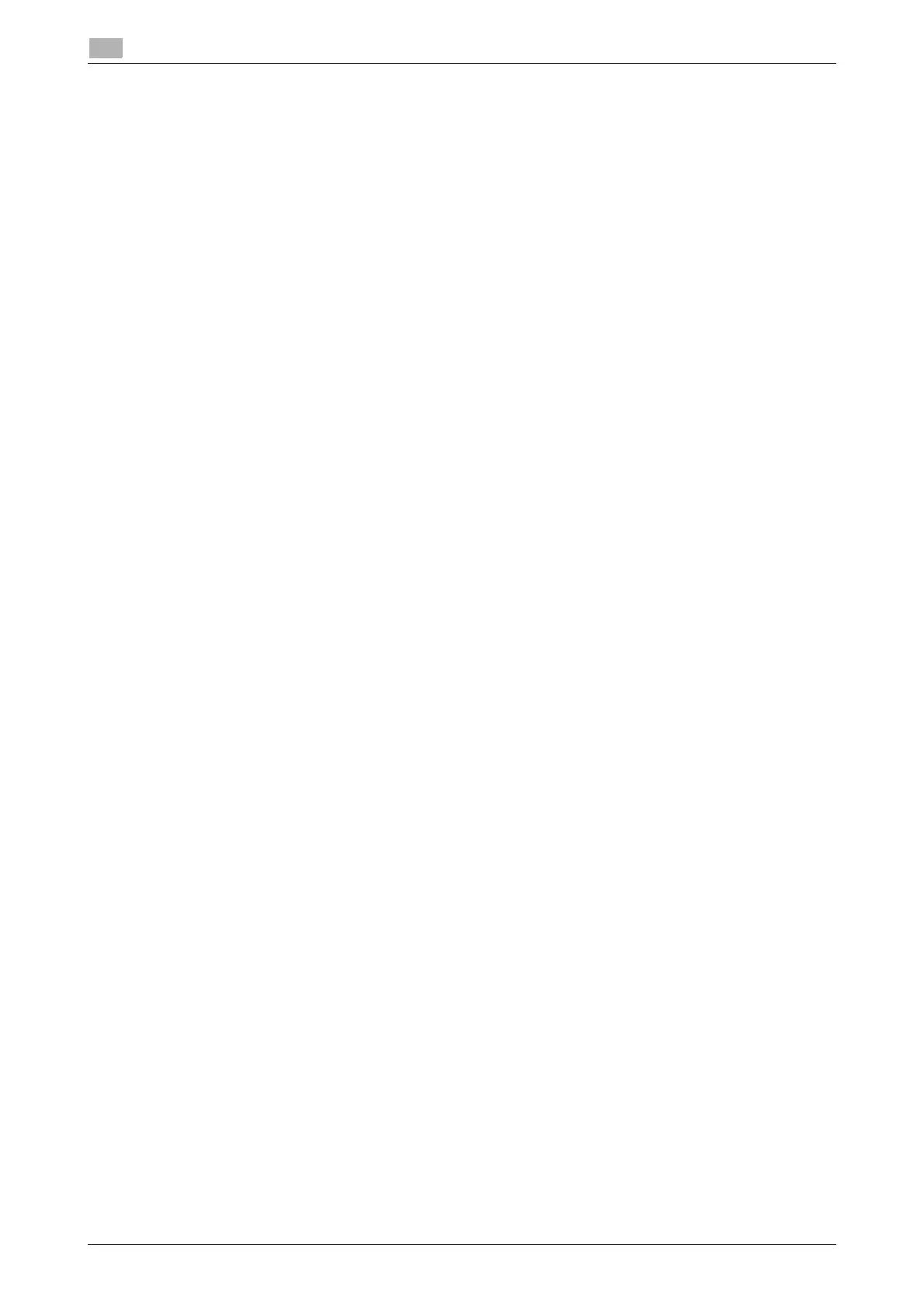3-10 d-COLOR P3100
Preparation for printing (USB connection)
3
3.2
6 From the [Printer Name] list, select the desired printer that is connected via the USB port.
The printer driver for the selected printer is displayed in [Print Using:].
7 Click [Add].
The addition process of the printer is then completed. Then, proceed to the [Installable Options] window
to configure the optional environment for this machine. For details, refer to page 3-7.
Configuring USB connection settings (Mac OS X 10.4)
1 Connect a USB cable to the USB port of this machine.
% For details on the cable connection port, refer to page 1-4.
2 Select [Macintosh HD] (hard disk of the system) - [Applications] - [Utilities], then double-click [Printer
Setup Utility] to open the dialog box.
3 In the [Printer List] window, click [Add].
Connected printers are detected.
% If no printer is detected, check that this machine is turned on and the USB cable is connected, then
restart the computer.
4 From the list, select the desired printer that is connected via the USB port.
The printer driver for the selected printer is displayed in [Print Using:].
5 Click [Add].
The addition process of the printer is then completed. Then, proceed to the [Installable Options] window
to configure the optional environment for this machine. For details, refer to page 3-7.
Configuring USB connection settings (Mac OS X 10.3)
1 Connect a USB cable to the USB port of this machine.
% For details on the cable connection port, refer to page 1-4.
2 Select [Macintosh HD] (hard disk of the system) - [Applications] - [Utilities], then double-click [Printer
Setup Utility] to open the dialog box.
3 In the [Printer List] window, click [Add].
4 Select [USB] as the connection method.
Connected printers are detected.
% If no printer is detected, check that this machine is turned on and the USB cable is connected, then
restart the computer.
5 From the list, select the desired printer that is connected via the USB port.
The printer driver for the selected printer is displayed in [Print Using:].
6 Click [Add].
The addition process of the printer is then completed. Then, proceed to the [Installable Options] window
to configure the optional environment for this machine. For details, refer to page 3-7.
