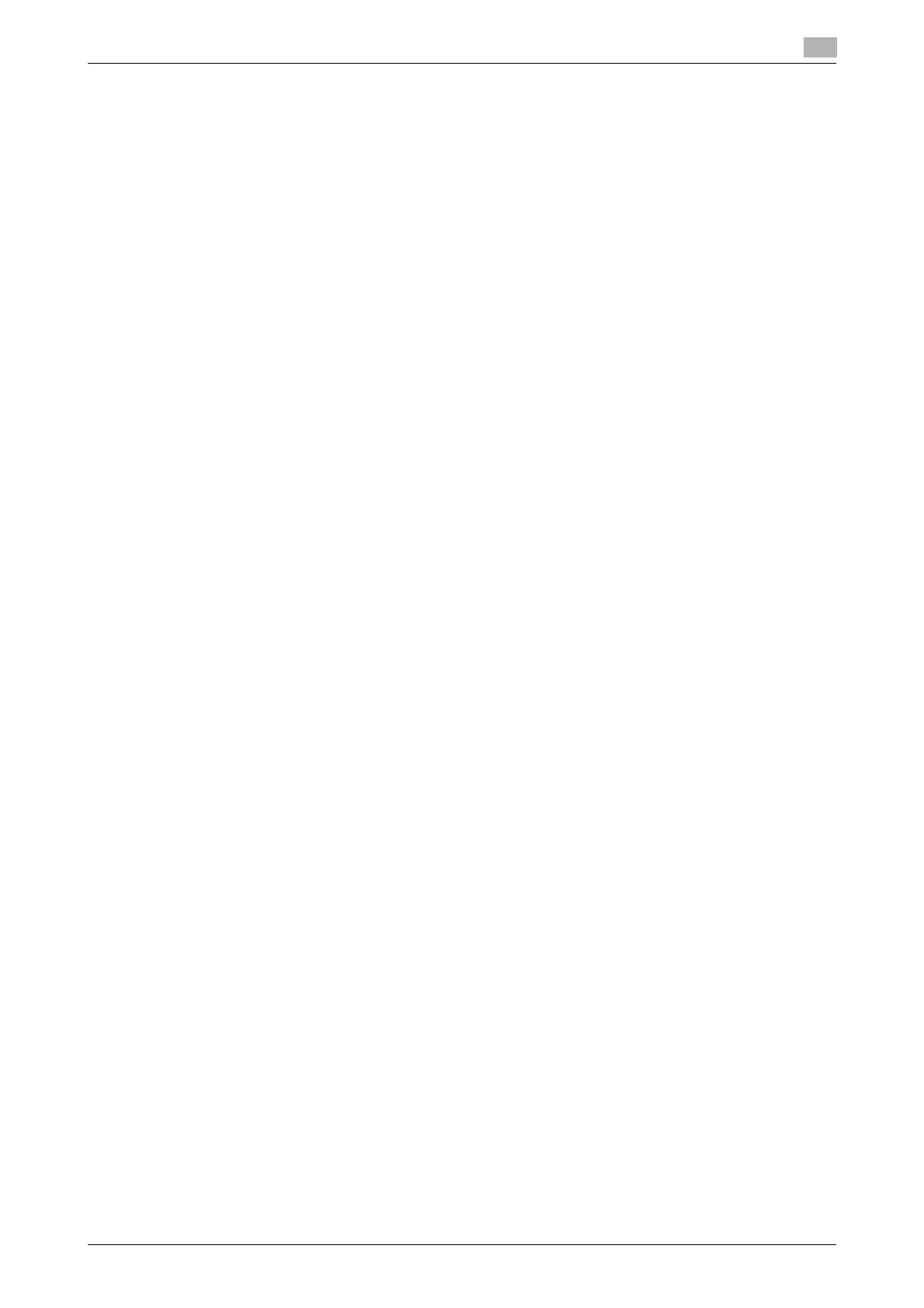d-COLOR P3100 3-11
3.2 Preparation for printing (USB connection)
3
3.2.3 Initializing the printer driver
Configuring the optional environment of this machine
When you use this machine for the first time, properly configure the printer driver so that it contains informa-
tion such as the options installed on this machine.
1 Open the [Print & Fax] (or [Printers & Scanners]/[Print & Scan]/[Printer Setup Utility]/[Print Center]) win-
dow.
% The [Print & Fax], [Print & Scan] or [Printers & Scanners] window can be opened from [System Pref-
erences...] in the Apple menu (Mac OS X 10.4 or later).
% The [Printer Setup Utility]/[Print Center] window can be opened from [Macintosh HD] (hard disk of
the system) - [Applications] - [Utilities].
2 Display the [Printer Information] window.
% For the [Print & Fax]/[Print & Scan]/[Printers & Scanners] window, click [Options & Supplies...] (Mac
OS X 10.5 or later) or [Printer Setup...] (Mac OS X 10.4).
% For the [Printer Setup Utility]/[Print Center] window, click [Show Info] of the [Printer] menu.
3 Display the [Installable Options] window.
% In Mac OS X 10.9, click [Options].
% In Mac OS X 10.5/10.6/10.7/10.8, click [Driver].
% In Mac OS X 10.3/10.4, select [Installable Options].
4 Change the settings according to the options installed on this machine.
5 Click [OK] or [Apply Changes] to close the [Printer Information] window.
Change the default print settings
In the [Page Setup] window of the printer driver, you can change the default settings for paper and zoom ratio.
1 Display the [Page Setup] window of the printer driver.
% For information on how to display the [Page Setup] window, refer to page 3-28.
2 Change the settings, and select [Save As Default] from [Settings:].
