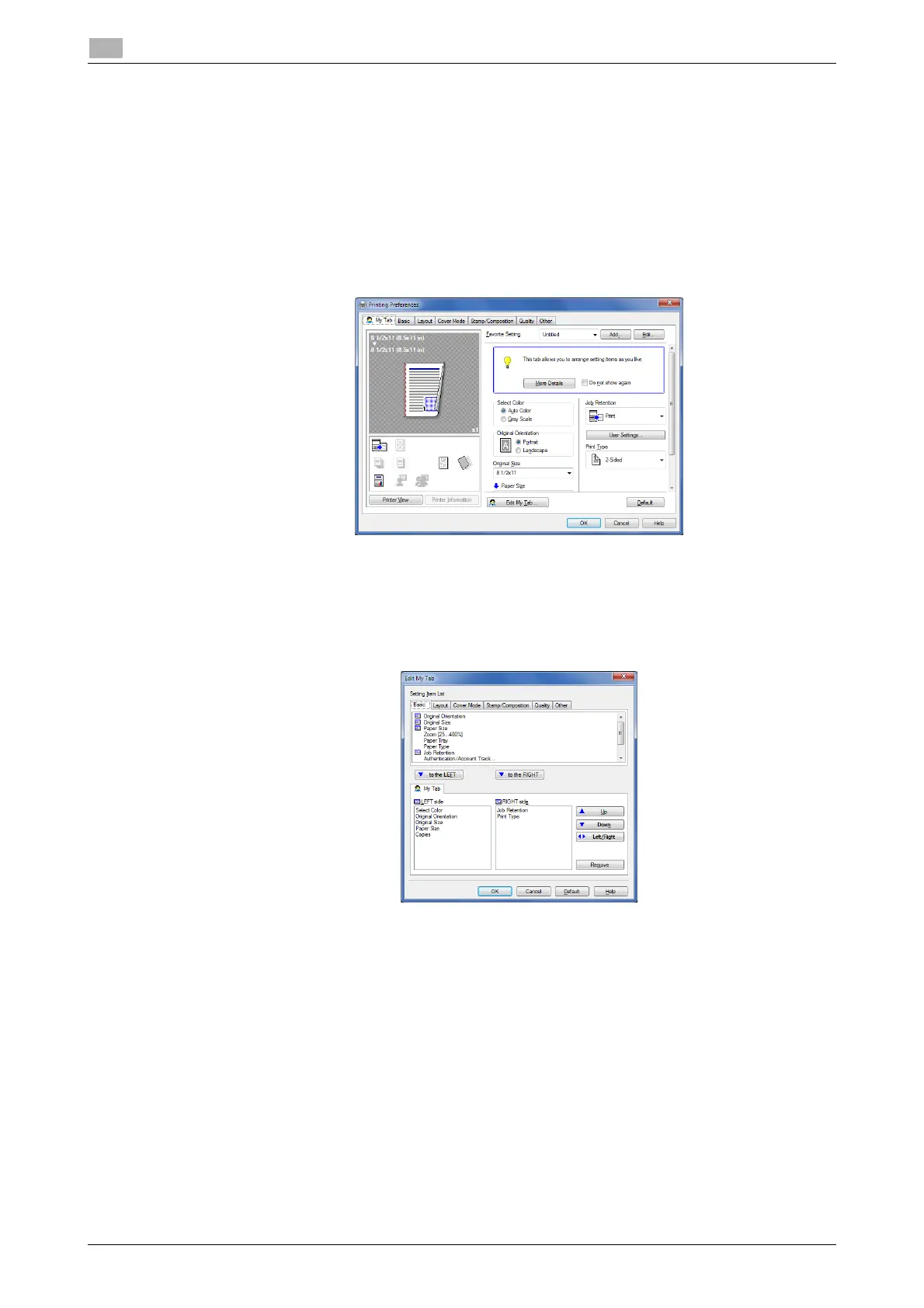2-16 d-COLOR P3100
How to print
2
2.3
Customizing the setting window
You can gather setting items from difference tabs and place them in [My Tab].
Registering frequently used setting items in [My Tab] allows you to change settings in one tab, without switch-
ing among multiple tabs.
This section describes how to edit [My Tab].
1 Click [My Tab] - [Edit My Tab...].
% You can also register a function in [My Tab] by selecting [to the LEFT] or [to the RIGHT] from the [My
Tab] menu that is displayed by right-clicking the function.
2 From [Setting Item List], select the function you want to register in [My Tab], then click [to the LEFT] or
[to the RIGHT].
% Clicking [to the LEFT] places the selected function in the area to the left of [My Tab] and clicking [to
the RIGHT] places it in the area to the right of [My Tab].
% An icon appears to the left of each function that is registered in [My Tab].
3 If necessary, move or delete the registered functions.
% To move a function, select the function and click [Up], [Down], or [Left/Right].
% To delete a function from [My Tab], select the function and click [Remove].
4 Click [OK].
Editing [My Tab] is then completed.
