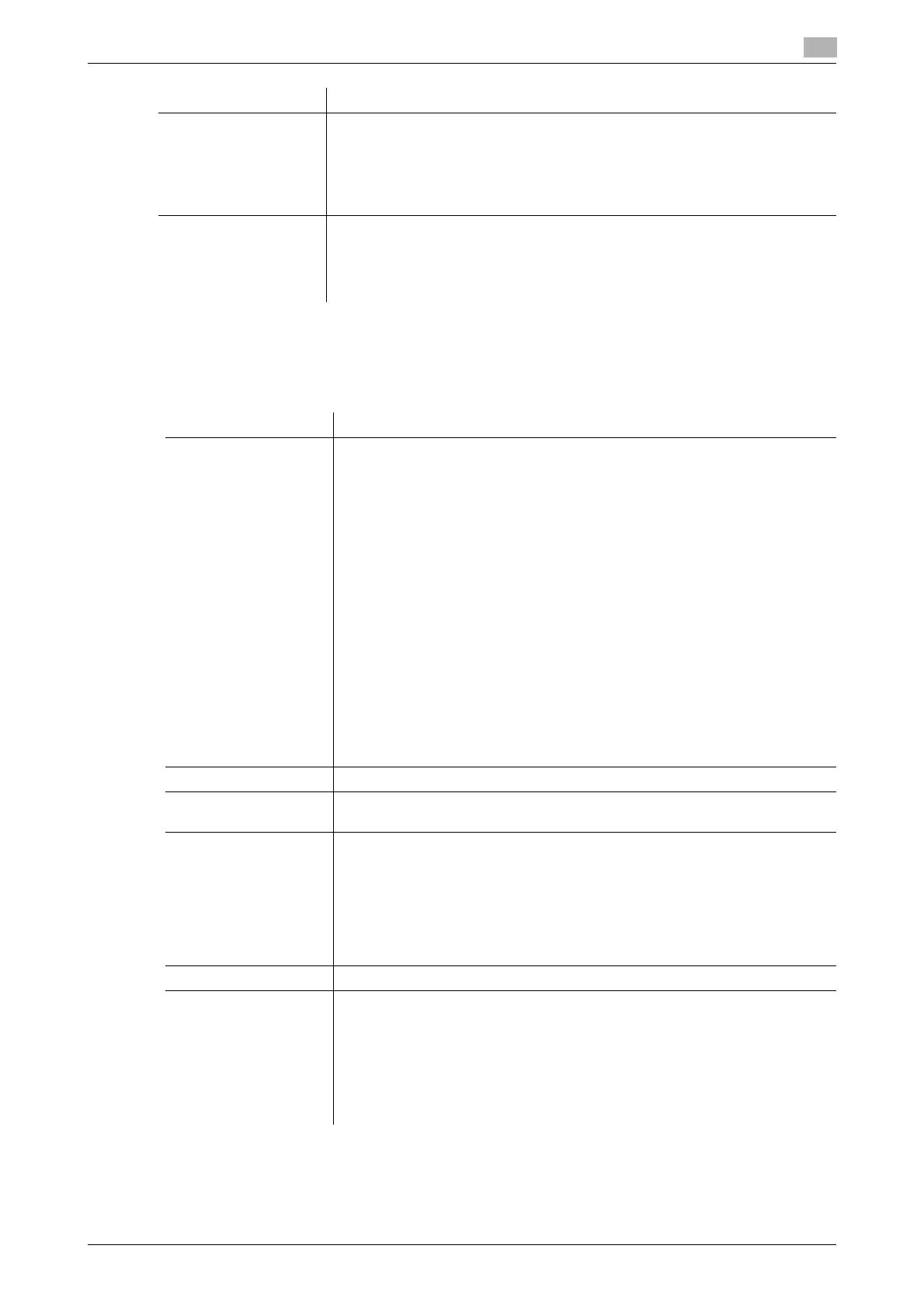d-COLOR P3100 2-53
2.6 Printer driver setting items
2
2.6.8 Available operations in the [Layout] tab
In the [Layout] tab, you can configure layout settings for printing. You can combine pages or adjust print po-
sitions.
[Collate] When printing multiple sets of copies, select this check box to output sets of
copies one by one.
When this check box is cleared, the first page of the original is printed on as
many sheets as the number specified in [Copies], and then each of the subse-
quent pages is printed in this manner.
This function is available when an optional Hard Disk is installed.
[Manually Print on 2nd
Side]
Select this check box to print on the back side of paper that has already been
printed on.
To print data by selecting [Manually Print on 2nd Side], use the back side of pa-
per that has already been printed on using this machine. The printing result with
this setting is excluded from assurance.
Settings Description
Settings Description
[Combination] Select how the original pages are combined on sheets.
• [2 in 1]/[4 in 1]/[6 in 1]/[9 in 1]/[16 in 1]:
Multiple pages are reduced and printed on the same side of one sheet. For
example, when you select [9 in 1], the size of every set of nine pages is re-
duced and printed on the same side of one sheet.
[2 e 2]/[3 e 3]/[4 e 4] (PCL only):
The original image is enlarged, divided and printed on multiple sheets. For exam-
ple, when you select [2 e 2], one page of the original is divided and printed on four
sheets. When you join the printed sheets together, a large poster is created.
If necessary, click [Combination Details...] to configure detailed settings about
page combination.
• [Combination]: Select the page combination.
• [Layout Order]: When you have selected "N in 1" in [Combination], select
the order of pages in the layout.
• [Border]: When you have selected "N in 1" in [Combination], select this
check box if you want to draw border lines between pages. In addition, se-
lect the type of border lines.
• [Overlap width line]: When you have selected "N e N" in [Combination], se-
lect this check box if you want to create overlap margins.
[Rotate 180] Select this check box to rotate the original 180 degrees and print it.
[Skip Blank Pages] Select this check box to exclude blank pages in the original from the pages to
be printed.
[Print Type] Select the print sides of paper.
• [1-Sided]: The original is printed on one side of a sheet of paper.
• [2-Sided]: The original is printed on both sides of a sheet of paper.
• [Booklet]: The original is printed in booklet format. Original pages are sort-
ed and printed on both sides of sheets in two-page spread mode. When
the printed sheets are collectively folded in two, they are arranged in the
page order like a book. If necessary, click [Booklet Details...], then specify
the binding position and whether or not to draw border lines.
[Binding Position] Select the binding position.
[Binding Margin] Select this check box to provide a margin on printed sheets.
Click [Binding Margin Settings...] to specify the size of the margin in detail.
• [Shift Mode]: Select how the images are shifted for creating the margin.
• [Front Side]: Specify the size of the margin on the front side.
• [Back Side]: When you print on both sides, specify the size of the margin
on the back side. When the [Same value for front and back sides] check
box is selected, a margin of the same size is created on both the front and
back sides.
