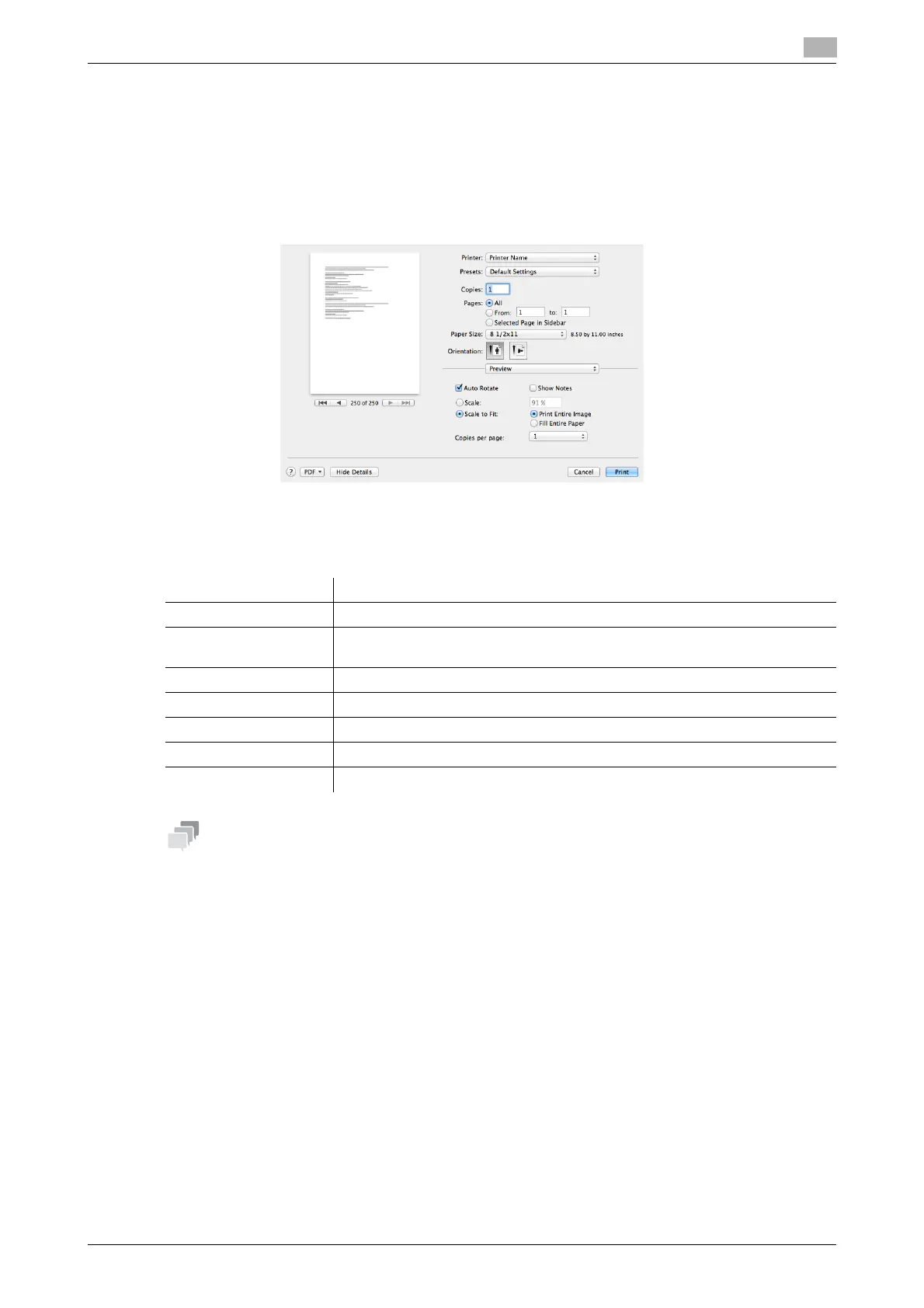d-COLOR P3100 3-29
3.6 Printer driver setting items
3
3.6.2 [Print] window of the printer driver
How to display the [Print] window
1 Open data of the original using the application software. From the [File] menu, select [Print].
2 Check that the desired printer is selected in [Printer:].
Items common to each window
This section describes the settings and buttons common to the [Print] window.
- [Copies:], [Pages:], [Paper Size:], and [Orientation:] are displayed in Mac OS X 10.5 or later.
- In Mac OS X 10.7/10.8/10.9, [Collated] is not displayed.
- In Mac OS X 10.3/10.4, [Copies:] and [Pages:] can be specified in [Copies & Pages].
Settings Description
[Copies:] When printing multiple sets of copies, specify the number of sets.
[Collated] Do not specify this function.
In the [Basic] menu of [Printer Features], select the [Collate] checkbox.
[Pages:] When printing a multi-page original, specify the range of pages to be printed.
[Paper Size:] Specify the size of the paper to be printed.
[Orientation:] Specify the printing orientation.
[Cancel] Discards (or cancels) the current changes and closes the setting window.
[Print] Applies the changes made to the settings and starts printing.
