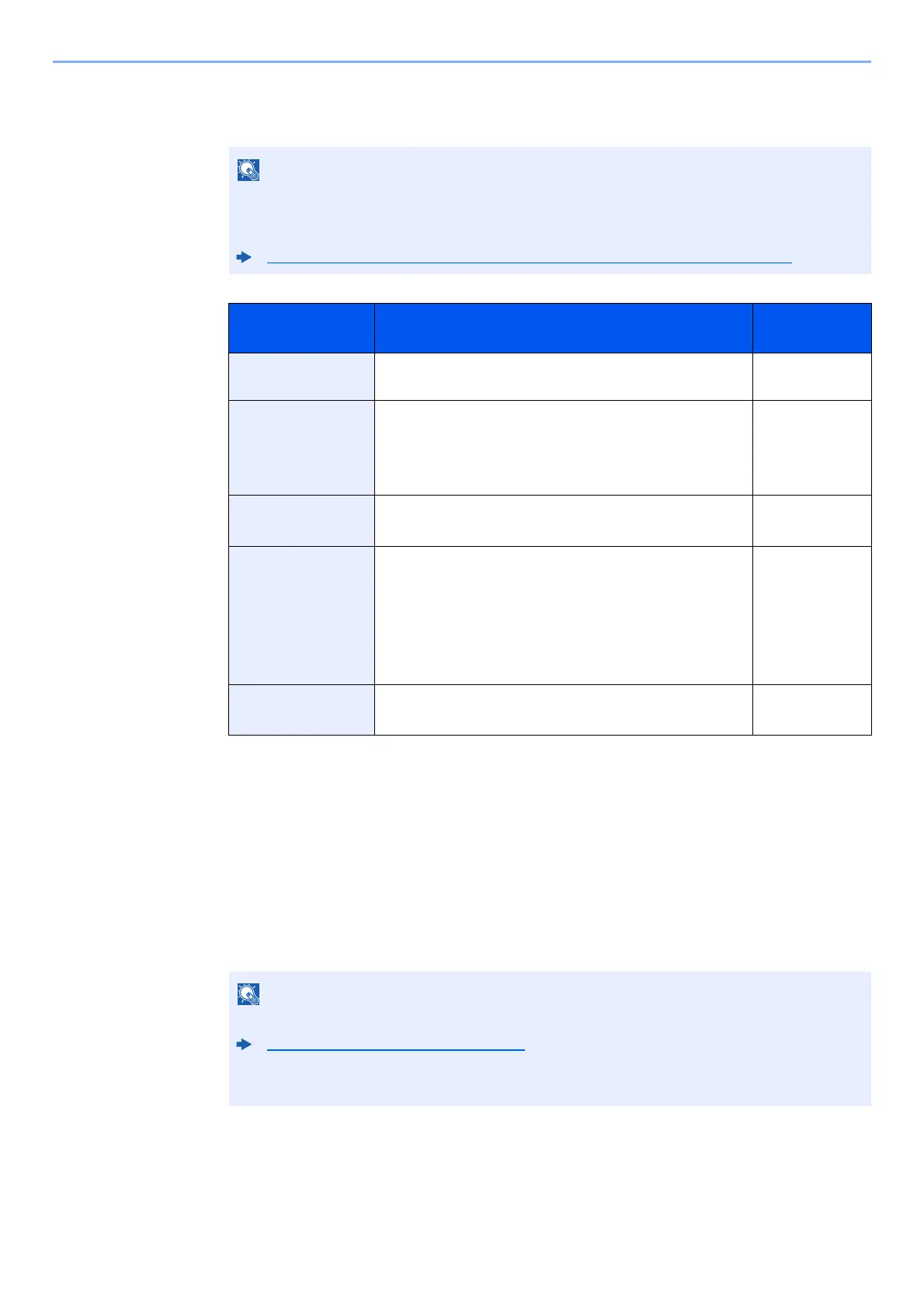3-29
Preparation before Use > Registering Destinations in the Address Book
The Folder (SMB) Address
[SMB] > [Host Name], [Path], [Port], [Login User Name] and [Login Password] > [OK]
The table below explains the items to be entered.
To search for a folder on a PC on the network, select in the following order.
[Menu] > [Search Folder from Network] or [Search Folder by Host Name]
If you selected [Search Folder from Network], you can search all PCs on the network for a
destination.
If you selected [Search Folder by Host Name], you can enter the "Domain/Workgroup
Name", and "Host Name" to search PCs on the network for the destination.
Up to 500 addresses can be displayed. The login user name and login password entry screen
appears.
Select the host name (PC name) that you want to specify in the screen that appears > [Next].
For the computer name, share name, domain name, and user name, enter the information
that you noted when you created the shared folder. For details on creating shared folders,
refer to the following:
Preparation for Sending a Document to a Shared Folder in a PC (page 3-18)
Item Description
Max. No. of
Characters
Host Name Computer name Up to
256 characters
Path Share name
For example:
scannerdata
If saving in a folder in the shared folder:
share name\folder name in shared folder
Up to
260 characters
Port Port number
(Normally 445.)
1 - 65535
Login User Name If the computer name and domain name are the same:
User Name
For example: james.smith
If the computer name and domain name are different:
Domain name\User name
For example: abcdnet\james.smith
Up to
64 characters
Login Password Windows logon password
(Case sensitive.)
Up to
64 characters
• Refer to the following for details on entering characters.
Character Entry Method (page 11-11)
•Select [Menu] > [Connection Test] to check the connection to the server you chose. If the
connection fails, check the entries you made.
