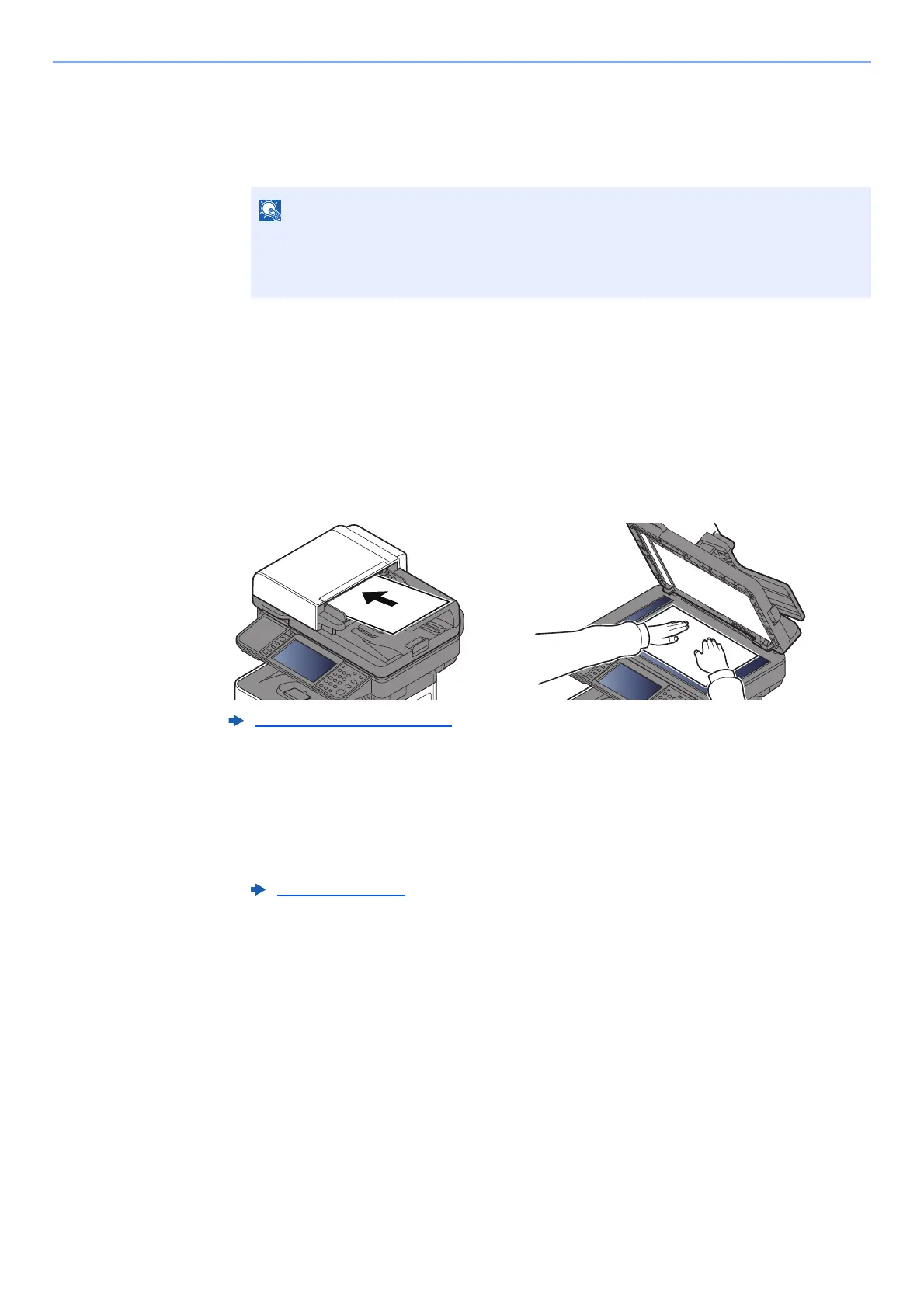5-42
Operation on the Machine > Using a Custom Box
To delete
1 [Menu] > [Delete]
2 Select the box you want to delete.
3 Select [Yes].
Saving Scanned Documents to a Custom Box
1
Display the screen.
Select [Custom Box] on the Home screen.
2
Place the originals.
3
Store the forms.
1 Select the box > [Menu] > [Store File]
2 Specify the type of originals, scanning density, etc., as necessary.
For the features that can be set, refer to the following:
3 Press the [Start] key.
The original is scanned and the data is stored in the specified Custom Box.
• When you have logged in as a user, you can only delete a box whose owner is set to
that user.
• When you have logged in as administrator, you can edit all boxes.
Loading Originals (page 5-2)
Store File (page 6-6)
