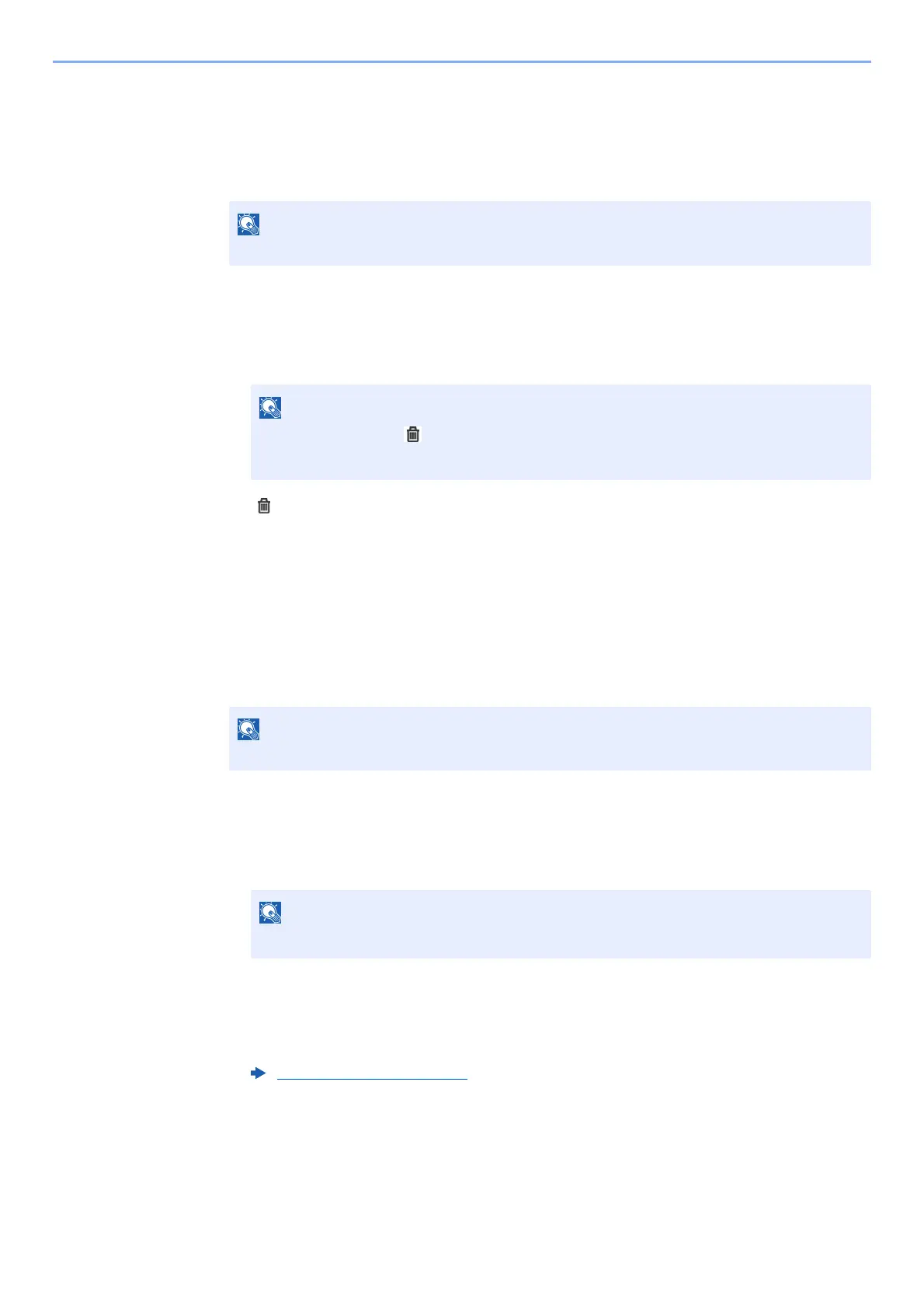5-46
Operation on the Machine > Using a Custom Box
Deleting Documents in Custom Box
1
Display the screen.
Select [Custom Box] on the Home screen > Select the box.
2
Delete the document.
1 Select the document in the list that you want to delete by selecting the checkbox.
The document is marked with a checkmark.
2 [] > [Yes]
The document is deleted.
Printing Documents in Custom Box
1
Display the screen.
Select [Custom Box] on the Home screen > Select the box containing the document you want
to print
2
Print the document.
1 Select the document you wish to send by checking the checkbox.
The document is marked with a checkmark.
2 Select [Print].
3 Set the paper selection, duplex printing, etc., as desired.
For the features that can be set, refer to the following:
4 Press the [Start] key.
Printing of the selected document begins.
If a custom box is protected by a password, enter the correct password.
• You cannot select [ ] without first selecting a document.
• To cancel a selection, select the checkbox again so that it is no longer ticked.
If a custom box is protected by a password, enter the correct password.
To cancel a selection, select the checkbox again so that it is no longer ticked.
Printing Documents (page 6-7)
