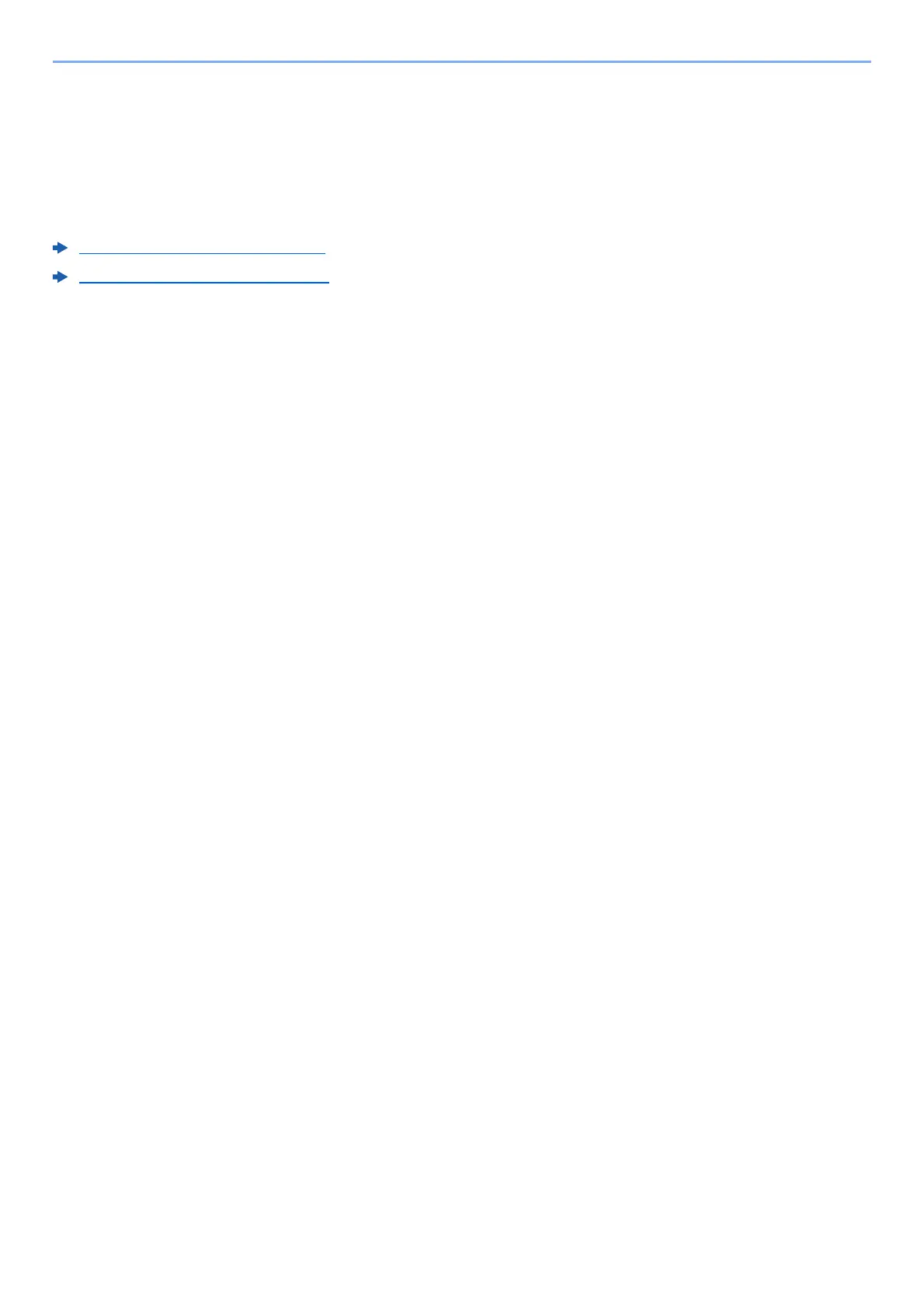4-19
Printing from PC > Printing Data Saved on the Printer
Printing Document from Proof and Hold Box
The Proof and Hold feature produces only a s
ingle proof print of multiple-print job and holds printing of the remaining
copies. Printing a multiple-print job in Proof and Hold using the Printing System Driver allows only a single copy to be
printed while maintaining the document data in the Job Box. To continue to print the remaining copies, use the touch
panel. You can change the number of copies to print.
The following operations are possible:
Printing the Documents (page 4-19)
Deleting the Documents (page 4-20)
Printing the Documents
You can print the documents stored in the Proof and Hold box. The procedure is as follows.
1
Display the screen.
1 Select [Job Box] in the home screen.
2 Select [Quick Copy/Proof and Hold].
3 Select the creator of the document.
2
Print the document.
1 Select the document to print > [Print]
2 Specify the number of copies to print as desired.
3 Select [OK].
Printing starts.
