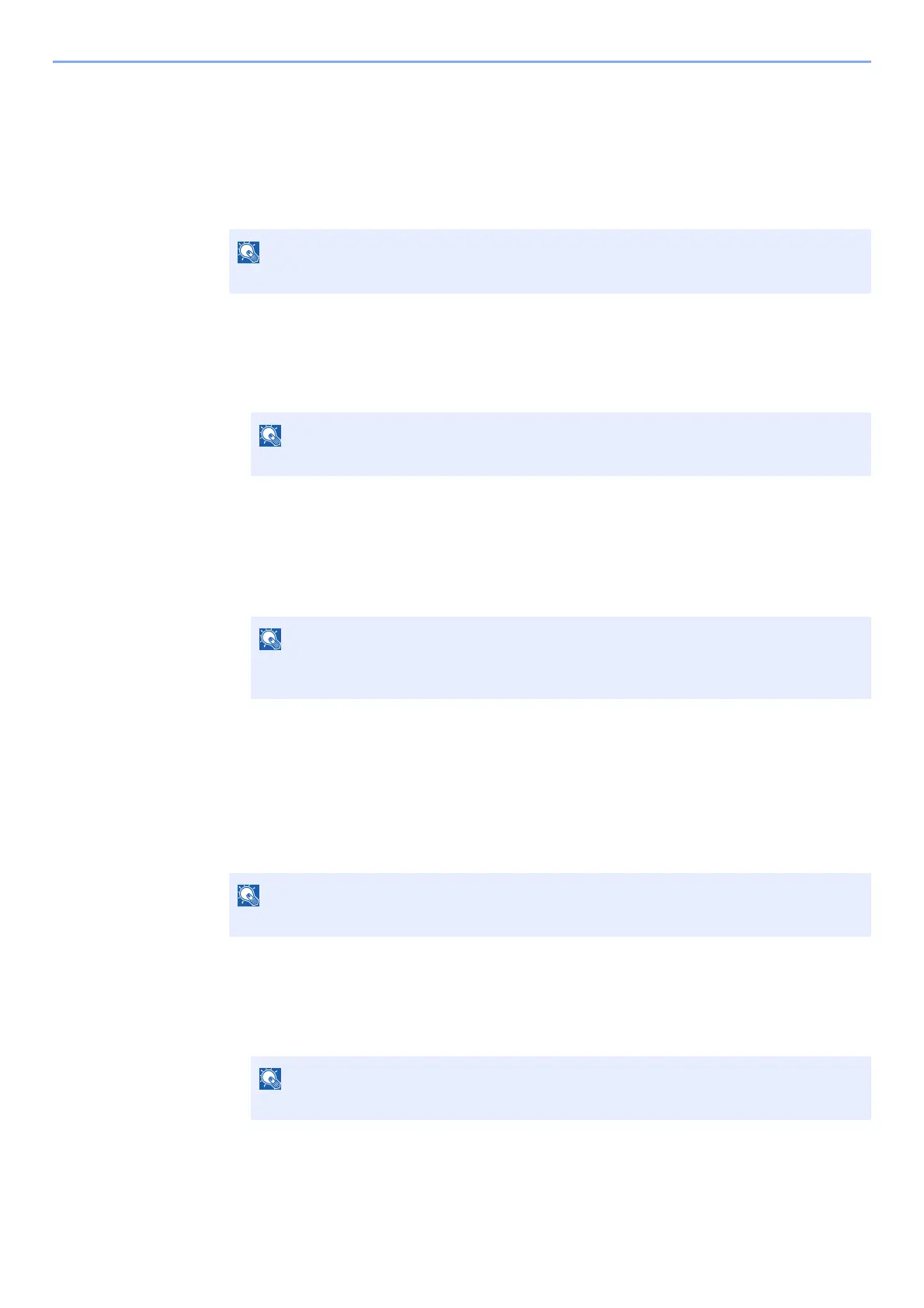5-43
Operation on the Machine > Using a Custom Box
Moving Documents in Custom Box
This function allows you to move documents stored in custom boxes into other boxes.
1
Display the screen.
Select [Custom Box] on the Home screen > Select the box.
2
Move the documents.
1 Select the document in the list that you want to move by selecting the checkbox.
The document is marked with a checkmark.
2 [Menu] > [Move/Copy] > [Move to Another Custom Box]
3 Select the move destination.
4 [Select Current Folder] > [Yes]
This moves the selected documents.
Copying Documents in Custom Box into Other Boxes
This function allows you to copy documents stored in custom boxes into other boxes.
1
Display the screen.
Select [Custom Box] on the Home screen > Select the box.
2
Copy the documents.
1 Select the document in the list that you want to copy by selecting the checkbox.
The document is marked with a checkmark.
2 [Menu] > [Move/Copy] > [Copy to Another Custom Box]
3 Select the copy destination.
If a custom box is protected by a password, enter the correct password.
To cancel a selection, select the checkbox again so that it is no longer ticked.
If the box to which the document is being moved is protected by a password, enter the
correct password.
If a custom box is protected by a password, enter the correct password.
To cancel a selection, select the checkbox again so that it is no longer ticked.
