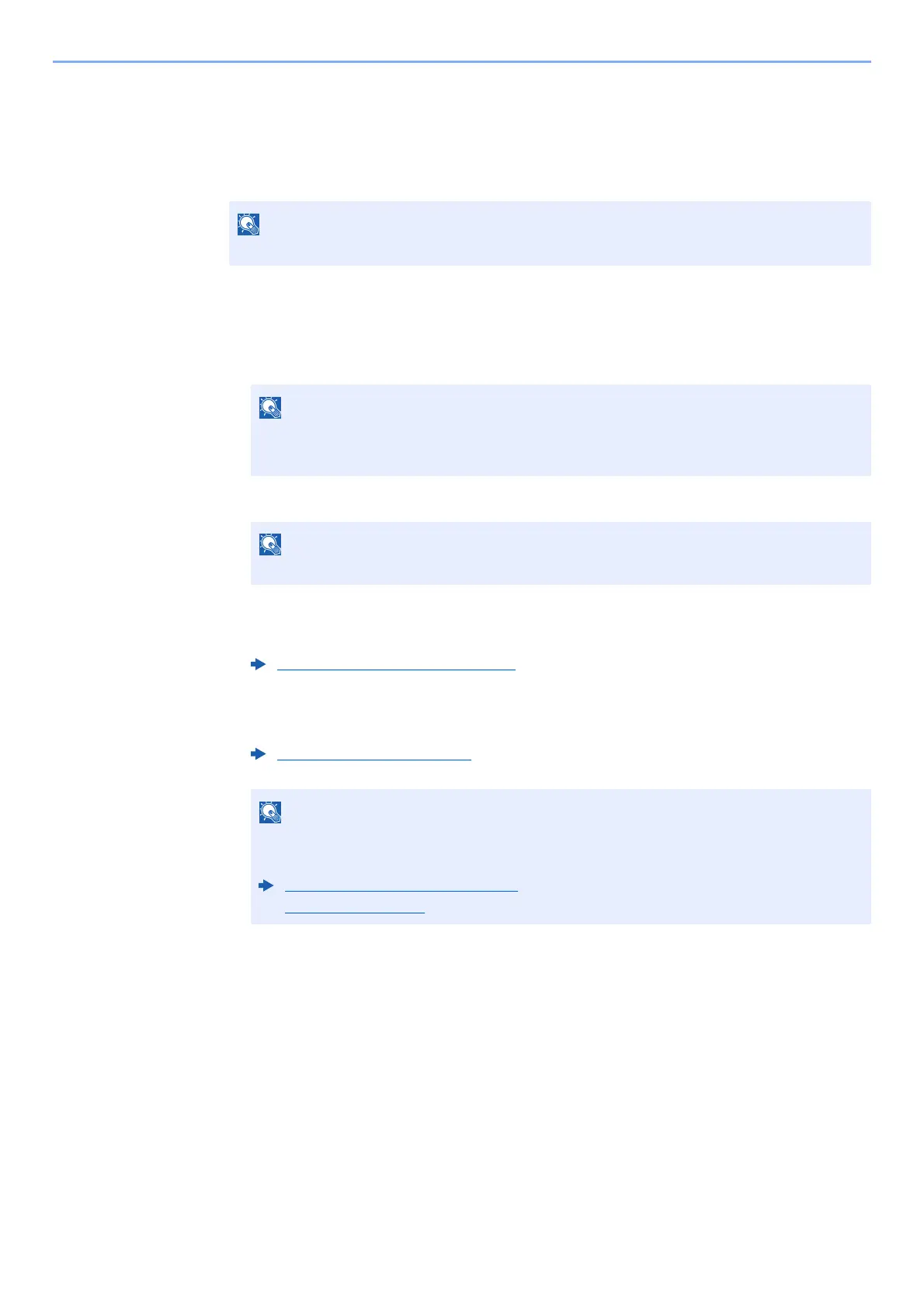5-47
Operation on the Machine > Using a Custom Box
Sending Documents in a Custom Box
1
Display the screen.
Select [Custom Box] on the Home screen > Select the box.
2
Send Start.
1 Select the document in the list that you want to send by selecting its checkbox.
The document is marked with a checkmark.
2 [Menu] > [Send]
3 Set the destination.
For more information on selecting destinations, refer to the following:
4 Specify the file type, resolution, and other settings as desired.
For the features that can be set, refer to the following:
5 Press the [Start] key.
Sending of the selected document begins.
If a custom box is protected by a password, enter the correct password.
• You cannot select and send multiple documents.
• To cancel a selection, select the checkbox again so that it is no longer ticked.
Depending on the settings, the address book screen may appear.
Specifying Destination (page 5-20)
Sending Documents (page 6-7)
For information about registering a shortcut or recalling a favorite, refer to the information
below.
Registering Shortcuts (page 5-14)
Favorites (page 5-6)
