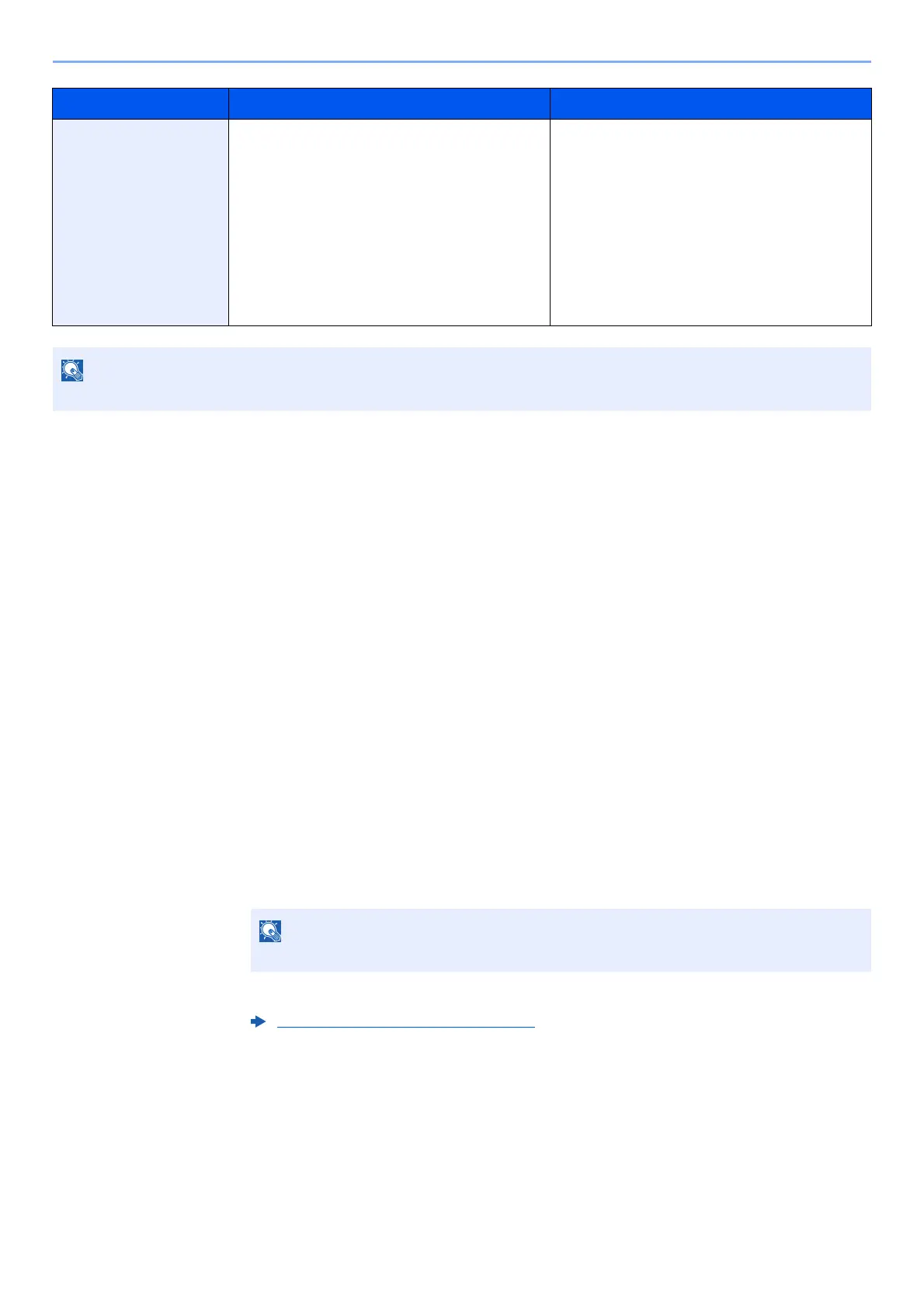5-7
Operation on the Machine > Favorites
Registering Favorite
When registering a favorite, you can choose from two methods for calling it up:
• Wizard mode: Registered settings are called up in order and configured as you check or change each one.
• Program mode: Settings are called up immediately when you select the key to which they are registered.
Sending is explained as an example below.
Wizard Mode
1
Display the screen.
Select [Favorites] on the Home screen.
2
Register the favorite.
1 [Menu] > [Add]
2 Select the job type.
3 Select [Wizard].
4 Select the recall function > [Next]
5 Enter the new favorite name > [Next]
Scan to E-mail (Address
Book)
Use this when you want to send the image to an
E-mail address registered in the Address Book.
The settings such as the destination and color
selection can be set by following the screen.
• Sending Functions
• Wizard mode
• Destination: Address Book
Color Selection: [Full Color]
File Name Entry: Default
File Format: [PDF]
Continuous Scan: [Off]
Scan Resolution: [300×300 dpi]
E-mail subject: Default
E-mail body: Default
Up to 20 settings can be registered as favorites.
When the job type is "Copy", the Destination Recall Method screen will not be displayed.
Character Entry Method (page 11-11)
Favorites Name Description Default Registration
