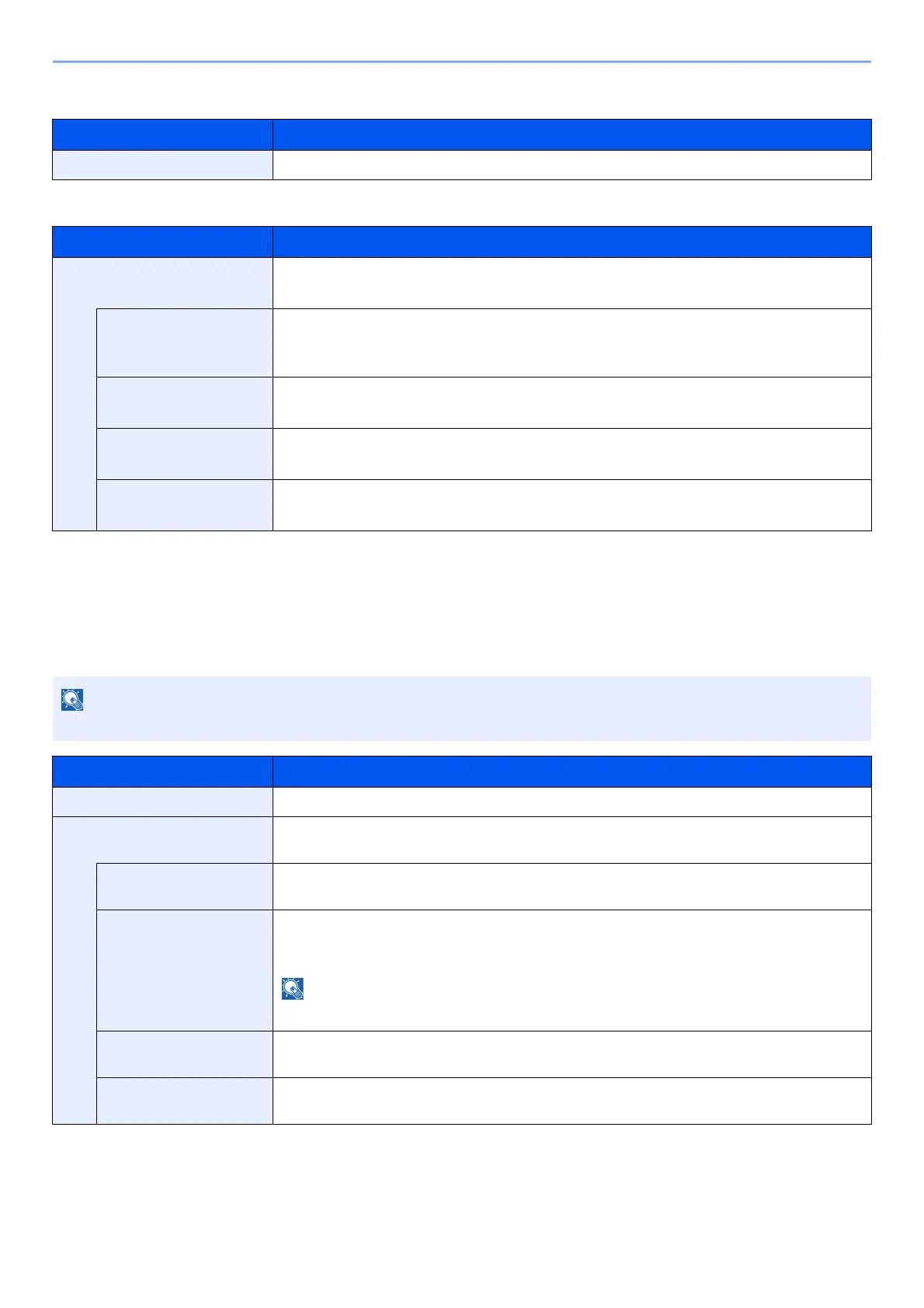8-38
Setup and Registration (System Menu) > System Menu
Restart Network
Proxy
Optional Network
[System Menu/Counter] key > [System/Network] > [Optional Network]
Setup
Configure settings for the optional Wireless Network Interface Kit.
Item Description
Restart Network Restarts the network.
Item Description
Proxy Specify the proxy settings.
Value: Off, On
Use Same Proxy Set whether or not the same proxy server is used for all protocols. If the same proxy server is
not used, select [Off].
Value: Off, On
HTTP Proxy Server Set a proxy server (HTTP).
Value: (Enter the proxy address and port number.)
HTTPS Proxy Server Set a proxy server (HTTPS). This setup is available when [Use Same Proxy] is [Off].
Value: (Enter the proxy address and port number.)
No Proxy Domains Set domains for which no proxy is used.
Value: (Enter the domain name.)
This function is displayed when the Wireless Network Interface Kit (IB-51) is installed.
Item Description
Connection Status You can check the wireless LAN status.
Quick Setup If the machine will connect to an access point that supports the automatic wireless network
setup, connection settings can be configured by Quick Setup.
Available Network Select access points to which the machine can be connected, enter the Preshared Key and
start a connection.
Push Button Method If the access point supports the push button method, wireless settings can be configured using
the push button. This setting executes push button, and the connection is started by pressing
the push button on the access point.
The push button method supports only the WPS.
PIN Code Method
(Device)
Starts connection using the machine's PIN code. Enter the PIN code into the access point. The
PIN code of the machine is automatically generated.
PIN Code Method
(Terminal)
Starts connection using the PIN code of the access point. Enter the PIN code of the access
point.
