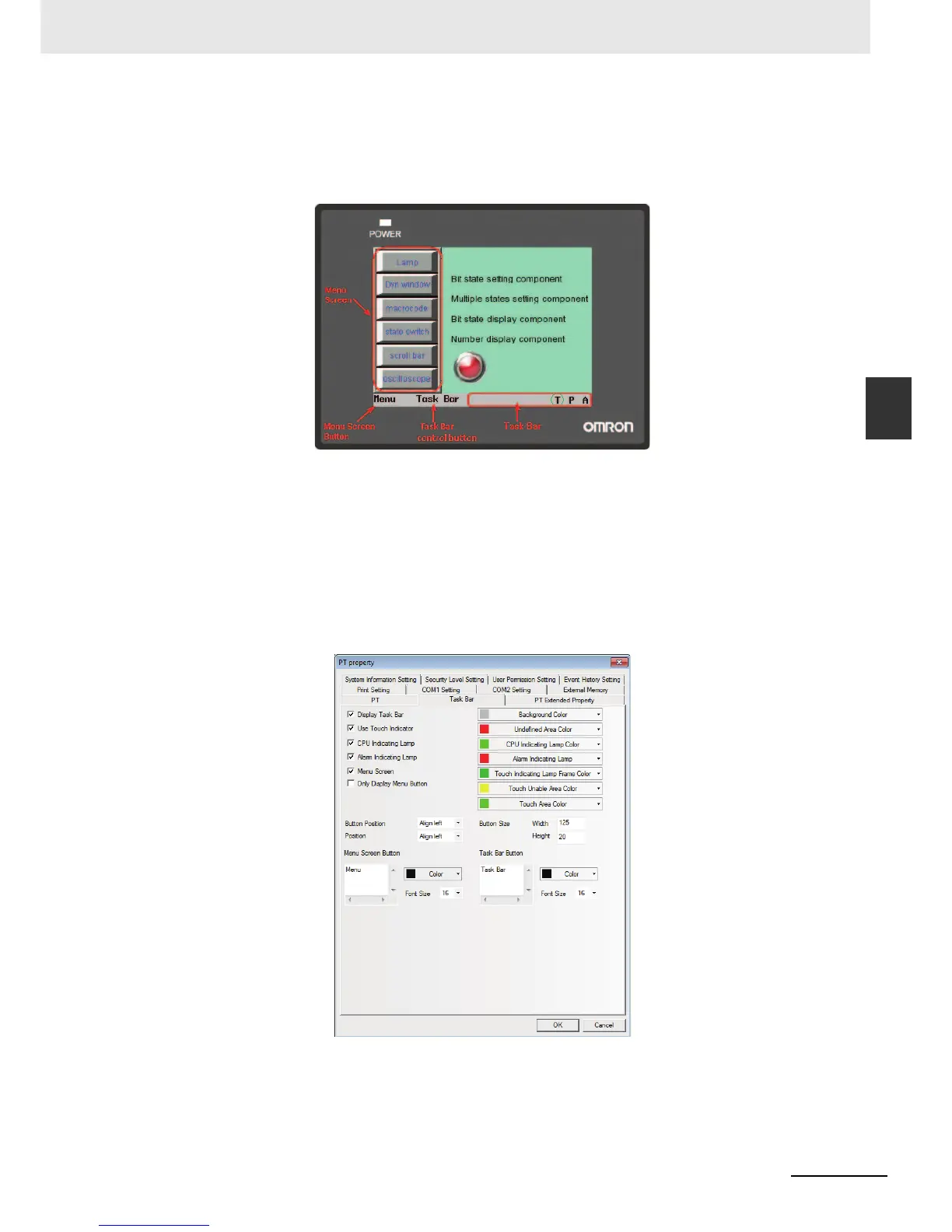3-69
3 Functions of NB-Designer
NB-series Programmable Terminals NB-Designer Operation Manual(V106)
3-5 Basic Design Method
3
3-5-8 Task Bar and Operation Buttons
If “Menu Screen” is checked, one Menu Screen will pop up when the Menu Screen button at the left
side is pressed. Function keys put in the Menu Screen allow the different screen switched. Because the
Menu Screen is always displayed on all of the screens, therefore it can be operated at any time. If you
want to switch to a certain screen, it just needs to press the function key pointing to the destination
screen once, thus avoiding the boring process of looking for the screen.
In the task bar, 16 icons can be arranged at the same time. The functions keys of [Minimize] or [Title
Bar in Pop-up Screen] included in Pop-up Screen allow the screens to minimize in the task bar. For
details, refer to 3-7-2 Function Key (Page 3-197).
Process of Operation Button Setup
Double click PT in the Configuration and Setup Window. Then the PT Property dialog box will appear,
and set [Display Task Bar], whether the operation button will locate in the left side or right side of the
screen, the background color and the text position method of the taskbar in [Task Bar] tab. If the label
isn’t displayed completely, you can adjust the width or the height of the button area and the font size of
the label to solve this problem.
Note The Menu Screen is displayed on the left side or the right side of the panel during the operation. In edit
window state, the Menu Screen is an independent screen, and it is Frame 2 by default. For details, refer to 3-
10-2 Task Bar (Page 3-287).
