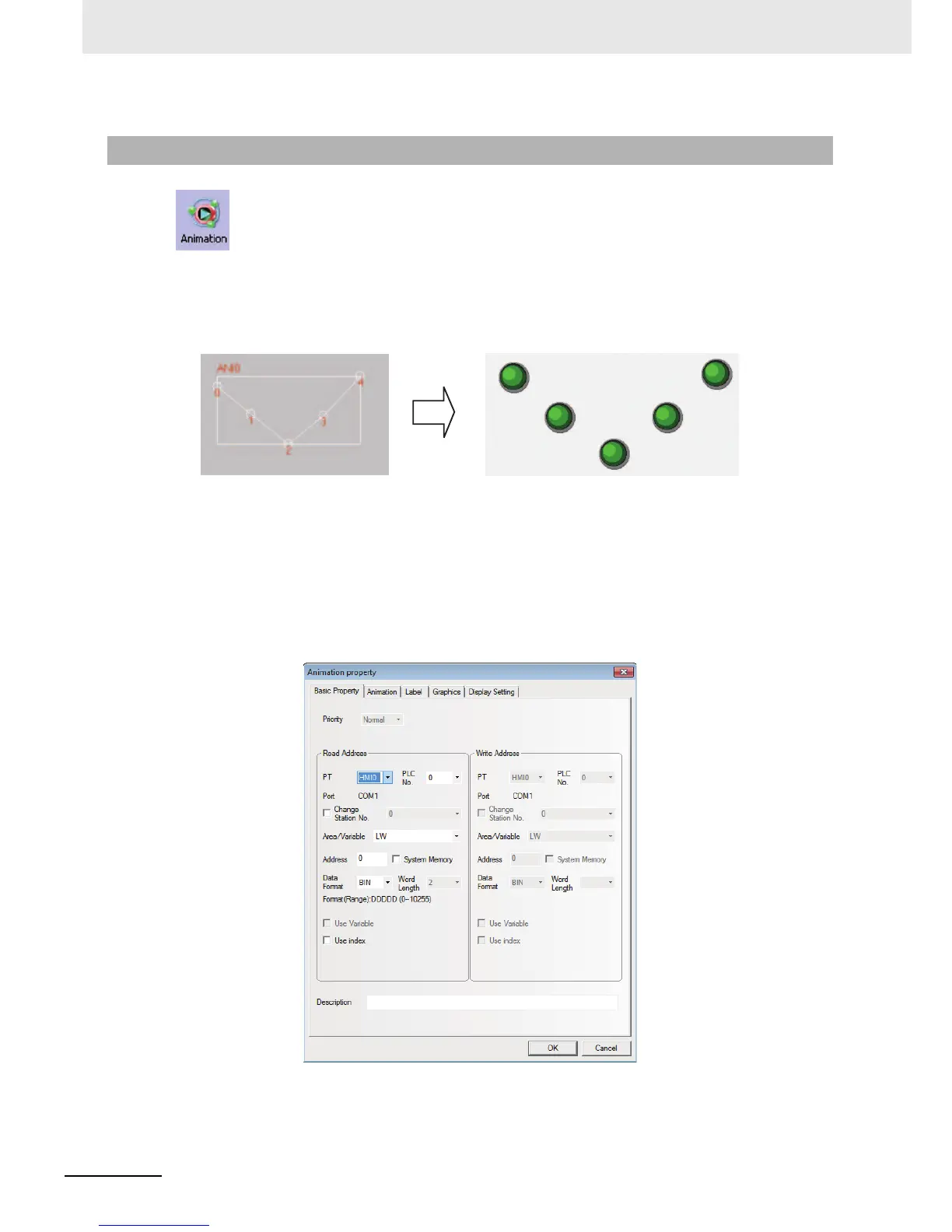3 Functions of NB-Designer
3-112
NB-series Programmable Terminals NB-Designer Operation Manual(V106)
The Animation component is used to put the component into the position with the specified
track in the PT, and this position is determined by the preset path and the data of PLC. The status and
absolute position of the component in the PT is determined by the data in the 2 consecutive PLC
memories. Generally speaking, the Read Address and the Read Address + 1 are used to store the
state and the position in the preset path respectively. When the values in the position memory of PLC
(Read Address + 1) change, the Vector Graphics or bitmap will jump to the next position in the preset
path.
Process of adding one Animation component
1
Click the Animation component icon and drag it on the screen.
2
Set the path and moving point for the component in the PT, left click the mouse one by one on
each moving node, and right-click the mouse after the setup of path and moving nodes to
complete the setup.
3
Enter the parameters in [Basic Properties] tab in the [Animation Property] dialog box.
Read Address: Refers to the word address controlling the state and label of the Animation
Component in PLC, and [Read Address + 1] refers to the word address
controlling the poison of the Animation component. The data in the memory
will be converted into BIN or BCD format (Refer to the Word Lamp
component.). Here, [Word Length] is limited to 2.
3-6-9 Animation
