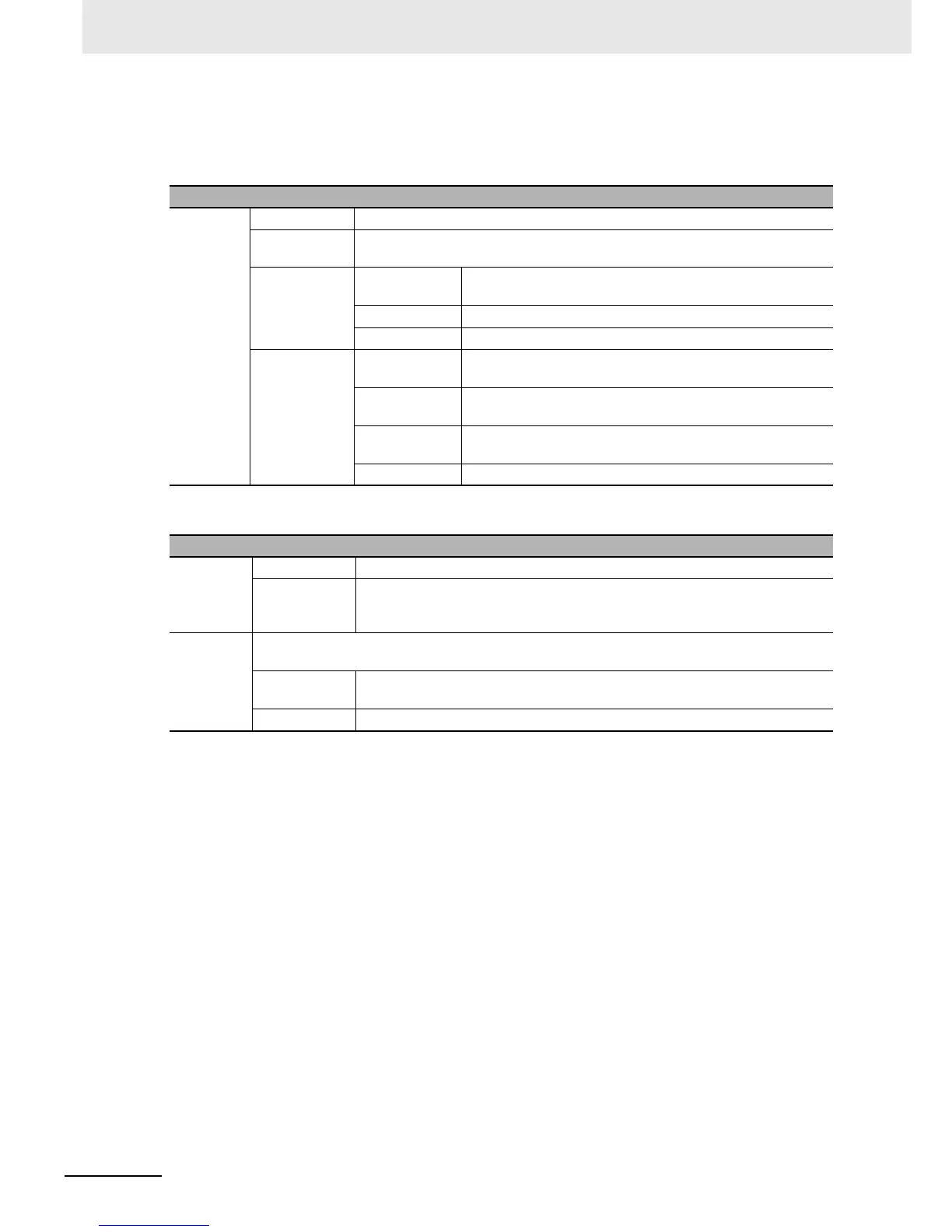3 Functions of NB-Designer
3-360
NB-series Programmable Terminals NB-Designer Operation Manual(V106)
Find Range
Refers to the content of the edit screen in NB-Designer to be searched, and it is classified into 4
kinds, as shown below.
Find
Replace
After this option is set, the area and address found according to the set conditions will be replaced
by the specified area and address.
“Keep Offset” in the Replace part will take effect once the “Range” in Find part is checked. If “Keep
Offset” is not checked, the replace address is the same; while if “Keep Offset” is checked, the
replace address is the consecutive address which will automatically deviate by making the set
replace address as the start address.
When the above parameters are set, if the “Find” button in the dialog box is clicked, the search of
address meeting the condition will be performed the screen locating in the Find Range. If the
component is found, then No., Location, Name and Data will be displayed in the bottom white box.
When the components displayed in the search result is double-clicked, the window will be switched
to the screen placed the matched components and Property dialog box will be displayed.
Clicking “Replace” or “Replace All” means the found component meeting the conditions will be
replaced by the component with the address type and address set in the “Replace” part.
If the “Replace All” dialog box shown as below is clicked, the Write/Read Address of all component
which are specified to “MW0” in the current project, are replaced to “MW0”.
Descriptions of Find Range
Find Range Current Project All the Screens, Macros and background database in PT will be searched.
Background
Database
Only the background components such as Event Setting, Alarm Setting and Data
Log etc. will be searched.
All PT Screens and
Macros
All the Screens and Macros in the current project will be
searched.
All Screens All the Screens in the current project will be searched.
All Macros All the Macros in the current project will be searched.
Current PT Screens and
Macros
All the Screens and Macros in the selected PT will be
researched.
All Screens All the components in all the Screens in the selected PT will
be searched.
Current Screens All the components in the current Screen in the selected PT
will be searched.
All Macros Only all Macro in the current PT will be searched.
Descriptions of Find Type
memory memory Type It means to find the device with Bit type or Word type.
Area/Variable It represents the device type and device address in the controller where the
search is performed. Checking “Range” means the search will be performed in
the set range of address.
Message Not checking “Match Case” and “Full Match” means the judgment of the case of the characters
and the consistency in the whole text will not be done during the search.
Case Sensitive It means the match of the case of the characters in the text to be searched is
required.
Full Match It means the match of the text to be searched in the whole text is required.
