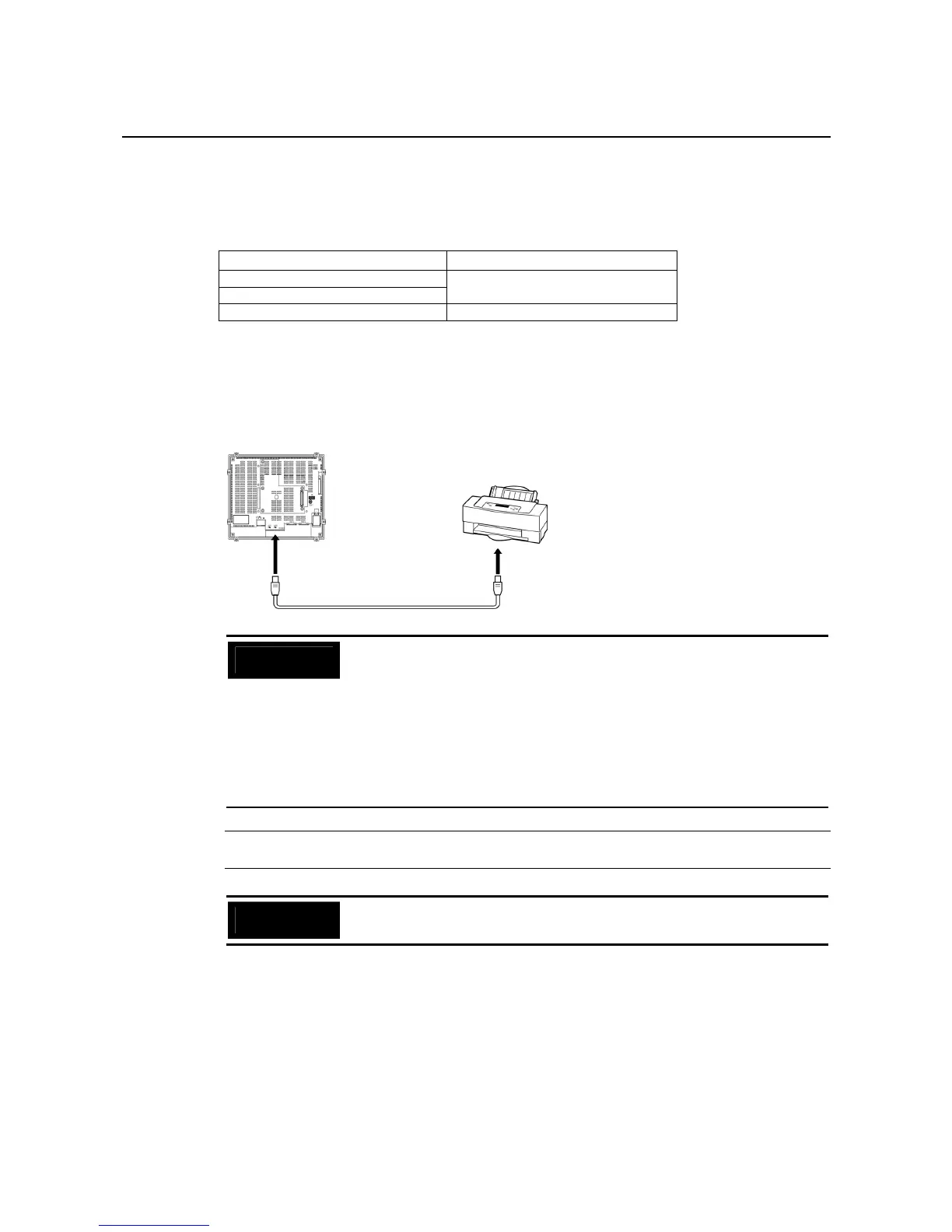3-5 Connecting to Printers
3-19
3-5 Connecting to Printers
Connecting a printer to the PT makes it possible to obtain hard copy of the contents dis-
played on the PT screen. Connect printers to the USB connector on the PT. For details on
how to obtain hard copy of the PT display, refer to the Programming Manual (Cat. No. V073).
NS-series PTs support the following printer standards. The USB connector that is used de-
pends on the printer standard.
Standard USB connector
ESC/P raster
BJ raster
USB host connector
PictBridge USB slave connector
3-5-1 Connecting to a Printer Compatible with ESC/P Raster and BJ
Raster
Connect the printer to the USB host connector on a NS15, NS12, NS10, or NS8 PT with a
USB cable as shown in the following figure.
USB host connector USB slave connector
Precautions
for Safe Use
• Connecting or disconnecting the cable with power to the printer or the PT
turned ON may cause the PT to malfunction. Always turn OFF the power to
the printer and the PT before connecting or disconnecting cables.
• Do not connect an USB connector to any device that is not applicable.
• Before connecting an USB connector to a device, make sure that the device
is free of damage.
• Printing devices do not have the same general specifications as the PT.
Printers may not operate normally in locations subject to noise. When using
a printing device, either install it in a location that is not subject to noise or
provide shielding.
Reference
Connect the printer directly to the PT with a cable. Connection via a USB hub is not
possible.
Precautions
for Correct Use
• Use the following OMRON cables to connect USB devices with an NS-series
PT. Using non-OMRON cables may result in incorrect operation.
• Connecting Cables
Use one of the following cables.
NS-US22 (2 m, lock)
NS-US52 (5 m, lock)
