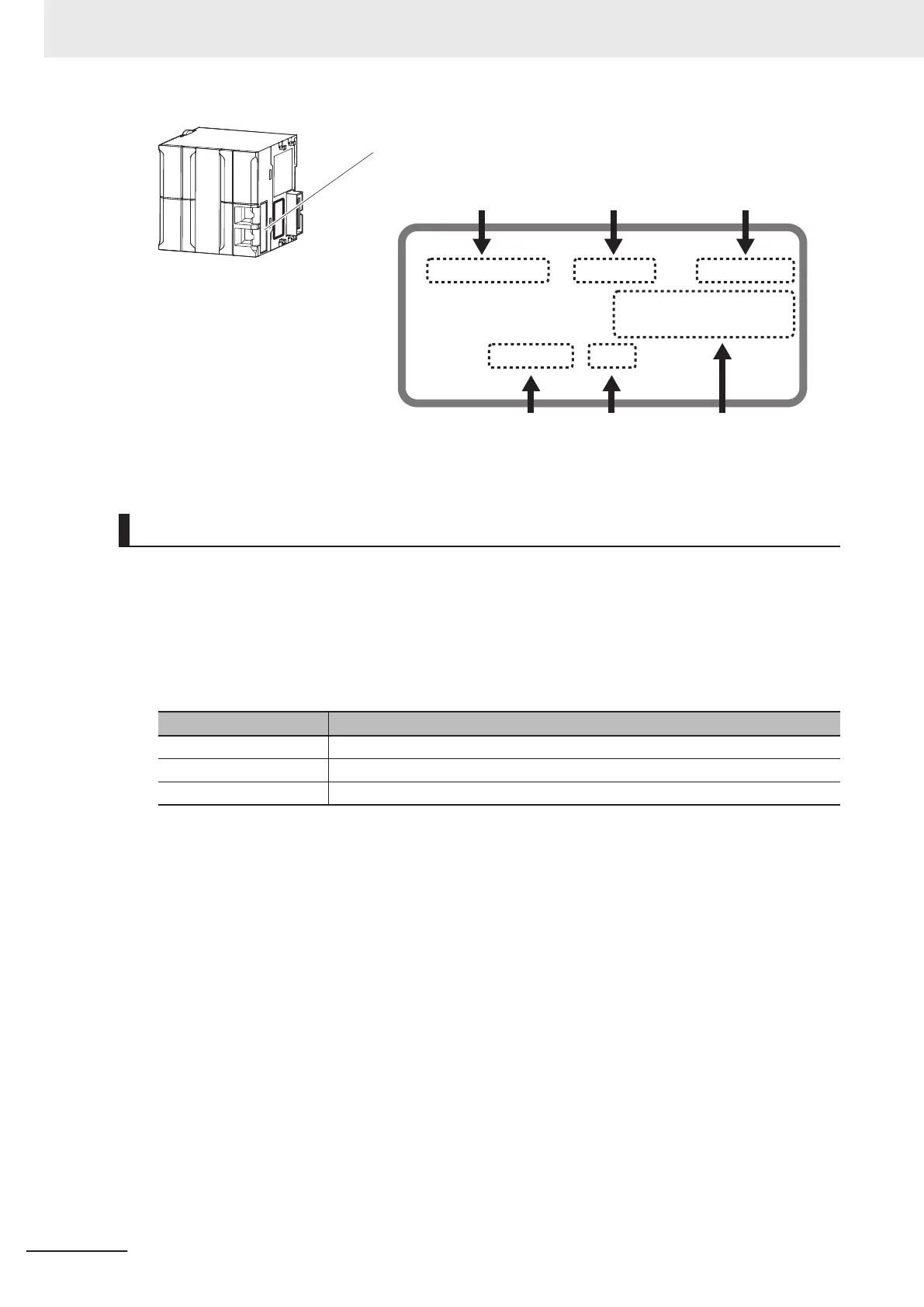ID information indication
Unit model
Lot number Serial number MAC address
Unit version Hardware revision
NJ501
-
££££
Ver.1.
££
PORT1 MAC ADDRESS:
££££££££££££
PORT2 MAC ADDRESS:
££££££££££££
Lot No. DDMYY
£
xxxx
HW Rev.
£
Note The hardware revision is not displayed for the Unit that the hardware revision is in blank.
Checking Unit Versions with the Sysmac Studio
You can use the Sysmac Studio to check unit versions. The procedure is different for Units and for
EtherCA
T slaves.
Checking the Unit Version of an NX-series CPU Unit
You can use the Production Information while the Sysmac Studio is online to check the unit version
of a Unit. You can do this for the following Units.
Model Unit for which unit version can be checked
NX701-££££
CPU Unit
NX102-££££
CPU Unit and NX Unit on CPU Rack
NX1P2-££££
CPU Unit, NX Unit on CPU Rack, and Option Boards
1 Right-click CPU Rack under Configurations and Setup - CPU/Expansion Racks in the Multi-
view Explorer and select Production Information.
The Production Information Dialog Box is displayed.
Checking the Unit Version of an NJ-series CPU Unit
You can use the Production Information while the Sysmac Studio is online to check the unit version
of a Unit. Y
ou can do this for the CPU Unit, CJ-series Special I/O Units, and CJ-series CPU Bus
Units. You cannot check the unit versions of CJ-series Basic I/O Units with the Sysmac Studio.
1 Double-click CPU Rack under Configurations and Setup
- CPU/Expansion Racks in the
Multiview Explorer. Or, right-click CPU Rack under Configurations and Setup - CPU/
Expansion Racks in the Multiview Explorer and select Edit from the menu.
The Unit Editor is displayed.
2 Right-click any open space in the Unit Editor and select Production Information.
The Production Information Dialog Box is displayed.
Versions
24
NJ/NX-series CPU Unit Built-in EtherNet/IP Port User’s Manual (W506)
