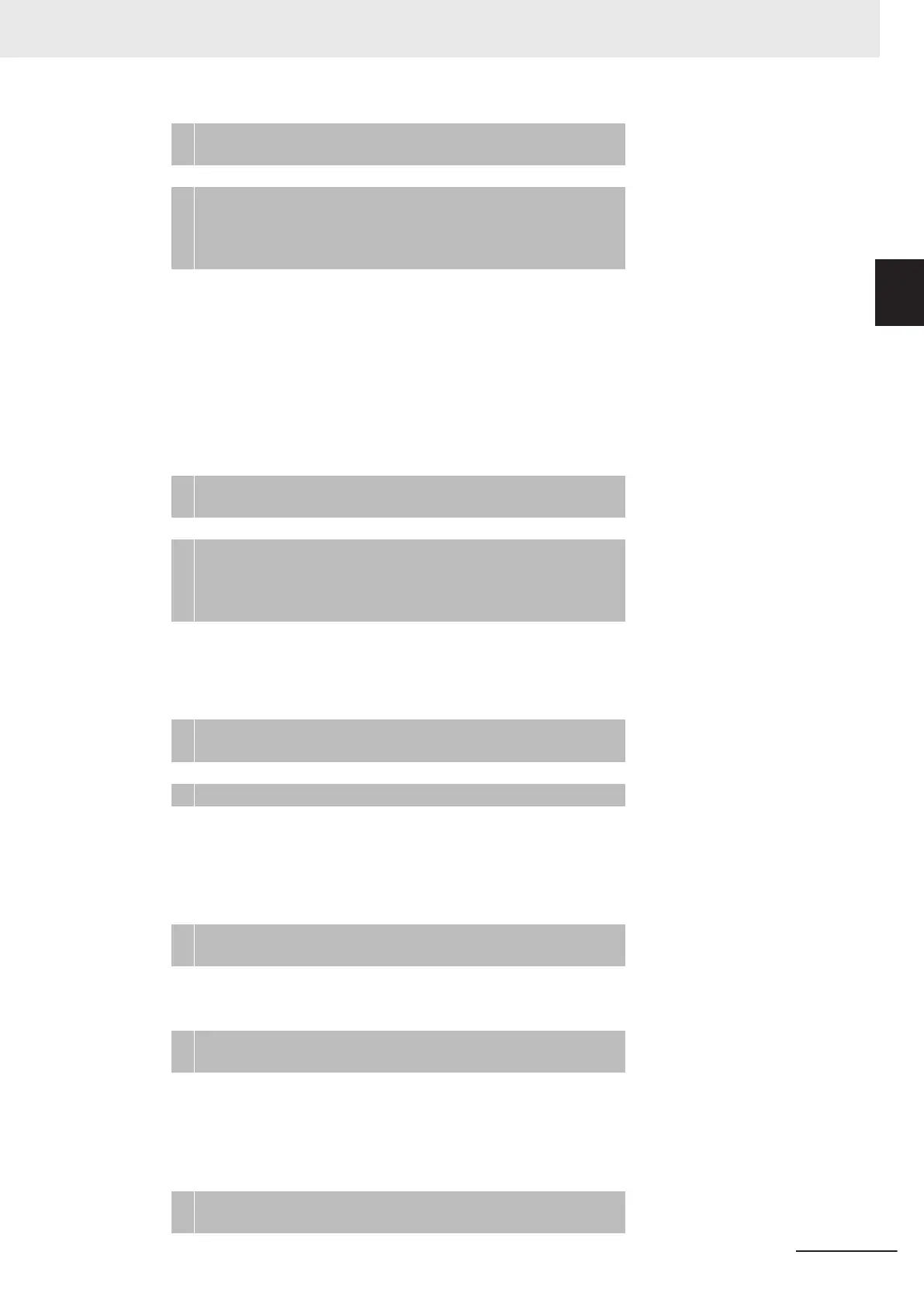5
Start the tag data links (the links starts automatically when
power is turned ON).
↓
6
Check operation. 1-3-2 Part Names and Functions
on page 1-
12
Section 16 Troubleshooting on
page 16-1
• Check the built-in EtherNet/IP port indicators.
• Use the Sysmac Studio to check the communications status
with the All T
ag Data Link Communications Status system-de-
fined variable.
• Use the monitor function of the Network Configurator to con-
firm that the tag data links are in normal operation.
Using the Message Communications Service
• CIP Communications Instructions
1
Execute CIP communications instructions in the user program. Section 8 CIP Message Commu-
nications on page 8-1
↓
2
Check operation. 1-3-2 Part Names and Functions
on page 1-
12
Section 16 Troubleshooting on
page 16-1
• Use the Sysmac Studio to check the communications status
with the end codes of the instructions (Done, Err
, and ErrID).
Using the Socket Services
1
Execute the socket service instructions in the user program. Section 9 Socket Service on
page
9-1
↓
2
Check operation.
• Use the Sysmac Studio to check the communications status
with the end codes of the instructions (Done, Err
, and Error-
ID).
Using the FTP Server
1
Use the Sysmac Studio to set the initial settings of the Ether-
Net/IP Function Module.
Section 11 FTP Server on page
11-1
• Set the FTP settings (enabling FTP
, login name, and pass-
word).
↓
2
Connect to the FTP server in the NJ-series CPU Unit from an
FTP client application.
• Input the FTP login name and password to log onto the built-
in EtherNet/IP port.
• Check the event log to see if the FTP server started.
Using the Automatic Clock Adjustment
1
Use the Sysmac Studio to set the initial settings of the Ether-
Net/IP Function Module.
Section 13 Automatic Clock Ad-
justment on page
13-1
1 Introduction
1-29
NJ/NX-series CPU Unit Built-in EtherNet/IP Port User’s Manual (W506)
1-5 EtherNet/IP Communications
Procedures
1
