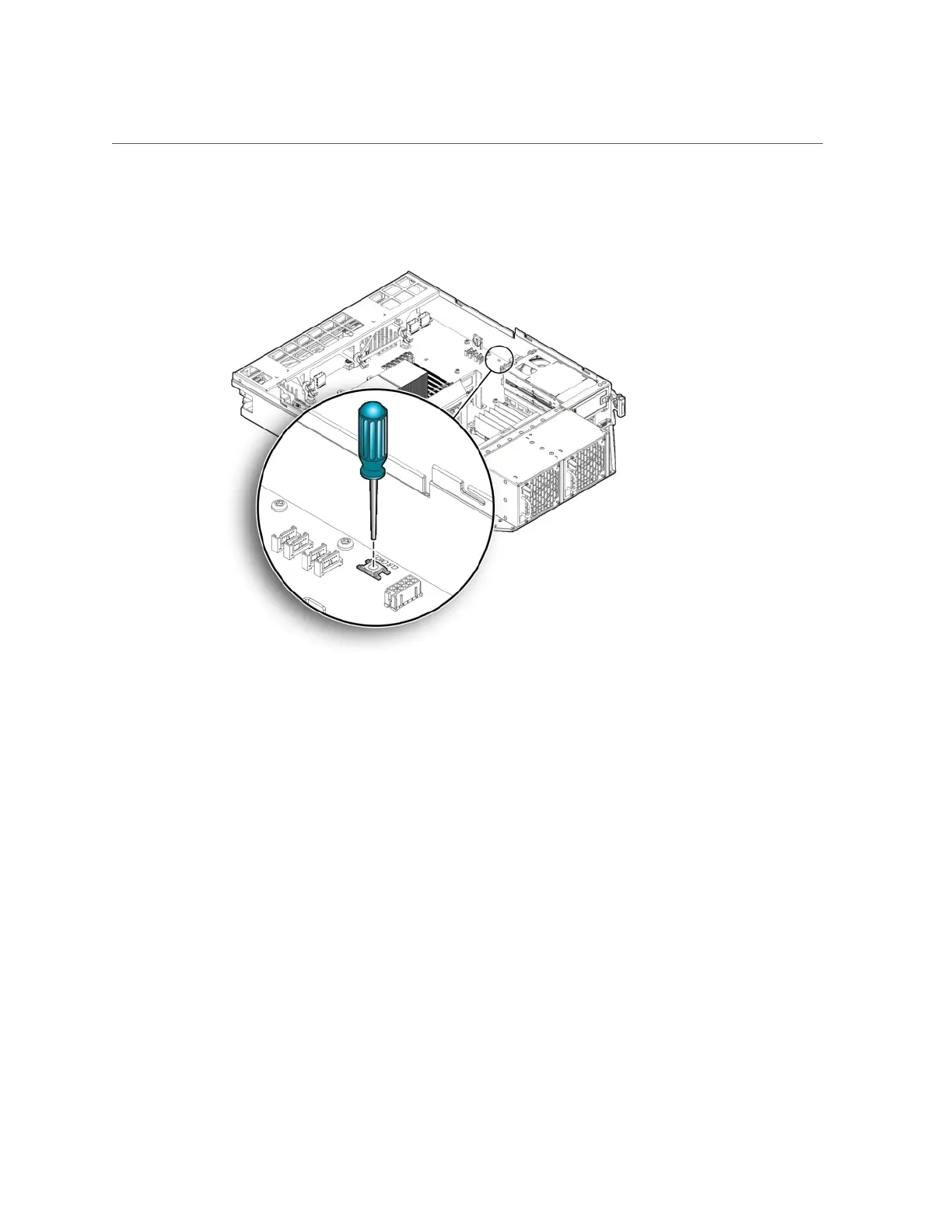Reset BIOS Password and Clear CMOS NVRAM Using CLR CMOS Button
Chapter8 • Server Node Basic Input/Output System (BIOS) 157
2.
Using a stylus, press and release the CLR CMOS button.
3.
Return the server node to operation.
a.
Install the server node top cover.
See “Installing the Server Node Top Cover” on page 139.
b.
Install the server node into the system.
See “Installing a Server Node Into the System Chassis” on page 140.
c.
Power on the server node.
See “Powering On Oracle Database Appliance (Original Version)” on page 142.
When the server node powers on and boots, it displays a message that indicates that
NVRAM has been cleared.
The CMOS NVRAM, including the BIOS password is cleared to its default state.
The default state for the BIOS passwords is that no password is required. To set a BIOS
password, see “BIOS Security Menu Screen” on page 175.
4.
Verify that the Power/OK LED is lit on the server node.