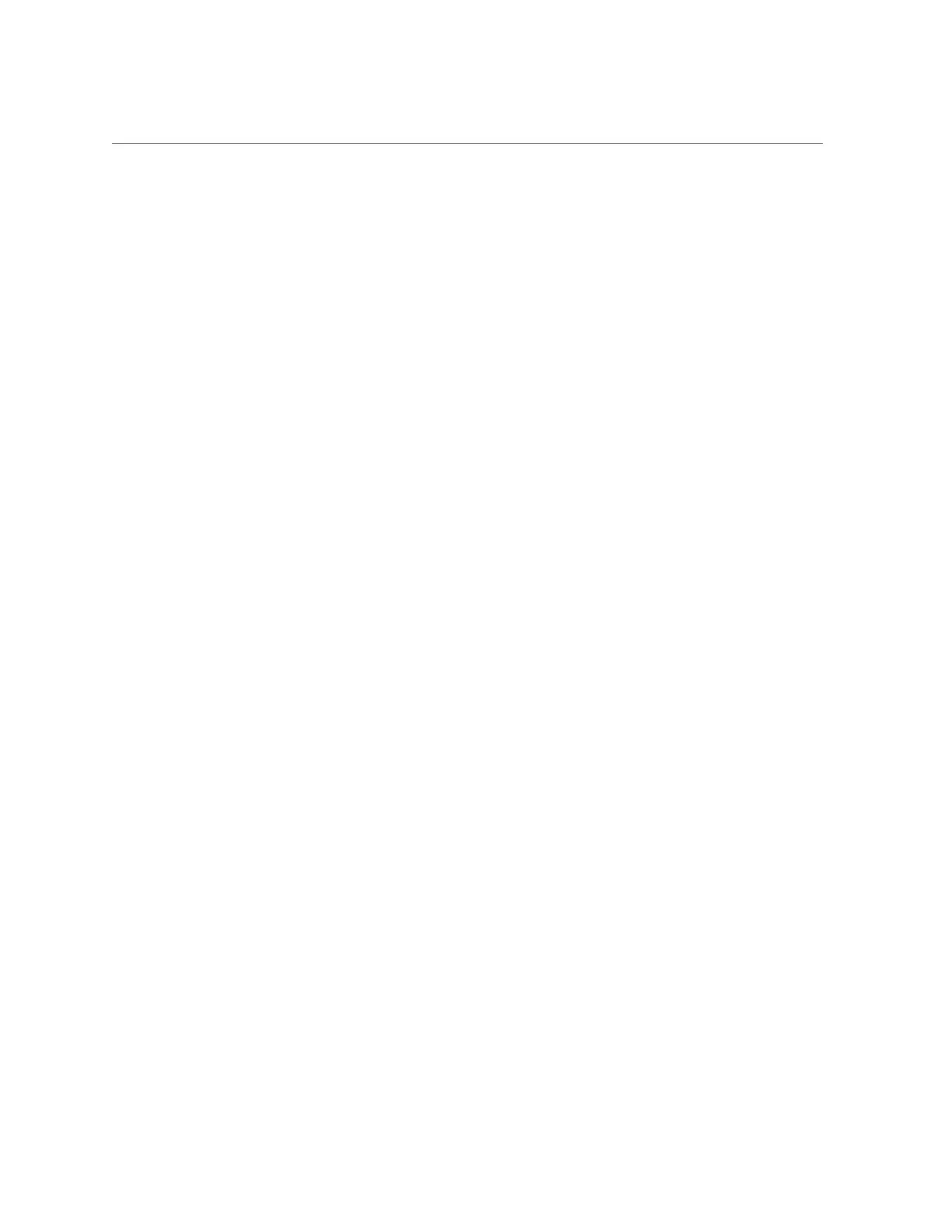Install PCIe Riser in Server Nodes
Chapter4 • Servicing CRUs That Require Server Node Power Off 75
3.
Return the server node to operation.
a.
Install the server node top cover.
See “Installing the Server Node Top Cover” on page 139.
b.
Install the server node into the system.
See “Installing a Server Node Into the System Chassis” on page 140.
c.
Reconnect any data cables to the PCIe card connectors on the system rear
panel.
d.
Power on the server node.
See “Powering On Oracle Database Appliance (Original Version)” on page 142.
4.
Clear PCIe riser faults.
a.
Log in to the Oracle ILOM CLI as root.
b.
Type:
-> show /SP/faultmgmt
Oracle ILOM lists all known faults. For example:
SP/faultmgmt
Targets:
0 (/SYS/MB/RISER)
Properties:
Commands:
cd
show
c.
To clear PCIe riser faults, use the set command. For example:
-> set /SYS/MB/RISER clear_fault_action=true
Are you sure you want to clear /SYS/MB/RISER (y/n)? y
Set 'clear_fault_action' to 'true'
Servicing PCIe Cards (CRU)
This section describes servicing PCIe cards in Oracle Database Appliance (original version).
■
“PCIe Card Configuration” on page 76
■
“Remove PCIe Card From PCIe Riser” on page 76
■
“Install PCIe Card in PCIe Riser” on page 77