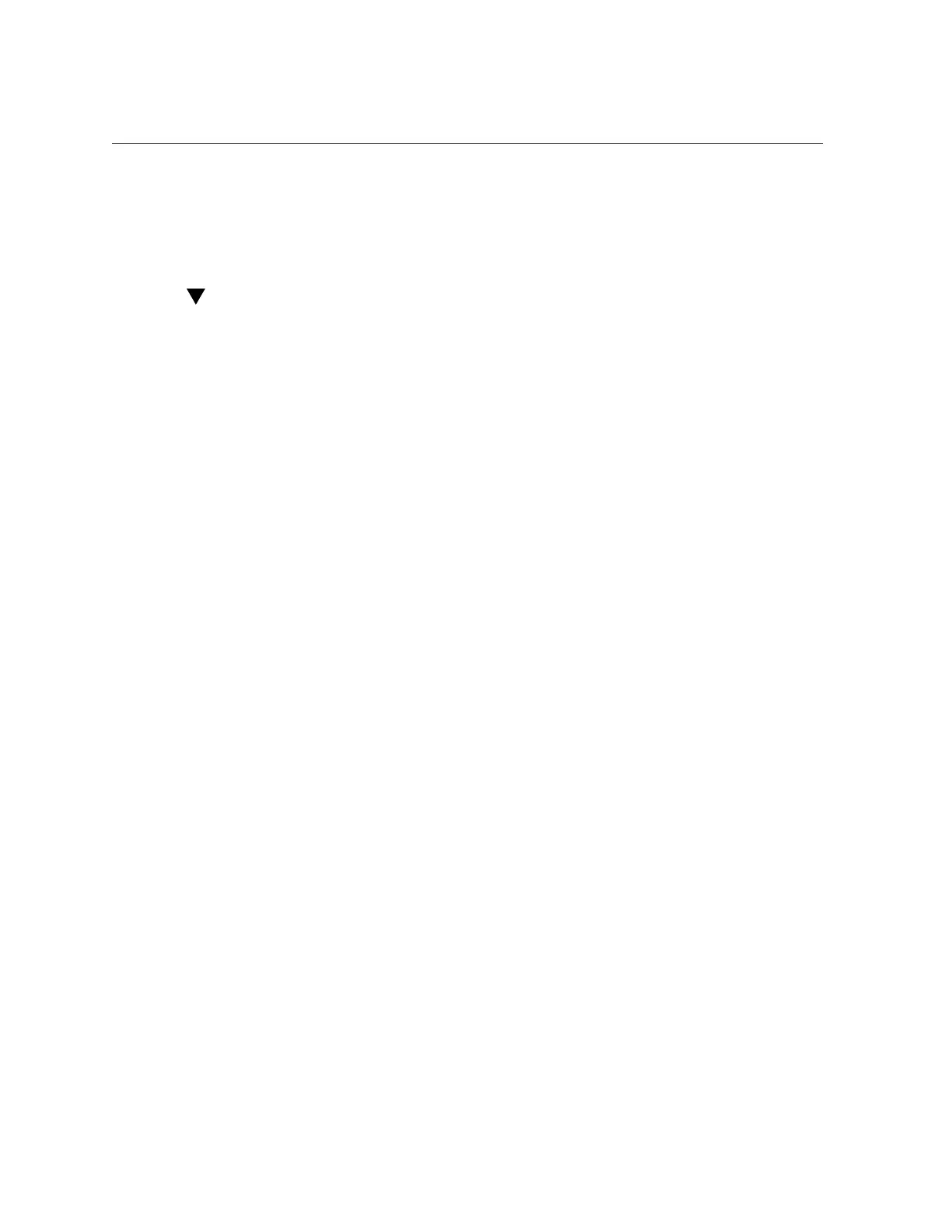Update Disk Backplane or System FRU TLI Information
Chapter5 • Servicing FRUs 91
5.
If the information is correct, you are done and can log out. If the information
is not correct, proceed to “Update Disk Backplane or System FRU TLI
Information” on page 91.
Update Disk Backplane or System FRU TLI Information
Perform the following steps to confirm or update the Oracle Database Appliance TLI and server
FRU ID information. This procedure must be performed when replacing the disk backplane
board or when TLI or FRU ID information on the motherboard is not automatically updated
after replacement.
1.
Log in using the sunservice account (enabled through Escalation mode) to the
service processor using the Oracle ILOM command line interface.
Upon successful log in, the Service Mode prompt is displayed:
#
2.
Check the Oracle Database Appliance TLI information, enter the following
command:
setsvcid
The setsvcid command obtains backup TLI information stored in the system and displays it for
confirmation. For example, on Oracle Database Appliance X3-2 you might see:
Reading fruid:///SYS/DBP0...
Top Level Product Name ['ODA X3-2']:
Top Level PPN ['12341003+2+1']:
Top Level PSN ['5678FM0001']:
Top Level Product Name: ODA X3-2
Top Level PPN: 12341003+2+1
Top Level PSN: 5678FM0001
Is the above correct? (y|n) [n]:
3.
If the information displayed is correct, type Y and press Enter. If the information
is not correct, type N and enter the correct information found on the Oracle
Database Appliance TLI label on the top left of the server (see “Updating
System_Identifier and/or FRU ID Information for a Replacement Motherboard or
Disk Backplane” on page 88).
The following message is displayed:
Writing fruid:///SYS/DBP0... You will need to reboot the SP for these changes to take full
effect.
4.
Check the component server FRU information, enter the following command:
setpsnc