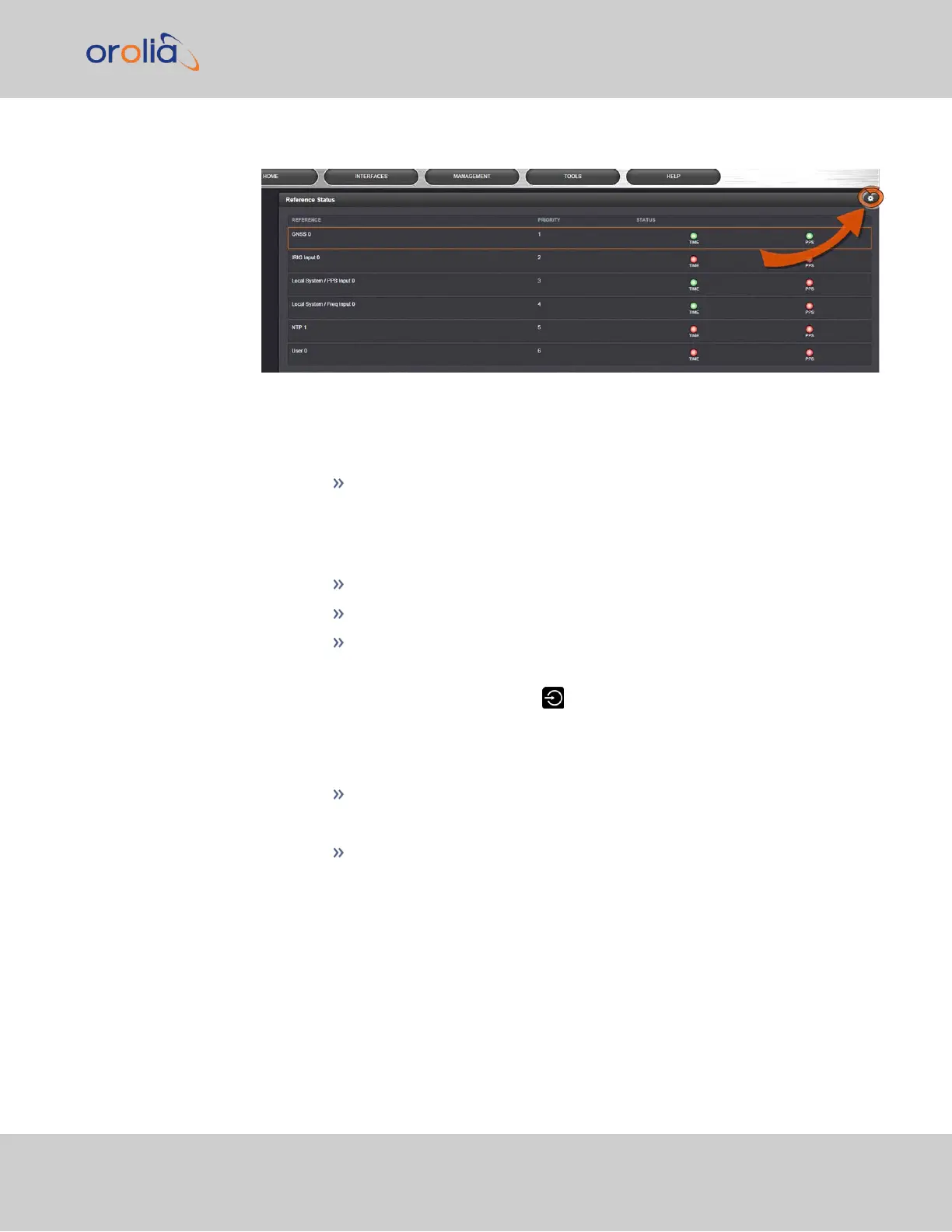1.
On the HOME screen, click the GEAR icon in the Reference Status panel:
2.
The Configure Reference Priorities screen will display.
The Reference Priority screen is divided into 3 areas:
a.
The Actions panel, which provides a single action:
Restore Factory Defaults
b.
The Configure Reference Priorities panel, which displays the priority of Ver-
saSync’s references in a table form.
In this panel you can:
Add and configure new references
Delete references
Enable/disable references
Note: It is also possible to disable and enable References via the front
panel display. Navigate to Inputs Menu > Settings and select the ref-
erence you would like to enable or disable using the ENTER key. You will
then be able to edit the STATE to either on or off. To confirm you choice,
press the ENTER key Press ENTER again in the confirmation menu.
Reorder the priority of VersaSync’s references
c.
The Reference Status panel
The Reference Status panel provides a real time indicator of the status
of the VersaSync’s references. It is the same as the Reference Status
panel on the HOME screen of the Web UI.
Adding an Entry to the Reference Status Table
To add a new entry to the Reference Status table:
1.
Navigate to the Configure Reference Priorities screen via MANAGEMENT >
OTHER: Reference Priority.
3.3 Managing References
CHAPTER 3 • VersaSync User Manual Rev. 7.0
155
