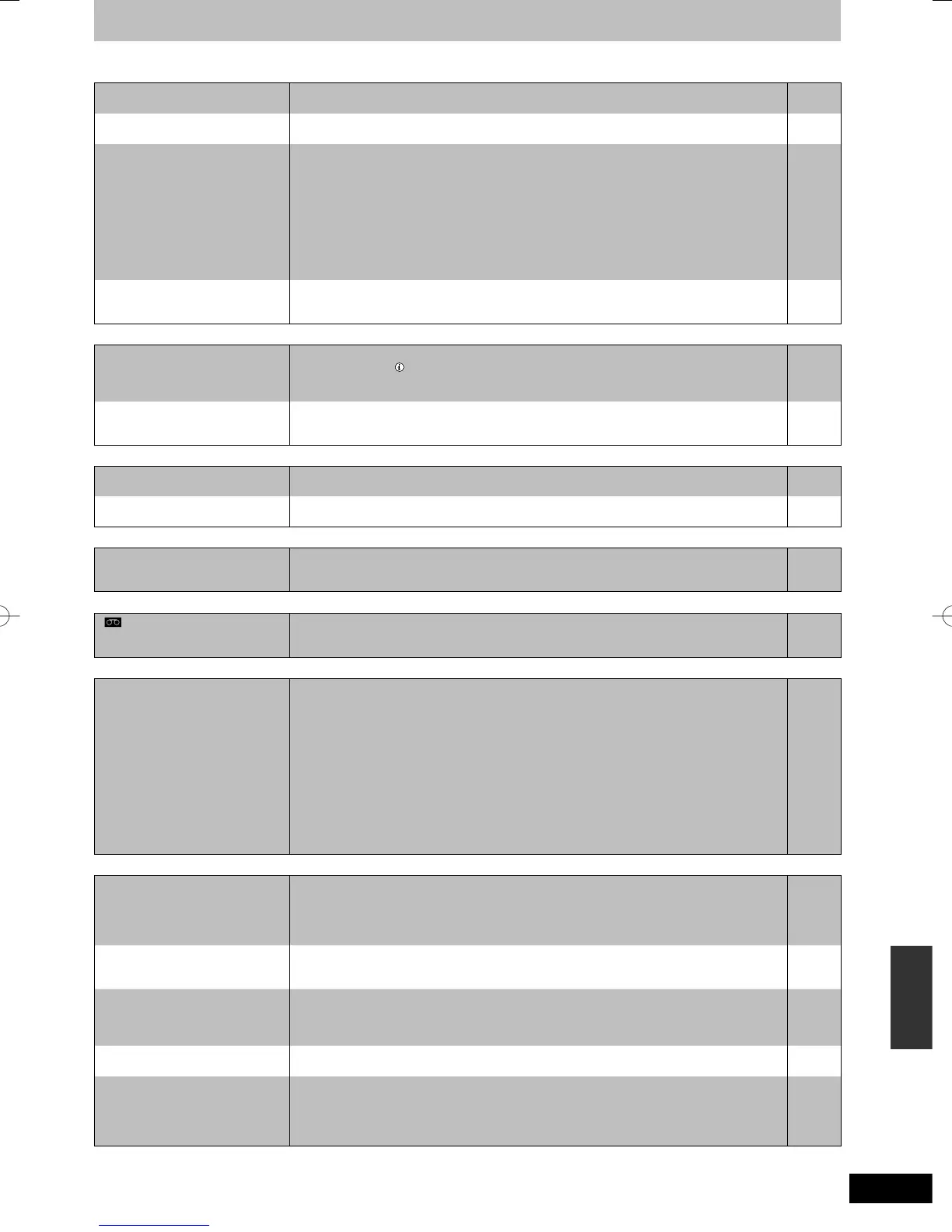Troubleshooting guide
Still pictures Page
Cannot display Direct Navigator
screen.
y This screen cannot be displayed during recording or copy or while the unit is standing by for
linked timer recording with external equipment.
—
Cannot edit or format a card.
y Release the card’s protection setting. (With some cards, the “Write Protection Off” message
sometimes appears on the screen even when protection has been set.)
68
The contents of the card cannot
be read.
y Remove the card from the slot and then insert again. If this does not solve the problem, turn
off and turn on the unit again.
y The card format is not compatible with the unit. (The contents on the card may be damaged.)
This unit is compatible with SD Memory Cards that meet SD Card Specifi cations FAT12 and
FAT16 formats, as well as SDHC Memory Cards in FAT32 format.
y The card contains a folder structure and/or fi le extensions that are not compatible with this
unit.
y You can use SD Memory Cards with capacities from 8 MB to 2 GB and SDHC Memory
Cards with capacities from 4 GB to 16 GB.
y This unit cannot play AVCHD format motion pictures or MPEG4 on an SD card.
—
15, 16
15
—
—
Copying, deleting and setting
protection takes a long time.
y When there are a lot of folders and fi les, it may sometimes take a few hours.
y When repeating copying or deleting, it may sometimes take a long time. Format the disc or
card.
—
69
VHS Picture Page
On-screen display indicators do
not appear.
y Select a setting other than “Off” in “On-Screen Messages” in the Setup Menu.
– Press [STATUS
] to show the on-screen display indicators.
– The on-screen indicator for video cassette playback will not be displayed when this unit is
connected to the TV with the HDD/DVD PRIORITY output terminals.
74
The grey background appears
during playback.
y You are playing a blank or poor quality portion of the tape.
y You can damage the unit if you play dirty or damaged tapes and this can cause the grey
background to appear.
—
—
VHS Sound Page
Cannot hear the desired audio
type.
y Press [AUDIO] to select the audio.
41
There is noise when playing a
video tape.
y Adjust the tracking.
y The tape is old or damaged.
41
—
VHS Play Page
The playback screen fl ickers.
y The video head is dirty.
y The tape is old or damaged.
y Check the “SQPB” setting.
7
—
76
VHS Recording Page
“” fl ashes when I try to start
recording.
Cannot record.
y A video cassette is not inserted. Insert a video cassette with an accidental erasure
prevention tab.
y The accidental erasure prevention tab has been removed. Cover the hole with adhesive tape.
7
7
USB Page
The contents of the USB memory
cannot be read.
y Remove the USB memory from the USB port and then insert again. If this does not solve the
problem, turn off and turn on the unit again.
y Check that the USB memory is inserted correctly.
y The format of the USB memory or of its contents is not compatible with the unit. (The
contents on the USB memory may be damaged.)
y The USB memory contains a folder structure and/or fi le extensions that are not compatible
with this unit.
y Turn off and then turn on the unit again.
y USB memories connected using a USB extension cable or a USB hub may not be
recognized by this unit.
y Some USB memories cannot be used with this unit.
y If inserted during playback, recording or copying etc., the USB memory may not be
recognized by this unit.
—
17
15, 16
16
—
—
15
—
TV Guide Page
The TV Guide System does not
receive any data.
y Check whether the clock is properly set.
y If signal quality is bad (ghost images or limited reception), the TV Guide system may not be
able to receive any data.
y In the area where GUIDE Plus+ system is available, check whether correct post code is
entered.
77
—
78
“No Data” is displayed for some
or all stations.
y Some stations are not supported by the TV Guide system.
y Analogue broadcasts are not supported by the TV Guide system.
y Programme the Timer recording manually or via S
HOWVIEW.
—
—
30
The TV Guide information is not
displayed properly.
y There was a programme change.
Check the current programme, e.g. on the Web site for the TV Guide system provider or
station provider.
y Programme information about analogue broadcasts is not displayed.
—
—
The TV Guide data transfer was
interrupted.
y The TV Guide system shows the data that was received up to the interruption.
y The programme information may be incomplete.
—
—
The TV Guide data is not
updated.
y The unit must be in standby mode in order to update the data. If the unit is in EXT LINK
mode (EXT-L lights up in the display), then the data update may also not work.
y Make sure that the time is set correctly.
y Check whether “Off” is set under “TV Guide Download in Standby” and change the setting in
the Setup menu.
—
77
78
