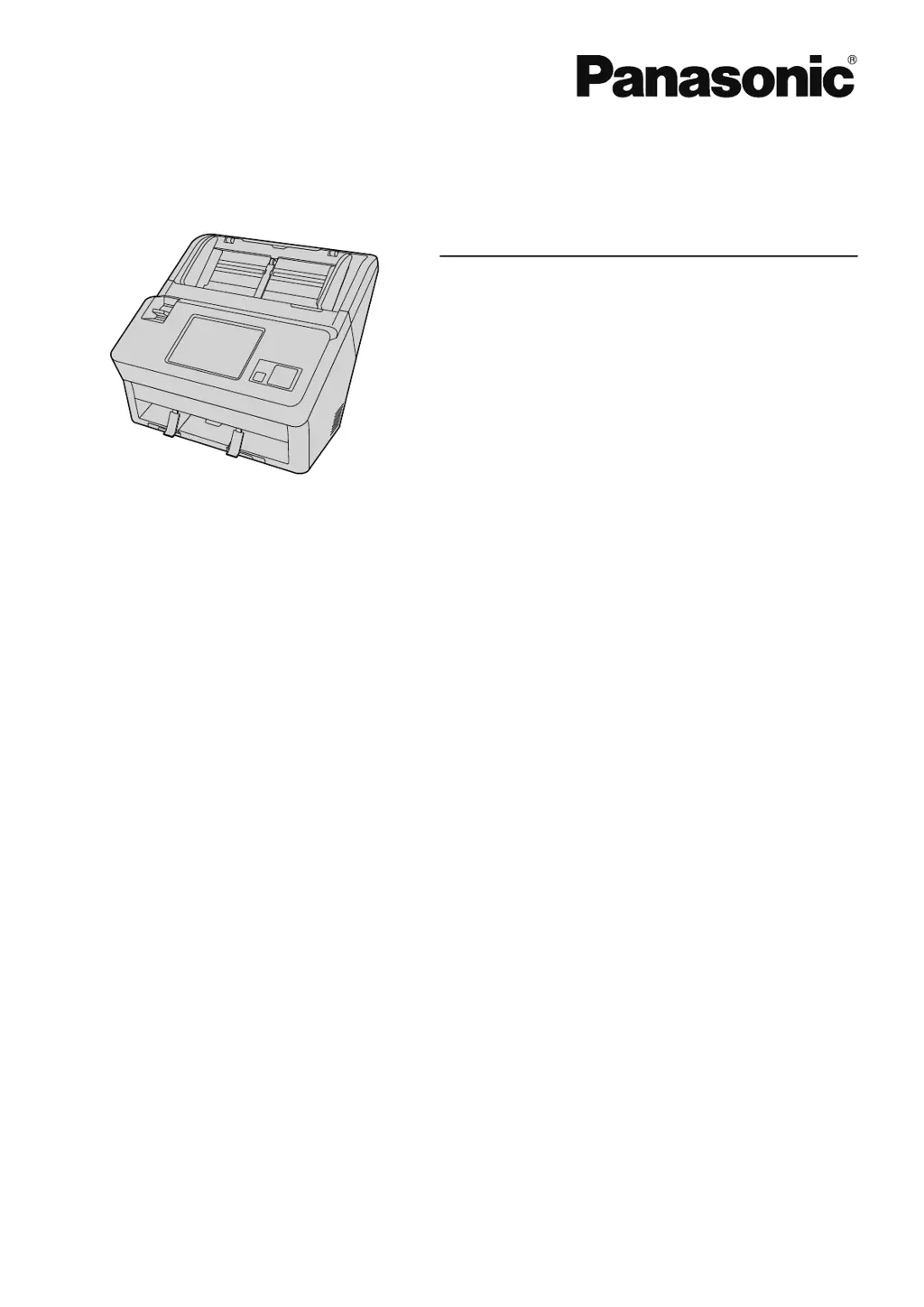Why won't my Panasonic KV-N1058X connect to the wireless access point?
- TTracy HinesSep 9, 2025
If your Panasonic Scanner is not connecting to the wireless access point, ensure the scanner is close to the wireless access point and free from interference from appliances that generate magnetic waves. Confirm your wireless access point settings and check if it's configured to limit access from certain devices.