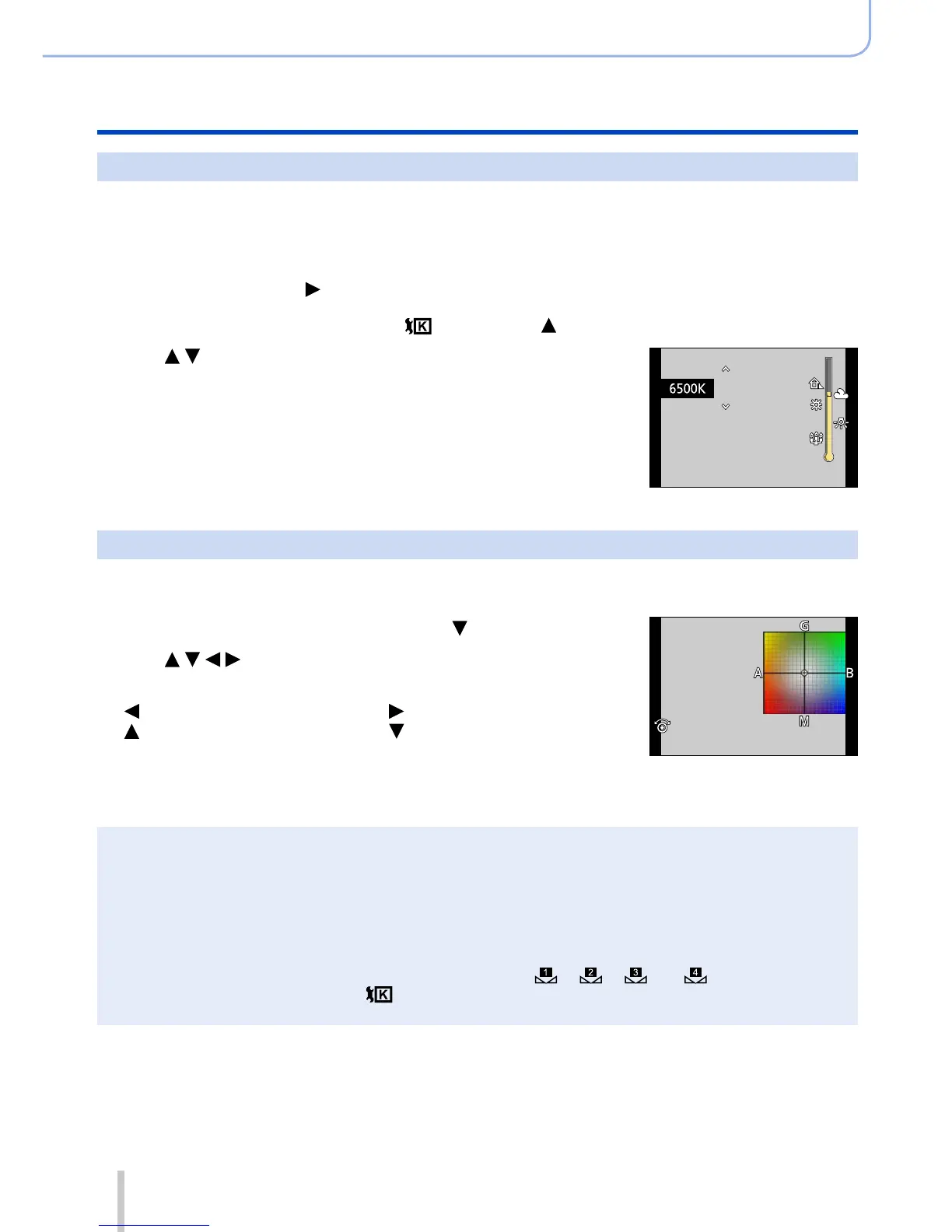105
SQW0038
Picture Quality and colouring Settings
Adjusting the White Balance
Setting the White Balance using colour temperature
You can set the White Balance using colour temperature. Colour temperature is a
numeric value that expresses the colour of light (unit: K
*
). A picture becomes bluish when
the colour temperature value is higher, and reddish when the temperature value is lower.
*
Kelvin
1
Press [WB] button ( )
2
Turn the control dial to select [ ] and press
3
Use to select the colour temperature value and
press [MENU/SET]
• You can set the colour temperature from 2,500 K to 10,000 K.
Performing White Balance fine adjustments
White Balance settings can be individually fine-tuned if colours still do not appear as
anticipated.
1
Select the White Balance and press
2
Use to perform White Balance fine
adjustments
: A (amber: orangish colours) : B (blue: bluish colours)
: G (green: greenish colours) : M (magenta: reddish
colours)
• Pressing [DISP.] button resets the position back to the centre.
3
Press [MENU/SET]
●
When you perform fine adjustments of the White Balance toward the A (amber) or B (blue) side,
the colour of the White Balance icon displayed on the screen will change to the fine-tuned colour.
●
When you perform fine adjustments of the White Balance toward the G (green) or M (magenta)
side, [+] (green) or [-] (magenta) will be displayed in the White Balance icon on the screen.
●
Settings remain applied when using flash.
●
You can perform fine adjustments of the White Balance independently for each White Balance
setting item.
●
When you set a new White Balance value by selecting [ ], [ ], [ ] or [ ], or change the
colour temperature by selecting [
], the White Balance fine adjustment level will be returned to
the standard setting (centre point).
