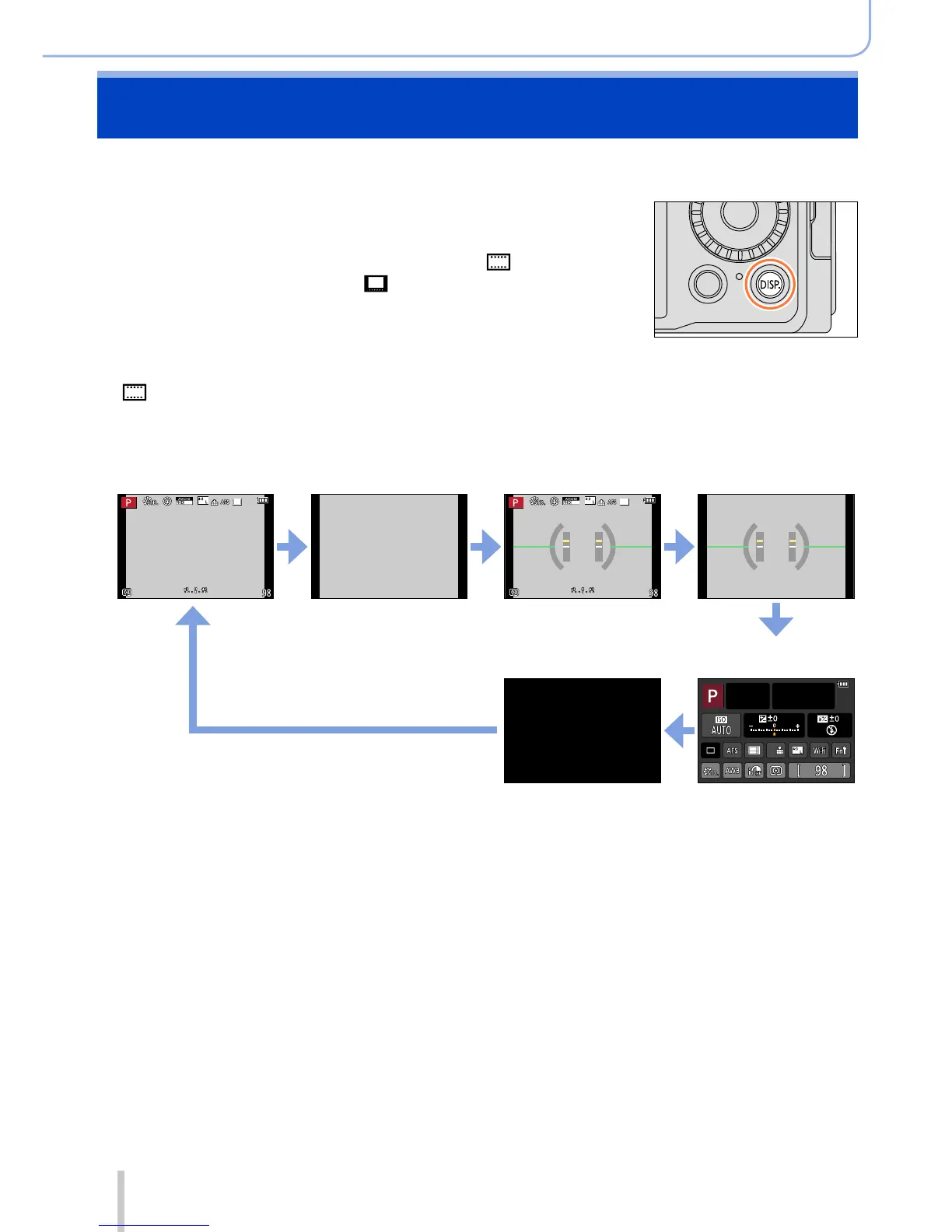62
SQW0038
Basics
Switching the display information on the recording
screen
You can also turn off the recording information (such as icons for various settings) and the
level gauge (→66).
1
Press [DISP.] button to switch the display
• You can use [Monitor Disp. Style] and [LVF Disp.Style]
in the [Custom] menu to select either [ ] (Monitor
style display layout) or [ ] (Live View Finder style
display layout) for the display screen of the monitor
and viewfinder.
■
[ ] Monitor style display layout
• The display is switched as shown below. (Example of monitor style display)
With information
*
1
Without information
With information
*
1
+
level gauge
Without information
+
level gauge
50
i
50
i
Turned off
Monitor recording
information screen
*
2
*
1
When [Histogram] in the [Custom] menu is set to [ON], a histogram is displayed. (→64) When
[Expo.Meter] in the [Custom] menu is set to [ON], the exposure meter is displayed. (→81)
*
2
This screen is displayed only when [Monitor Info. Disp.] in the [Custom] menu is set to [ON].
(→65) While you are checking the recording information on the monitor, you can use the
viewfinder to record pictures.
