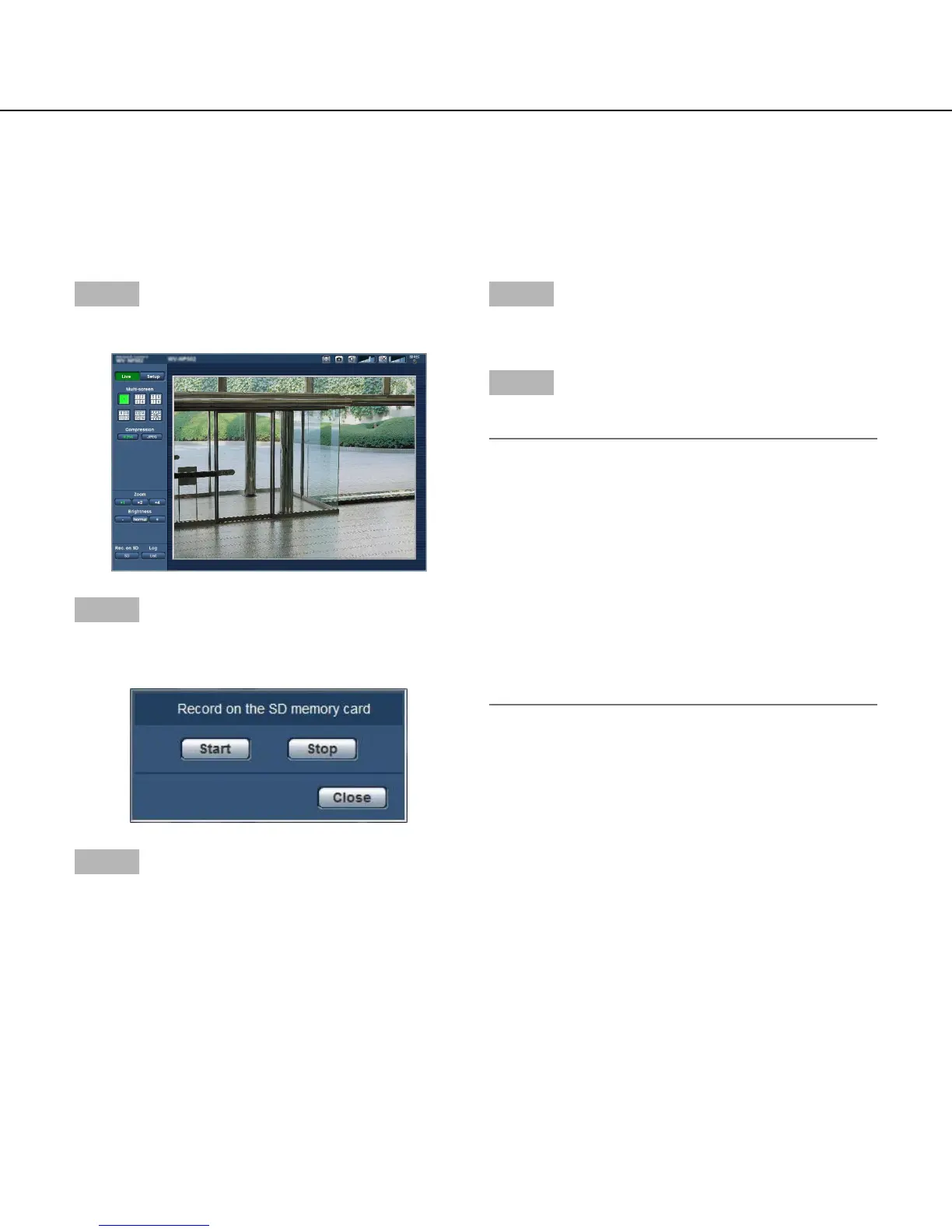12
Record images on the SD memory card manually
Images displayed on the "Live" page can be recorded on the SD memory card manually.
This button is operable only when "Manual" is selected for "Save trigger" on the setup menu. (☞ Page 29)
It is possible to select "JPEG" or "H.264" on "Recording format" of the setup menu. (☞ Page 28)
When "JPEG" is selected for "Recording format", still image data are recorded. When "H.264" is selected, video
data are recorded.
Images recorded on the SD memory card can be copied onto the PC. (☞ Page 32)
Step 1
Display the "Live" page. (☞ Page 8)
Step 2
Clickthe[SD]buttoninthe"SDmemorycard"box.
→ The SD recording window will open.
Step 3
Click the [Start] button to start recording images on the
SD memory card.
The SD recording status indicator will light red while
images are being recorded on the SD memory card.
→ The save interval (frame rate) can be configured on
the [SD memory card] tab of the "Basic" page.
(☞ Page 28)
Step 4
Click the [Stop] button to stop saving images on the SD
memory card.
Step 5
Click the [Close] button to close the window.
Note:
• Thedestinationdirectorytowhichdataaretobe
savedwillbeafixeddirectoryonDriveB.Referto
the "Directory structure of drive B" section (☞ page
101).
It is possible to obtain image data saved on Drive B
byclickingthe[Execute]buttonof"Accessimg."on
the [SD memory card] tab and by logging in the
camera to access images from the user authentica-
tion window.
• Whenthe[Start]buttonisclickedimmediatelyafter
the [Stop] button is clicked, saving of images may
not start. In this case, click the [Start] button again.
