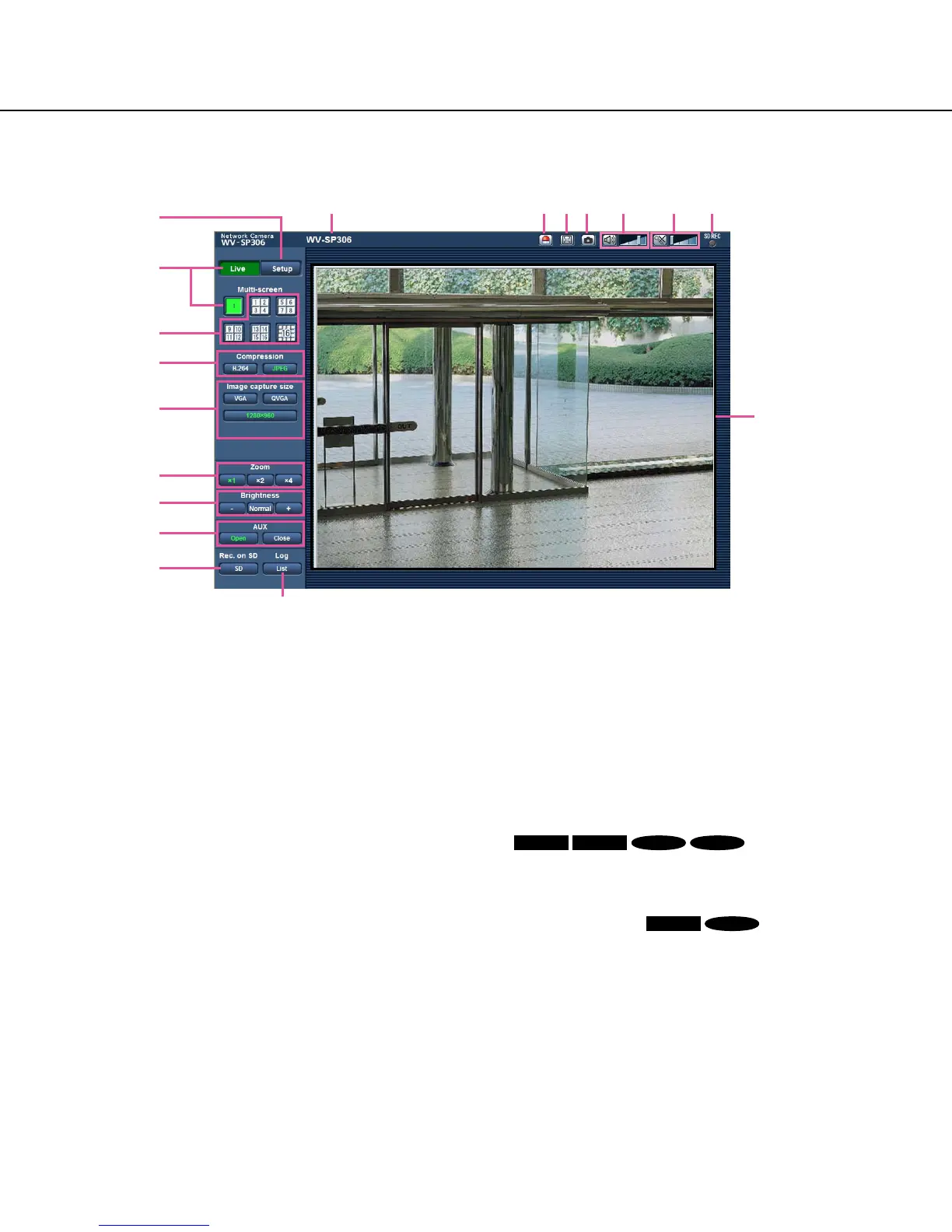8
About the "Live" page
q [Setup] button (*1)
Displays the setup menu. The button will turn green
and the setup menu will be displayed.
w [Live] button
Displays the "Live" page. The button will turn green
and the "Live" page will be displayed.
e [Multi-screen] buttons
Images from multiple cameras can be displayed on
a multi-screen by registering cameras on the setup
menu. (☞ Page 11)
r [Compression] buttons
[H.264]/[MPEG-4] button: The letters "H.264" (or
"MPEG-4") on the button will turn green and an
H.264 (or MPEG-4) image will be displayed.
When"On"isselectedfor"H.264transmission"
(or "MPEG-4 transmission") of "H.264(1)" (or
"MPEG-4(1)"), , the [H.264] (or [MPEG-4]) button
will be displayed. (☞ Pages 42 and 46)
[JPEG] button: The letters "JPEG" on the button
will turn green and JPEG image will be dis-
played.
t [Image capture size] buttons
These buttons will be displayed only when a JPEG
image is displayed.
[VGA] button: The letters "VGA" will turn green and
images in the main area will be displayed in VGA
size.
[QVGA] button:Theletters"QVGA"willturngreen
and images in the main area will be displayed in
QVGAsize.
[1280x960] button:
Theletters"1280x960"willturngreenand
images in the main area will be displayed in
1280x960(pixels).
[800x600] button:
The letters "800x600" will turn green and images
in the main area will be displayed in
800x600(pixels).
[640x360] button: The letters "640x360" will turn
green and images in the main area will be dis-
playedin640x360(pixels).
[320x180] button: The letters "320x180" will turn
green and images in the main area will be dis-
playedin320x180(pixels).
q
w
e
r
t
y
u
i
o
!0
!1 !2 !3 !4 !5 !6 !7
!8
