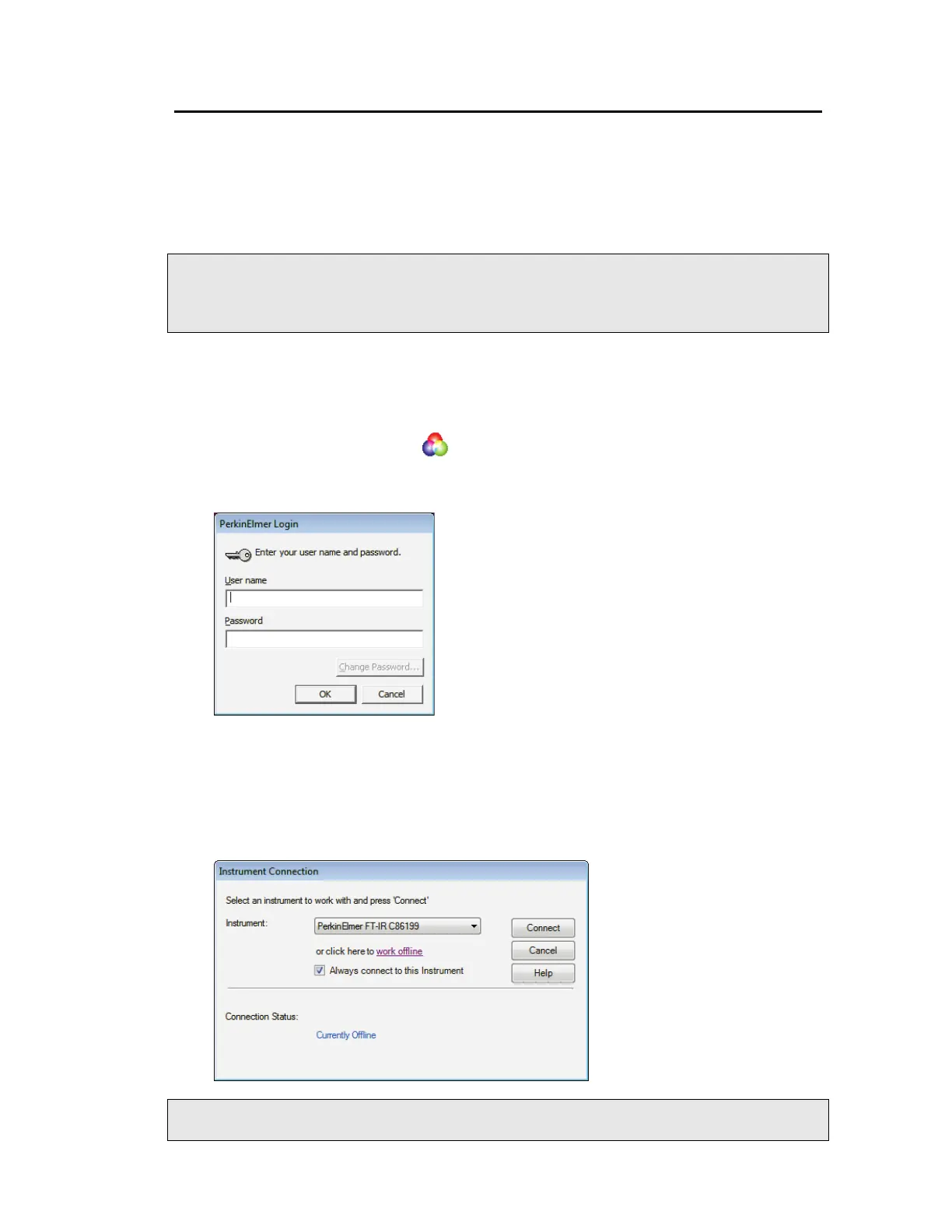Getting Started with Spectrum Software . 49
Starting Spectrum Software
1. Ensure that the instrument is connected to the mains power.
The Power LED on the front of the instrument should be lit green. If it is yellow, and
you wish to connect to the instrument straight away hold down the power button on the
front of the spectrometer for two seconds until the LED is lit green.
The instrument will initialize, which will take approximately 2 minutes.
NOTE: The Spectrum Two N spectrometer is usable within 15 minutes of being switched on
after being switched off overnight. However, if your instrument has recently been
transferred from a much colder environment, it is advisable to run a background
spectrum before every sample for the first couple of hours of use.
2. From the Start menu select Programs; the PerkinElmer Applications group; the
Spectrum sub-group and then the Spectrum application.
OR
Double-click the shortcut icon on the desktop.
The Spectrum start-up splash-screen is displayed, followed by a dialog that may require
your login details:
3. If required, enter your User name and Password, and then click OK.
The default user name and password are Administrator and administrator, respectively.
If you already have an instrument set up in Spectrum or AssureID software for this user
on this PC, the Instrument Connection dialog may be displayed, unless Auto-Connect is
set up for the instrument. If Auto-Connect is enabled, Spectrum will automatically
connect to the instrument.
NOTE: We recommend that you create a new user and password the first time you log on to
Spectrum.
