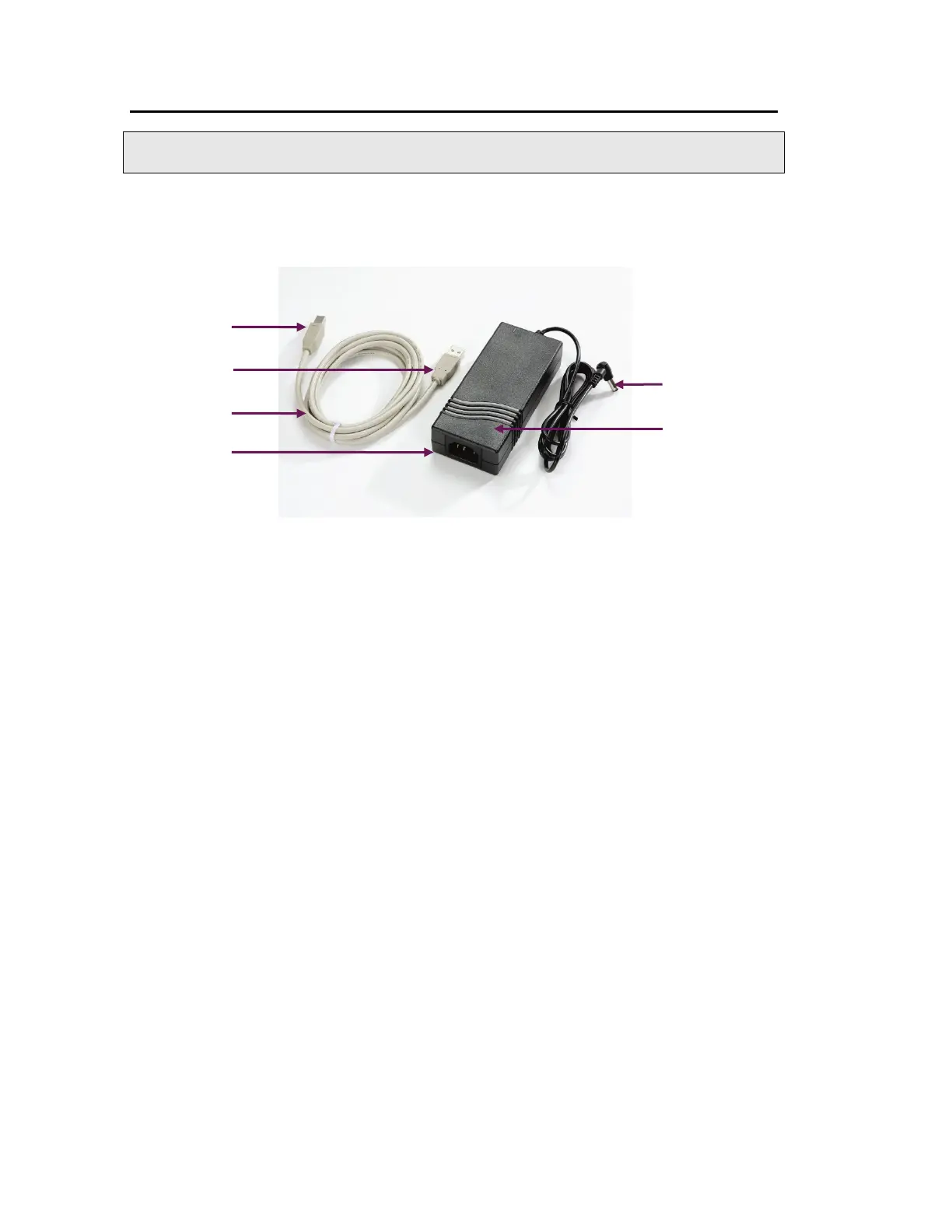30 . Spectrum Two N User's Guide
Choosing Your Connection Method
NOTE: Do not connect your instrument to the PC using the USB cable provided until you
have run the software installation wizard.
The Spectrum Two N spectrometer is supplied with a USB 2.0 cable and a mains power
supply adaptor with a DC connector (Figure 9). The mains power cord supplied will depend
on your region.
Figure 9 Connection cables supplied with the Spectrum Two
There are four ways you can connect to your spectrometer:
• Using the supplied USB 2.0 cable to connect directly to the PC.
This is the preferred method for direct connection to the spectrometer. The instrument
will be configured automatically when you start Spectrum software.
• Using an Ethernet cable (not supplied) to connect directly to the PC.
If you want to connect your instrument directly to the PC using the Ethernet port, refer
to the Administrator’s Guide for your software for information on configuring the PC
network adaptor. We recommend that you do this
before
installing Spectrum,
Spectrum ES, or AssureID software.
• Over a wireless network using the PerkinElmer-configured wireless router (part number
L1600246, not supplied with the spectrometer).
The optional wireless router enables you to locate your spectrometer away from the PC.
This facilitates use of the spectrometer inside a fume cabinet or in a manufacturing
environment.
Once you are connected to the instrument using the PerkinElmer FT-IR Wireless
network, the instrument will automatically be configured on starting Spectrum software.
• Over a network using the Ethernet port.
If you want to connect your instrument over a network using the Ethernet port, refer to
the Administrator’s Guide for your software for information on configuring the IP
address of your instrument, and details of the Instrument Install Wizard.
connector
cord connector
adaptor
