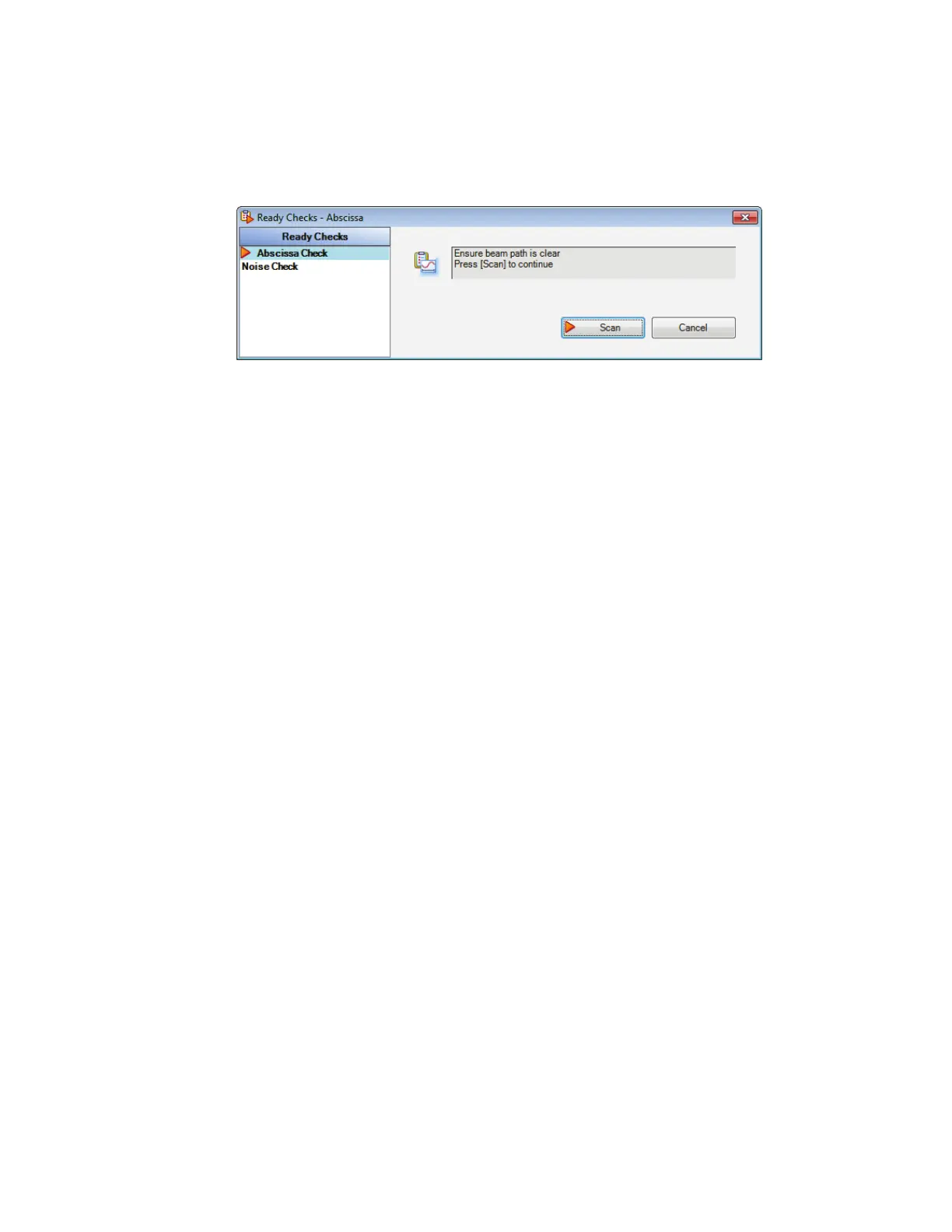Getting Started with Spectrum Software . 87
To run the tests, select Instrument Checks and then Ready Checks from the
Measurement menu, and then select the Ready Check you want to run.
You can run the ready checks individually or run all the Ready Checks selected on the
Setup Ready Checks tab using the Run Selected option. Follow the instructions
on-screen.
Figure 77 Ready Checks dialog
• The Contamination Check is applicable to sampling accessories that include a
component, such as a top plate, that may require cleaning between samples. The check
compares a background spectrum taken after your sample has been removed with a
reference background spectrum taken when the accessory was perfectly clean. The
ratioed spectrum is then examined in absorbance for any sample residue.
You require a suitable reference background spectrum and can enter details for up to
three peaks that are characteristic of the possible contaminant.
• The Quant Control Check enables you to verify your Quant Method before scanning your
samples. The concentration of a control sample is calculated using the Quant Method,
and compared with the known concentration. If it is within limits defined during setup,
the check passes.
• The Abscissa Check collects a background spectrum and then collects the spectrum of a
polystyrene reference sample (either using the polystyrene reference in the filter wheel,
or a polystyrene reference inserted in the slide holder). It then measures the
wavenumber at the specified peaks. If the wavenumber value is within the tolerances
defined during setup, the check passes.
• The Throughput Check collects a spectrum and measures the ordinate value at each of
the specified abscissa positions. If the measured ordinate value is above the lower limit,
the check passes.
• The Noise Check collects two background spectra and then measures the RMS (%T)
and Peak-to-Peak (%T) noise over a range and report the baseline Trend. If the values
are within limits defined during setup, the check passes.
At the end of the tests a report will be generated (by default) containing the results.
Refer to the Spectrum on-screen help for more information on setting up Ready Checks.
