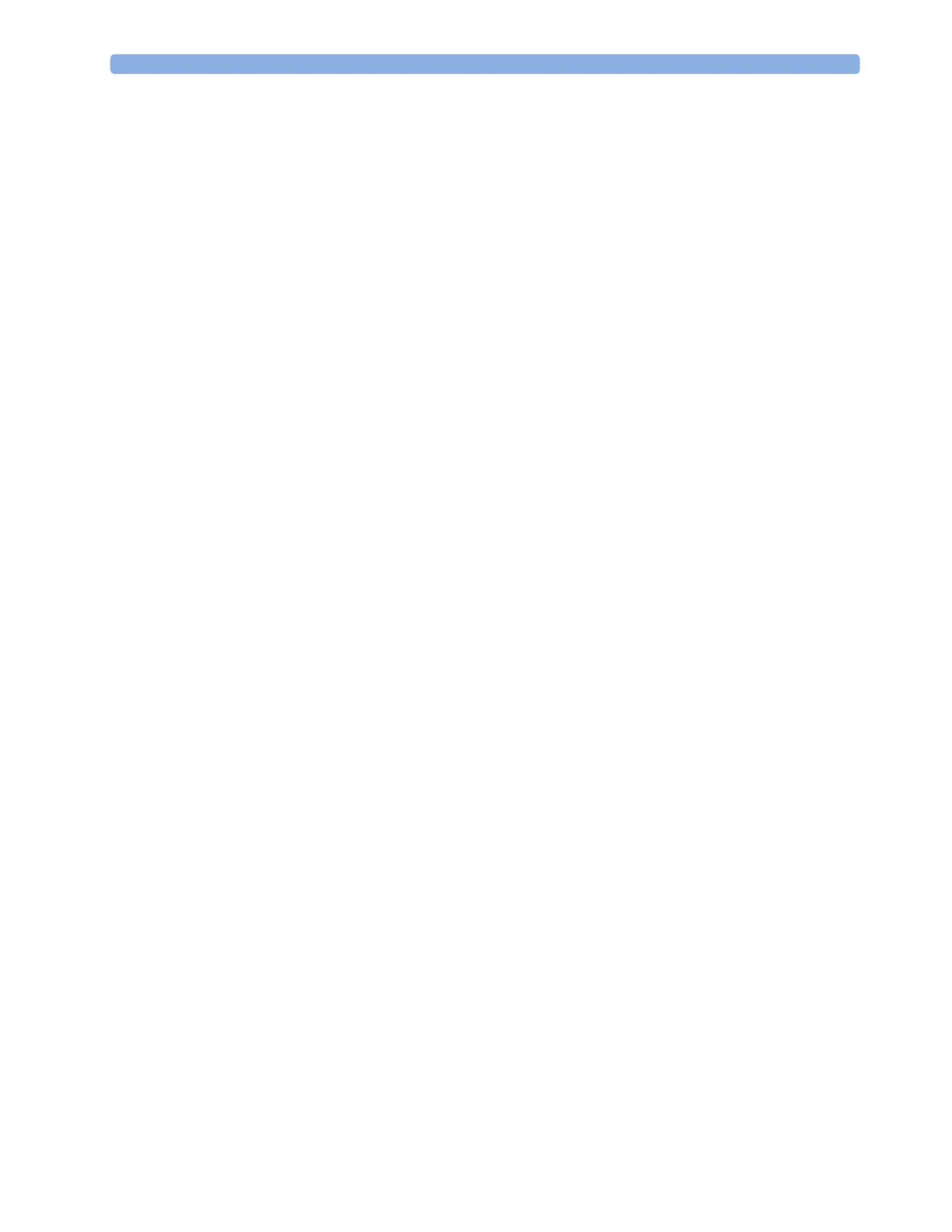1 Introduction and Basic Operation
15
Measurement Device is configured for use in your environment. This configuration defines the
default settings you work with when you switch on.
• Service Mode: Passcode protected, this is for trained service personnel.
When you switch the device on, it starts up in monitoring mode. To change to a different mode:
1 Use the Main Setup SmartKey to get to the Main Setup menu.
2 Select Operating Modes and choose the mode you require.
Standby Mode
The IntelliVue Cableless Measurement Devices do not have standby mode. However, when connected
to a monitor that is in standby mode, the IntelliVue Cableless Measurement Device will show a
standby screen.
Using the Patient Menu
The Patient menu allows you to see patient demographics information and to remove a patient from a
device. Patient Demographic information is only displayed if the Cableless Measurement Device is
assigned to a patient monitor or GuardianSoftware.
Patient Category is the only item of patient data
which can be changed at the Cableless Measurement Device, but only when the device is not assigned
to a patient monitor or telemetry device.
Displaying the Patient Menu
To display the Patient menu,
• select the
Patient SmartKey, or
• select the
Main Setup SmartKey followed by Patient.
Stop Using a Device for a Patient
To remove a patient from the Cableless Measurement Device,
•in the
Patient menu select Free Device.
All patient data is cleared, settings are reset to the defaults and the device is removed from the monitor
or telemetry device.
NOTE
Depending on your configuration, when the device is put on the charger, patient data will also be
cleared and the device will be free for another patient.
Using the Device for a New Patient
To use a device for a new patient,
•in the
Patient menu, select New Patient.
If the device was not free, the existing data will be deleted and the profile set to the default.
