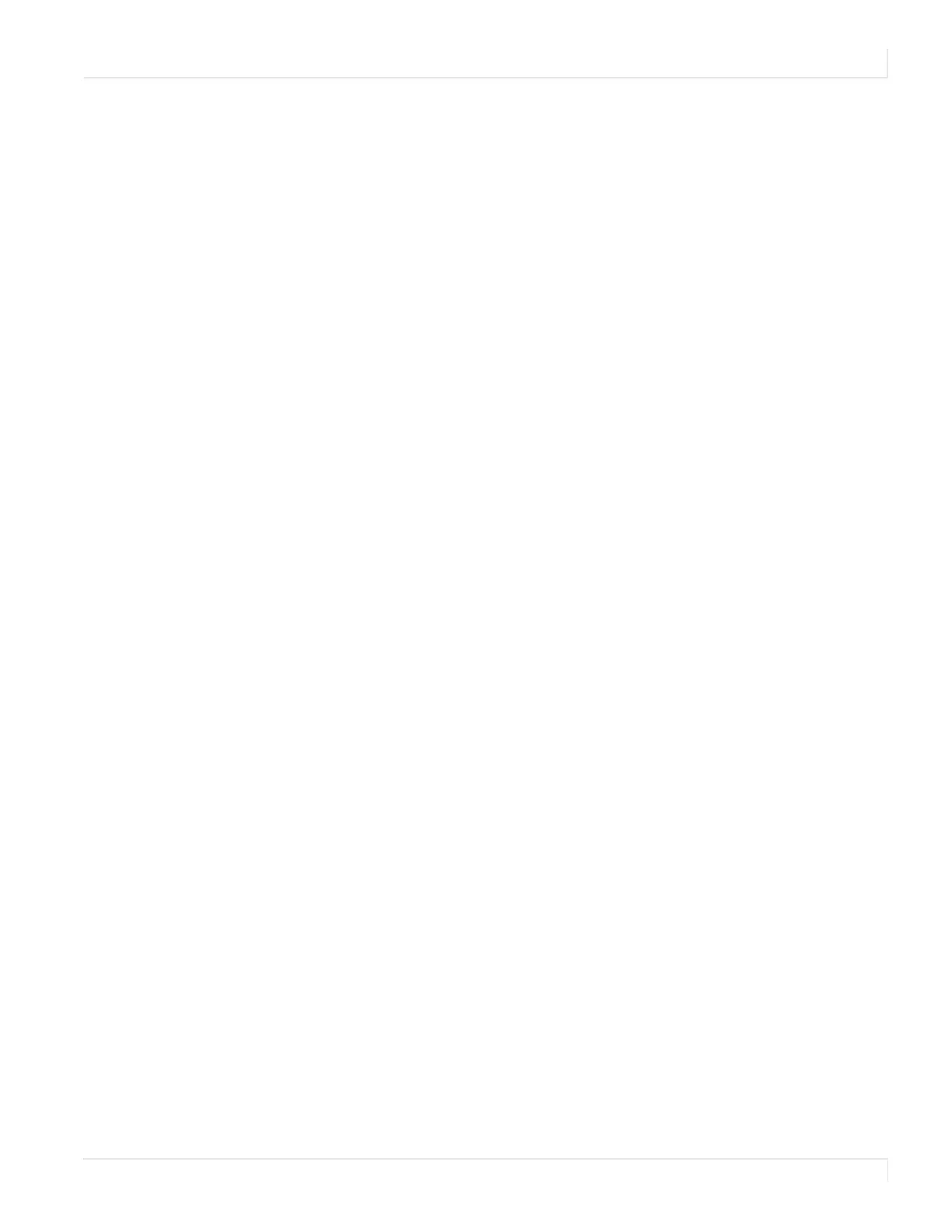Symptoms, Possible Causes and Solutions
Planar UltraRes User Manual 144
Symptoms, Possible Causes and Solutions
Below are different symptoms that you might encounter as you install your UltraRes
display. First look at the different symptoms to see if you can find your issue. And
then look at the possible cause and try the suggested solution(s). If you still are not
able to resolve your issue, please contact Planar’s Technical Support Department.
Symptom: Can’t Get PC to Output 4K @ 24/30Hz
Possible Cause
Your graphics card may not support a 4K output.
Solution
Make sure that your graphics card can support a 4K output. See "Supported Graphics
Cards" on page 20 for a list of the current graphics cards that Planar supports for the
UltraRes display.
Solution
Confirm that you are using a DisplayPort output. You can’t use a DisplayPort-to-HDMI
adapter to output 4K content.
Solution
Make sure you are using a high-speed HDMI cable. Standard HDMI cables might work
but are not guaranteed.
Solution
Verify that the selected
EDID Type radio button in the UltraRes Control software is 4K
Preferred. If you change the EDID setting, you may need to disconnect and
reconnect the cable.
Note: You can also change the EDID Type setting on the Advanced Setup page of the
Remote Monitoring software.
