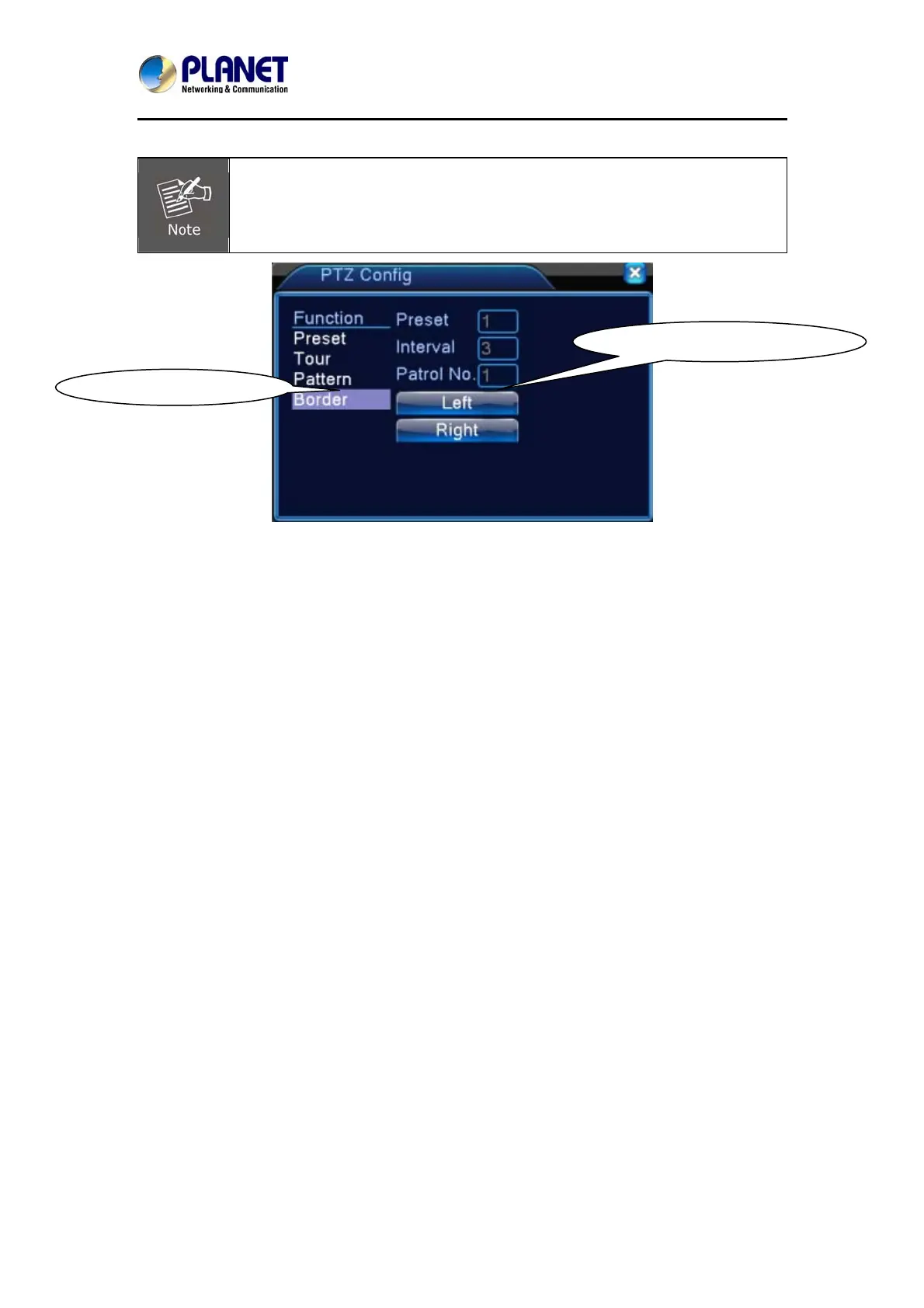HybridDigitalVideoRecorder
HDVRseries
31
Step 3: Complete setup, that is, the position of left and right boundaries
When the left and right scans are in one horizontal position, the PTZ will rotate
from the left scan along the reverse direction to the right scan.
When the left and right scans are not in the same horizontal position, the PTZ
will regard the end of the horizontal line where rotating from the left scan along
the reverse direction to the right scan takes place.
Left/Right Scan Setting Button
Line Scan Button Border
Picture 4.13 Boundary Scan Setup
2) Boundary Scan Calls
Refer to Picture 4.8; click the Page Shift button to enter PTZ control menu as shown in Picture
4.10. Please input the number of scan in the value field and then click the Scan button. Next,
PTZ begins to work on the scan line. You can click the Stop button to stop.
5. Horizontal Rotating
After clicking the Horizontally Rotating button, PTZ begins to rotate horizontally (relative to the
original position of the camera). You can click the Stop button to stop.
6. Rotate
Click the Horizontally Rotating button to make PTZ turn around.
7. Reset
PTZ restarts; all the data clears to 0.