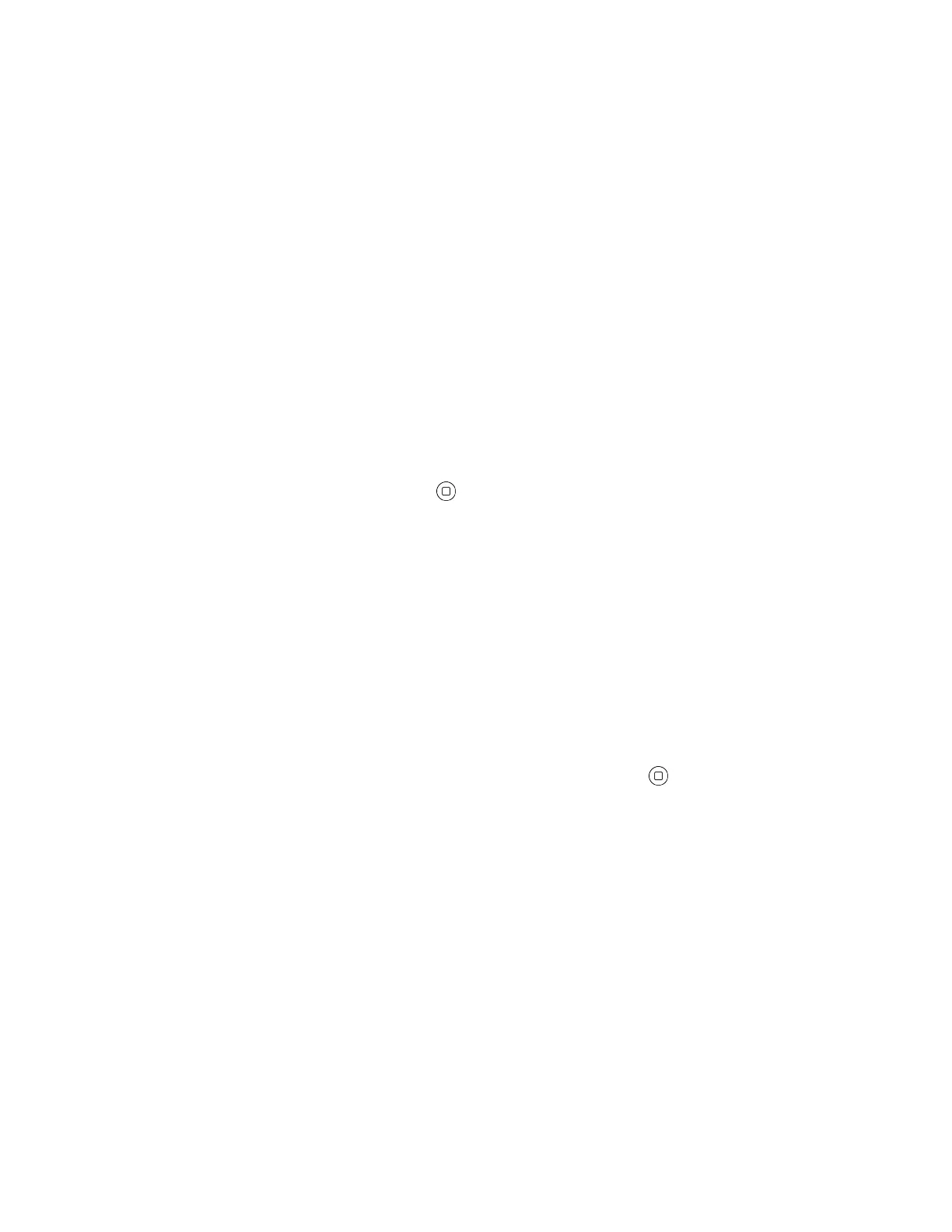Delete All Contacts
You can delete all contacts from the phone book.
Procedure
1. Go to Contacts > Phone Book.
2. Move the cursor out of the search bar and onto any contact.
3. Press the More soft key and select Remove All.
4. Press the OK soft key to delete all contacts.
Add Picture to a Contact
You can associate a photo with a contact in your phone book.
Procedure
1. Go to Contacts > Phone Book.
2. Create a new contact or edit an existing one.
3. Go to the Picture field and press Enter .
4. Select a picture from the list and press the Select soft key.
5. Press the Save softkey.
Customize the Phone Book Display
You can choose which fields to include in your phone book entries.
This enables you to decide which information displays for each phone book entry.
Fields included in the contact entries are denoted with a green check icon.
Procedure
1. Go to Contacts > Fields.
2. Select the field you want to include in contact entries, and press Enter .
Contact Groups
The Groups tab contains the list of defined groups.
Groups help organize large contact lists into smaller, more manageable lists.
Add a Group
You can add custom groups to the Groups tab.
Procedure
1. Go to Contacts > Group.
2. Press the New Group soft key.
Call Lists and Directories
43
