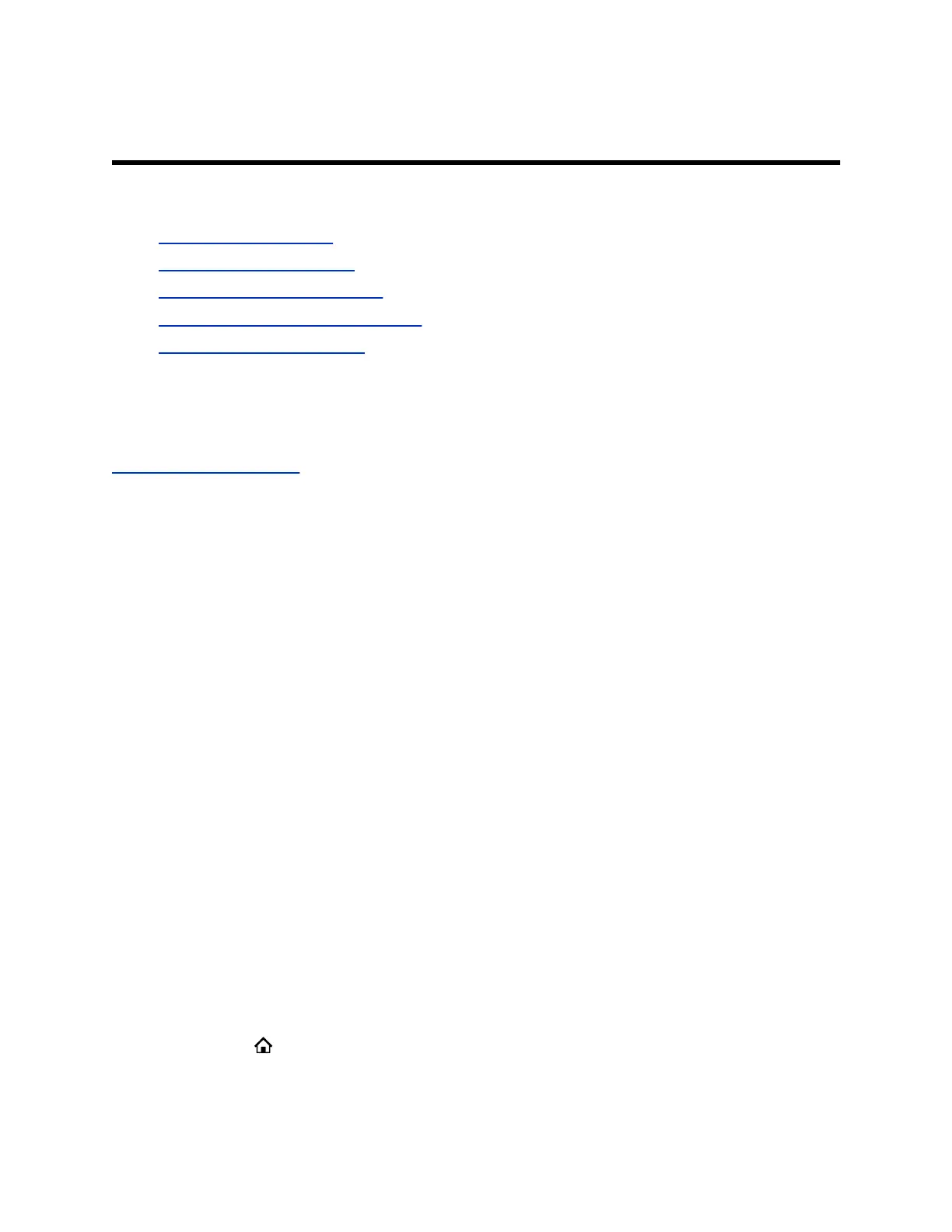Connecting to a Wireless Network
Topics:
• Add a Wireless Network
• Enable a Wireless Network
• Connect to a Wireless Network
• Disconnect from a Wireless Network
• Remove a Wireless Network
You can connect an optional USB-enabled VVX business IP phone to a wireless network using the
Polycom
®
Wi-Fi wireless network adapter. This allows you to access all phone services over the wireless
network.
Related Links
Icons and Status Indicators on page 22
Add a Wireless Network
You can connect to a wireless network an optional USB-enabled VVX business IP phone using the
Polycom
®
Wi-Fi wireless network adapter to access all phone services over the wireless network.
Procedure
1. Go to Settings > WiFi.
2. Press the Add soft key.
3. Enter the wireless network name.
4. From Security, select the network security type and other relevant security parameters along with
any wireless settings.
5. Press the Connect soft key.
The phone saves the settings and attempts to connect to the network.
If the phone is unable to connect the network, a dialog box displays the reason for the inability to
connect. Press the OK soft key to close the dialog.
Enable a Wireless Network
You can enable wireless connectivity for your USB-enabled phone using the Polycom
®
Wi-Fi wireless
network adapter.
Procedure
1. Insert the Polycom
®
Wi-Fi wireless network adapter into the USB port of your phone.
2. Press Home .
3. Go to Settings > WiFi.
53
