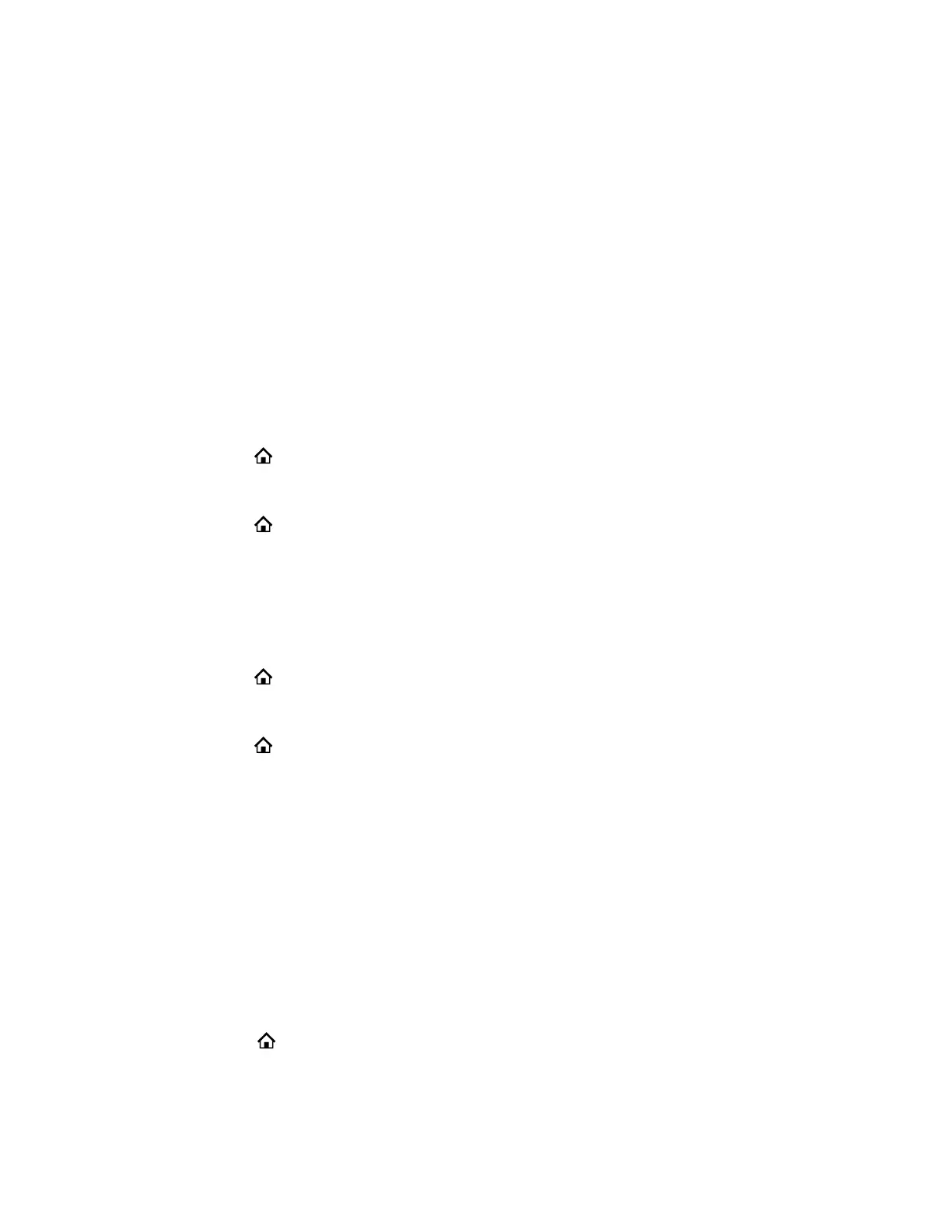You can preview some available fonts. When you select a font, the list of available fonts changes
to the selected font. You cannot preview some fonts.
6. Press the Reboot soft key.
Pack Calls On Display
When you enable Pack Calls On Display, the call information windows for multiple calls display in their
entirety, making full use of the screen.
Pack Calls on Display is enabled by default.
Enable Pack Calls On Display
Pack Calls On display displays multiple call windows, making full use of the screen.
Procedure
1. Press Home .
2. Go to Preferences > Pack Calls on Display.
3. Press the Enable soft key.
4. Press Home to exit Preferences and confirm your selection.
Disable Pack Calls On Display
If disabled, only the current call displays on the screen.
Procedure
1. Press Home .
2. Go to Preferences > Pack Calls on Display.
3. Press the Disable soft key.
4. Press Home to exit Preferences and confirm your selection.
Silencing the Phone Ringer
The Do Not Ring (DNR) function silences the ringer for incoming calls.
The incoming window still opens and the LED blinks. This is a system-wide DNR.
Silence the Phone Ringer
If enabled, an incoming call doesn't produce an audible ring from the phone.
Per-service DNR is also configurable under Voice Services. Do Not Ring is disabled by default.
Procedure
1. Select Home .
2. Go to Preferences > Do Not Ring.
VVX Business IP Phone Settings
65
