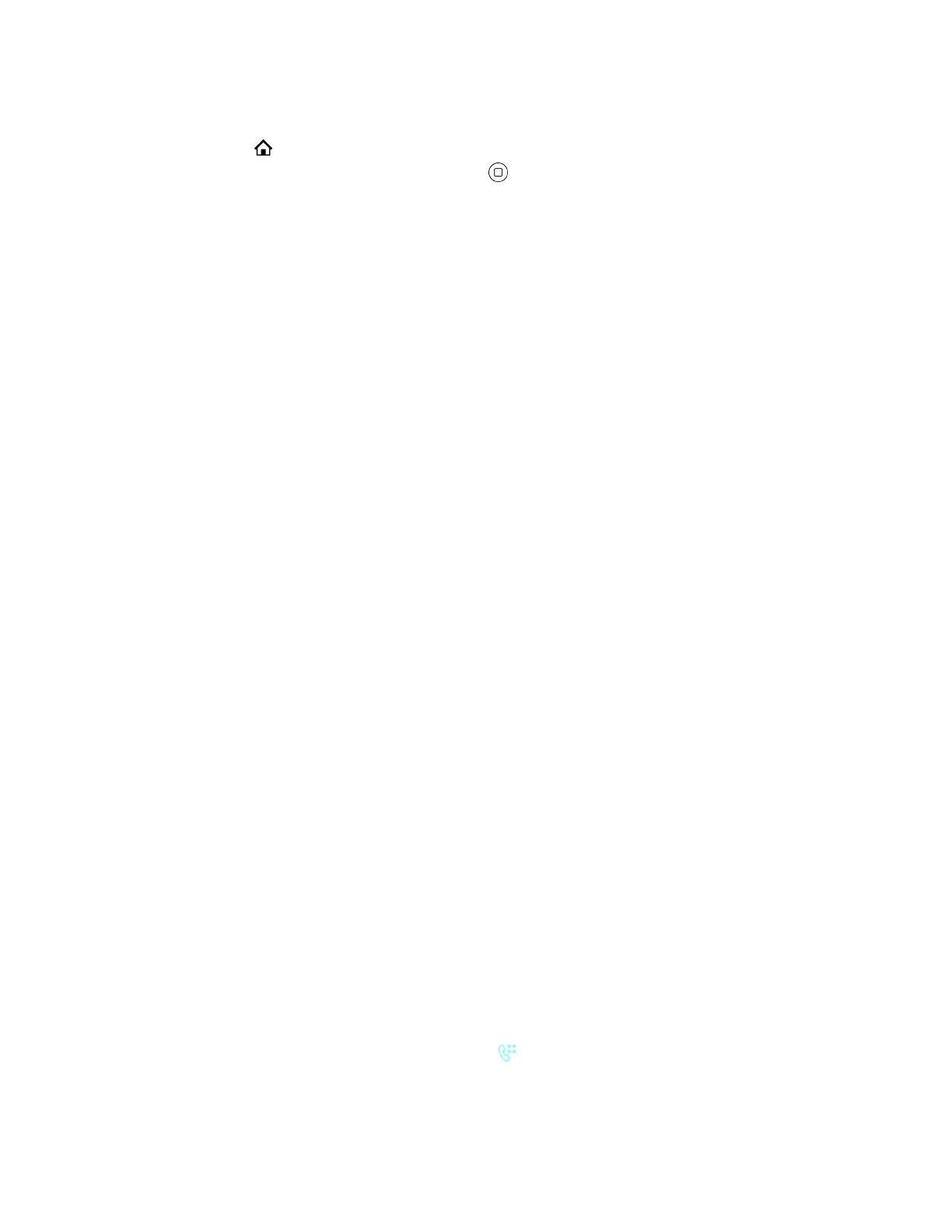Procedure
1. Press Home .
2. Go to the Call History screen and press Enter .
3. Press the Clear List soft key.
Network Directories
A network directory refers to a directory service offered by a service provider or your company.
All the contacts in a network directory are stored on the server and are downloaded when the Network
Directory App is running. Optionally, a network directory can be grouped into a number of sub-directories.
Refresh Network Directories
You can force a download after launching the app to refresh your network directories.
Procedure
» Press the Refresh All soft key.
Search Network Directories
You can search network directories to find individual contacts.
Procedure
1. Press the Search soft key.
2. Enter your contact’s name or number using the dialpad.
Using Speed Dial
The phone has 99 configurable speed dials number.
You invoke these speed dial numbers by dialing the corresponding one- or two-digit number (for example,
1 through 99). Speed dial 99 numbers aren't related to the speed dial feature keys.
Available soft key options:
• Call: Calls the selected speed dial number.
• Edit Dial: Bring up the dial window with the number prepopulated, enabling you to modify it for
dialing.
• Edit: Edits any information for the selected speed dial.
• Clear: Removes all the information for this speed dial.
Set a Speed Dial Feature Key Number
If enabled by your administrator, you can define one or more feature keys as speed dial numbers.
You can identify a speed dial key by the speed dial icon displayed beside a line key.
Call Lists and Directories
46
