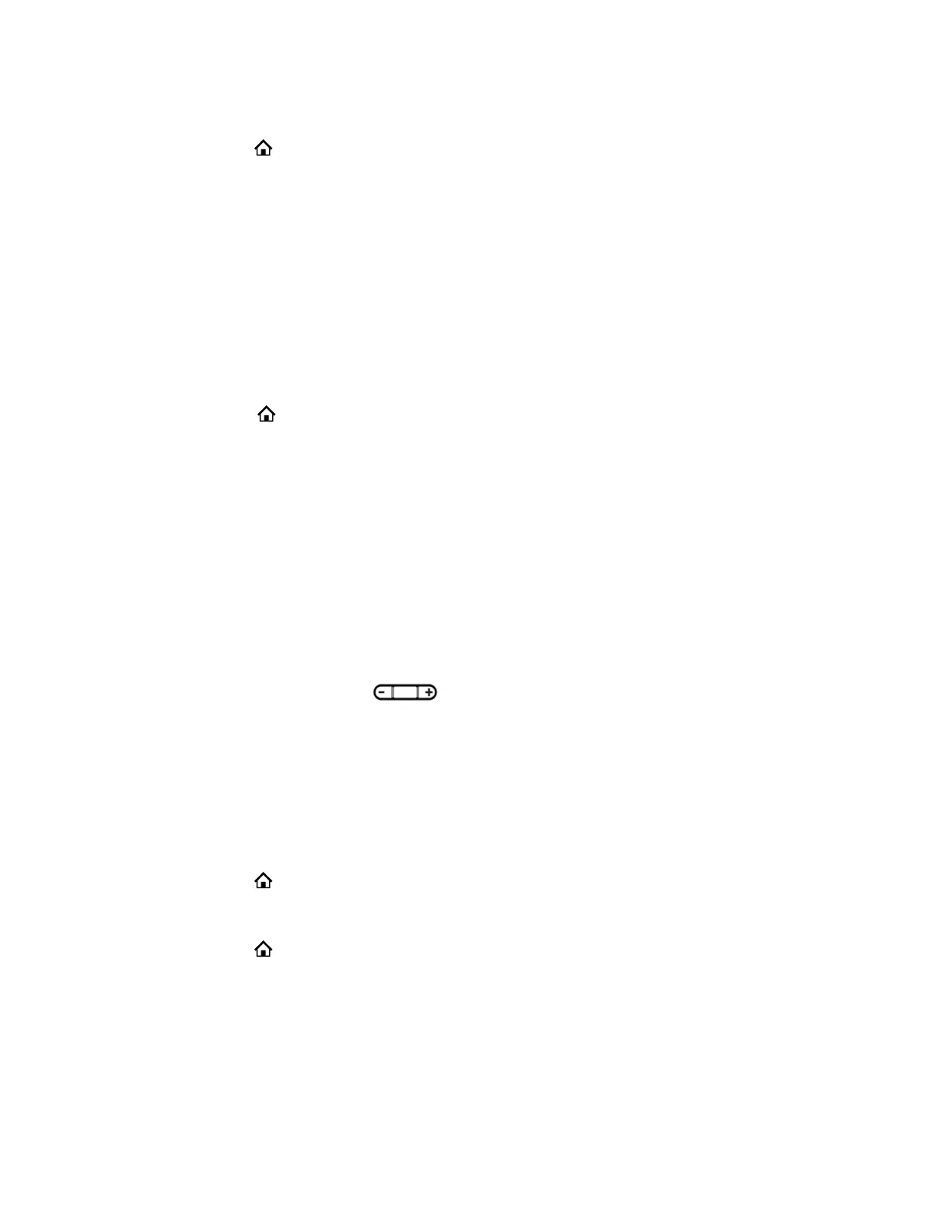Procedure
1. Press Home .
2. Go to Preferences > Default Ringtone.
3. Press the Edit soft key.
4. Use the up and down directional keys to browse the available ringtones loaded in the phone.
Press the Play soft key to sample the highlighted ringtone.
5. Highlight a ringtone and press the Select soft key.
Set a Ringtone for Individual Contacts
To help you quickly identify callers, select unique ringtones for contacts in your directory.
Procedure
1. Select Home .
2. Go to Contacts > Phone Book.
3. Select a contact, and navigate to the Ringtone field.
4. Press the Edit softkey.
5. Use the up and down directional keys to browse the available ringtones loaded in the phone.
Press the Play soft key to sample the highlighted ringtone.
6. Highlight a ringtone and press the Select soft key.
Change the Volume
If necessary, increase the volume of your ringtone and the audio during a call.
Procedure
» Press one of the Volume keys to increase or decrease the audio.
Enable Acoustic Echo Cancellation
Acoustic echo cancellation (AEC) reduces or eliminates the sound of your own voice coming back
through your headset from the far side of the call.
It's disabled by default.
Procedure
1. Press Home .
2. Go to Preferences > AEC RJ9 Headset.
3. Press the Enable soft key.
4. Press Home to exit Preferences and confirm your selection.
Disable Acoustic Echo Cancellation
If disabled, your headset won't reduce or eliminate the sound of your own voice coming back through your
headset from the far side of the call.
VVX Business IP Phone Settings
62
